Choose your operating system:
Windows
macOS
Linux
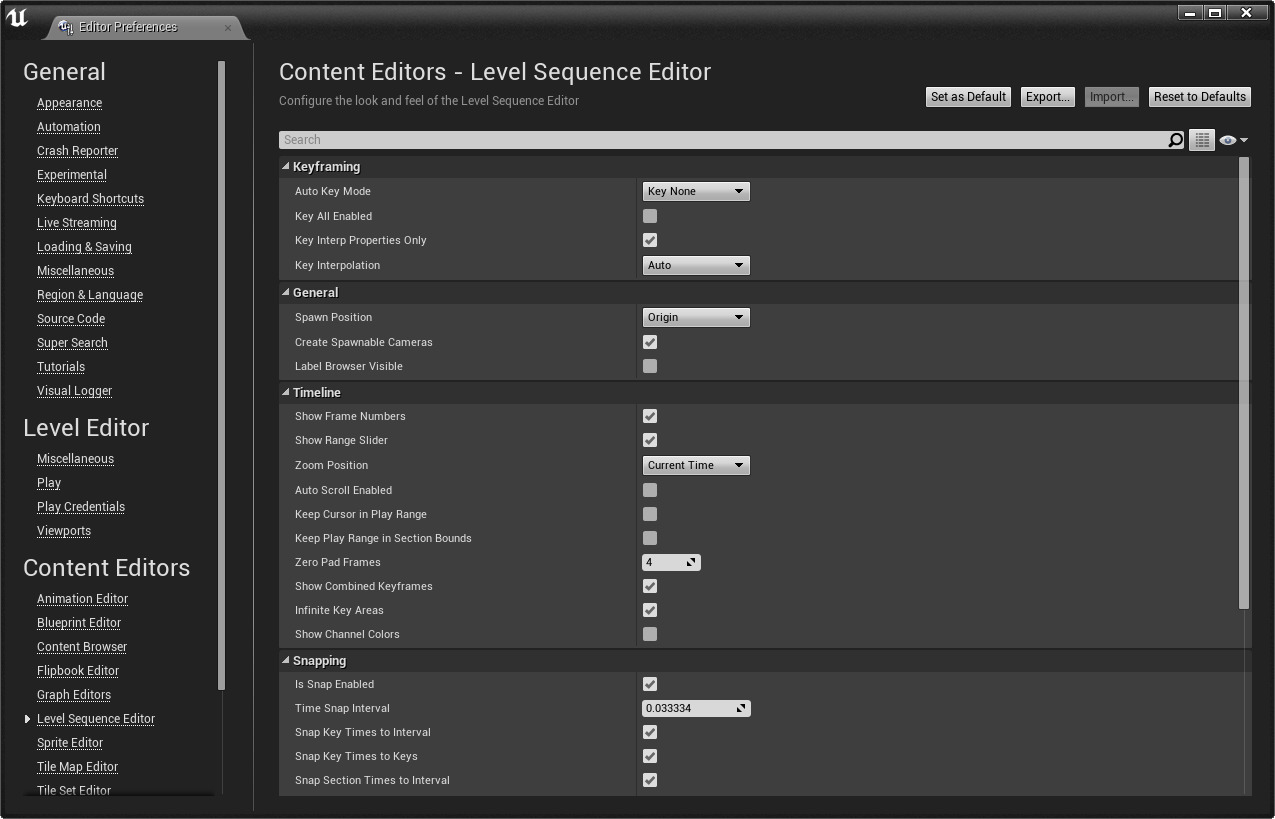
The Level Sequence Editor Preferences (which can be accessed through the
Keyframing
The section below defines how the auto-keyframing feature is used within Sequencer.
|
Setting |
Description |
||||||||||||
|---|---|---|---|---|---|---|---|---|---|---|---|---|---|
|
Auto Key Mode |
Determines method in which to apply auto-keying of properties.
|
||||||||||||
|
Key All Enabled |
Key all properties or only properties that change when Key All or Key Animated is used. |
||||||||||||
|
Key Interp Properties Only |
Whether or not to key interpolation properties only as part of auto-keying. |
||||||||||||
|
Key Interpolation |
The interpolation to use for keys when Key All or Key Animated is used.
|
For more information on Key Interploation, see
General
The following settings can be used to determine how newly added Level Sequences are handled, how Cameras added from the Toolbar are created, or if the Label Browser window is open.
|
Setting |
Description |
||||||
|---|---|---|---|---|---|---|---|
|
Spawn Position |
Defines the position where newly created Level Sequences are placed in the viewport.
|
||||||
|
Create Spawnable Cameras |
Determines whether or not cameras added from the Sequencer Toolbar are created as Spawnables . |
||||||
|
Label Browser Visible |
Displays or hides the Label Browser window. |
Timeline
This section defines how the Timeline within Sequencer is displayed or functions.
|
Setting |
Description |
||||||
|---|---|---|---|---|---|---|---|
|
Show Frame Numbers |
Toggles the timeline to display Frames (checked) or Time (unchecked). |
||||||
|
Show Range Slider |
Toggles the display of the timeline range slider. |
||||||
|
Zoom Position |
Determines where zooming in or out in the timeline occurs.
|
||||||
|
Auto Scroll Enabled |
Determines if the timline will automatically scroll during playback. |
||||||
|
Keep Cursor in Play Range |
When true the range is defined by the Green/Red Playback Markers. When false the range is defined by the Working Range Start and Working Range End. |
||||||
|
Keep Play Range in Section Bounds |
When checked, the playback range will be synchronized to the section bounds. |
||||||
|
Zero Pad Frames |
Defines how many 0's should preceed the frame number display. |
||||||
|
Show Combined Keyframes |
When enabled, denotes properties that have more then one key assigned for a frame. |
||||||
|
Show Channel Colors |
This toggles the display of colored lines for the XYZ for Location, Rotation and Scale. |
Snapping
The options below can be used to handle how Grid Snapping is used within Sequencer.
|
Setting |
Description |
|---|---|
|
Is Snap Enabled |
Determines if timeline grid snapping is enabled/disabled. |
|
Time Snap Interval |
Defines the interval in which grid snapping is applied. |
|
Snap Key Times to Interval |
Whether or not to snap key movement to the Time Snap Interval value. |
|
Snap Key Times to Keys |
Whether to snap keys to other keys that are on the same track. |
|
Snap Section Times to Interval |
Whether or not to snap section movement to the Time Snap Interval value. |
|
Snap Section Times to Sections |
Whether or not to snap section times to other sections that are on the track. |
|
Snap Play Time to Keys |
Whether or not to snap play to to keys on the track. |
|
Snap Play Time to Interval |
Whether or not to snap the play marker movement to the Time Snap Interval value. |
|
Snap Play Time to Dragged Key |
Whether or not to snap the play marker to a key that is dragged. |
|
Curve Value Snap Interval |
Defines the interval in which grid snapping is applied to the Curve Editor. |
|
Snap Curve Value to Interval |
Whether or not to snap the curve to the interval value specified. |
Curve Editor
This section provides settings for the Curve Editor within Sequencer.
|
Setting |
Description |
|---|---|
|
Show Curve Editor |
Show/Hide the Curve Editor window. |
|
Show Curve Editor Curve Tool Tips |
Show/Hide Curve Editor tool tips. |
|
Link Curve Editor Time Range |
Whether or not the Curve Editor time range is linked to Sequencer's time range. |