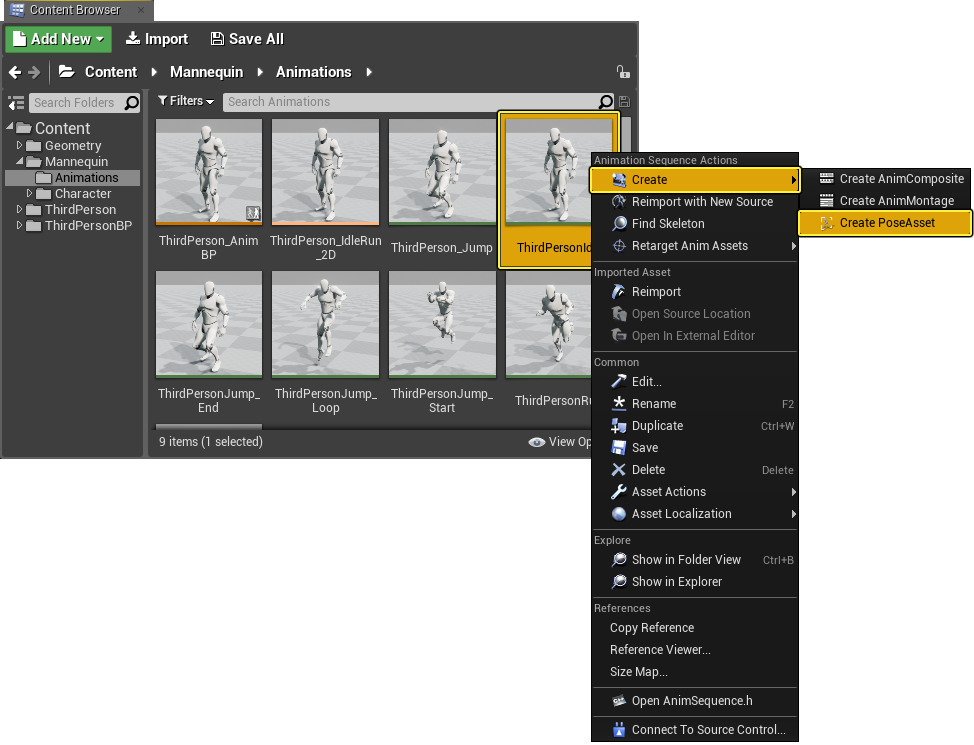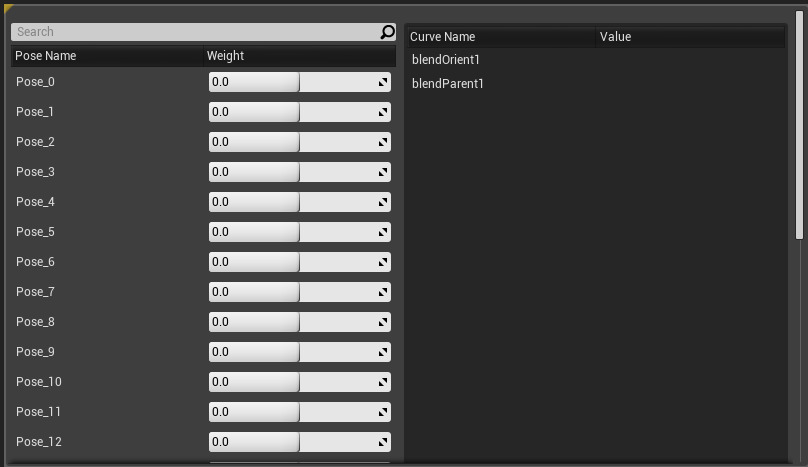Choose your operating system:
Windows
macOS
Linux
While you've been able to extract single frames of animation from an Animation Sequence for some time, you've been left to set up blends on your own. This changes with the use of Pose Assets which were implemented to support facial animation where either FACS (Facial Action Coding System) or viseme curves can drive poses. However, you could use this system to drive and create new animation by blending multiple poses. Pose Assets also support bone transform as well as blendshapes which makes them an extremely flexible asset.
This How-To will walk you through the creation of a Pose Asset .
Steps
-
To create a series of Pose Assets from a single animation, from the Content Browser, you can right-click an Animation Sequence and create an Pose Asset from it:
![PoseAsset1.png]()
-
Once you create pose asset, the names will be auto generated by default. You can rename each pose or you can paste from clipboard.
![PoseAsset3.png]()
-
You can then see the effect of each pose by changing their weights in the FacePose Panel.
![PoseAsset4.png]()
Result
You now have a new Pose Asset to use in your animations.
To preview it make sure Preview Post Asset is set to your Pose Asset , and then add a Variable Curve to your animation that needs the Pose Asset data.
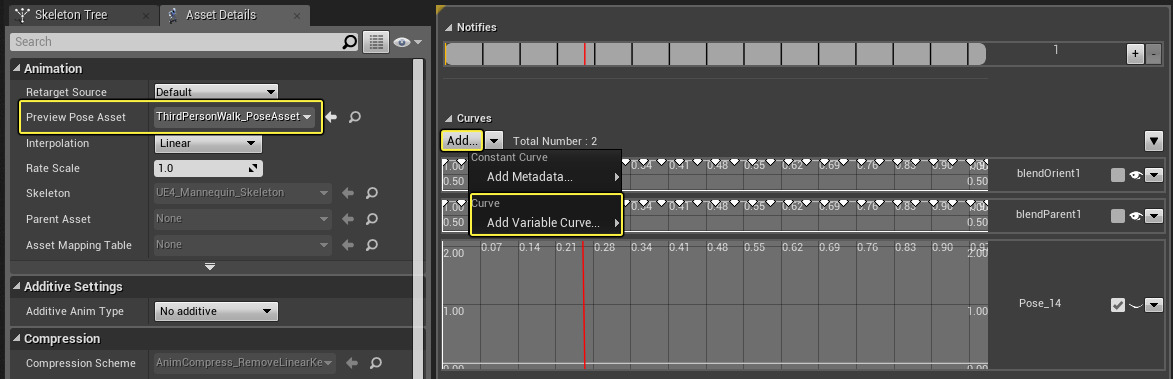
You can then add keyframes to the variable curve to drive the value of the pose weights, affecting the animation.
For these to work at run time, you'll also need to include a PoseAsset node in your Anim Blueprint .

It's also worth noting you can create a Pose Asset in the Animation Editor . You can use the Create Asset > Create PoseAsset > From Current Pose or Animation options: