Choose your operating system:
Windows
macOS
Linux
The Rigid Body Skeletal Control node (pictured below) can be used for light-weight physics simulation on characters using the high-performance Immediate Mode PhysX API. The Rigid Body node can be added to the AnimGraph of your Animation Blueprints and can even be used with any Blend Nodes enabling you to switch from a pose into a simulated physics state. Characters using this simulation can also generate collision with static geometry in the world.

A typical use case for the Rigid Body node is on characters that have ponytails, chains, or other bones that "dangle" that you want to apply physics to.
Above, the hoses coming out of the character's head have a Physics Asset that is used with the Rigid Body node inside an Animation Blueprint.
Input and Output Pins
The table below outlines the available input and output pins along with a definition of the pins usage.

|
Pin |
Description |
|---|---|
|
External Force |
Applies a uniform external force in World Space. For example, this allows for easily faking inertia of movement while still simulating in component space. |
|
Component Pose |
Takes in a Pose in Component Space and Outputs a Pose in Component Space. |
|
Alpha |
Current strength of the Skeletal Controls. |
Example RigidBody Node Setup
Before using this node, inside your Physics Asset select and set the Physics Bodies you want to simulate to Simulated .

Above, we have set each of the bones associated with the hoses that come from the character's head to simulate physics.
With your Physics Asset set up, inside the AnimGraph of your Animation Blueprint , add the Rigid Body node and the necessary logic to define when to use it.
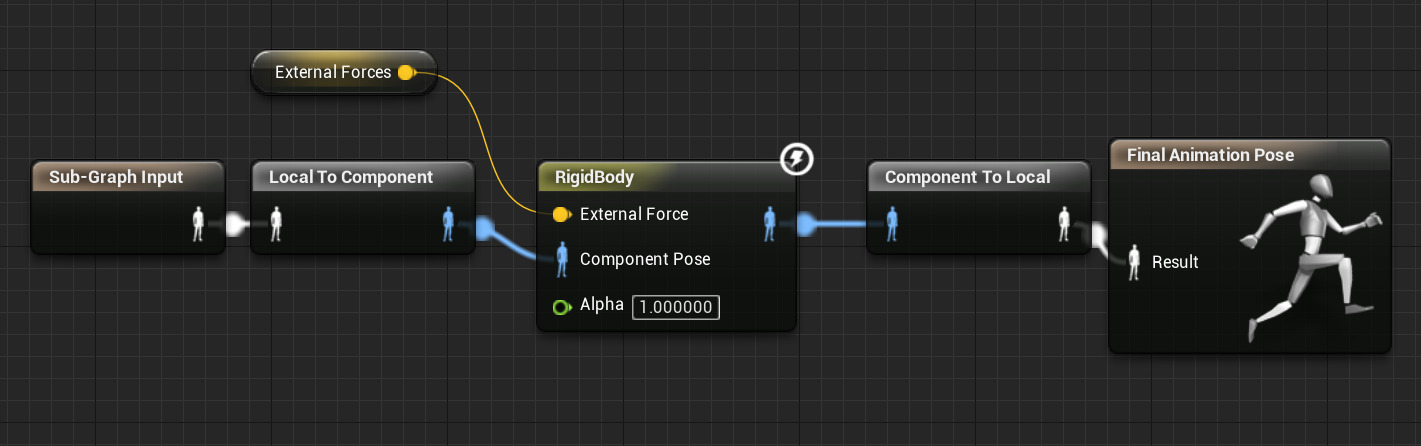
Above, we are taking in data from another Animation Blueprint and feeding it through the Rigid Body node before ending in our Final Animation Pose.
With the Rigid Body node selected in your AnimGraph, you can change properties that define how the node is used inside the Details panel.

|
Property |
Description |
|---|---|
|
Override Physics Asset |
Physics asset to use. If empty, the Skeletal Mesh's default Physics Asset will be used. |
|
Override World Gravity |
Enables specification of a vector value to override gravity for this body. |
|
External Force |
Applies a uniform external force in world space. For example, this allows for easily faking inertia of movement while still simulating in component space. |
|
Overlap Channel |
The channel used to find static geometry to collide with. |
|
Component Space Simulation |
When true, simulation is done in component space. This means velocity is only inherited by animated bodies. |
|
Cached Bounds Scale |
Scale of cached bounds (versus actual bounds). Increasing this may improve performance, but overlaps may not work as well. A value of 1.0 effectively disables cached bounds. |
|
(As Pin) Alpha |
Shows the Alpha property as a pin on the node or in the Details panel. |
|
Alpha Scale Bias |
Set the Minimal and Maximal Influence values for the Alpha property. |

|
Property |
Description |
|---|---|
|
LOD Threshold |
This is the max Level of Detail (LOD) that this node is permitted to run on. For example: if you have LOD Threshold set to 2, it will run until LOD 2, but disable itself once the component's LOD becomes 3. |
Using Joints as a Base for Simulation
As of engine version 4.20, the RigidBody node supports any joint as a base for simulation by setting Simulation Space to Base Bone Space and selecting a bone to use as the Base Bone Ref . One thing to note however, moving the entire Skeletal Mesh and individually modifying the Base Bone will have no affect on velocities.
Below is an example of using the RigidBody node and simulating from an assigned Base Bone for a weapon.
Resetting Dynamics
The RigidBody node also supports Reset Dynamics . To use this, get the Anim Instance from a Skeletal Mesh in Blueprint and use the function call, Reset Dynamics to reset the simulation.
