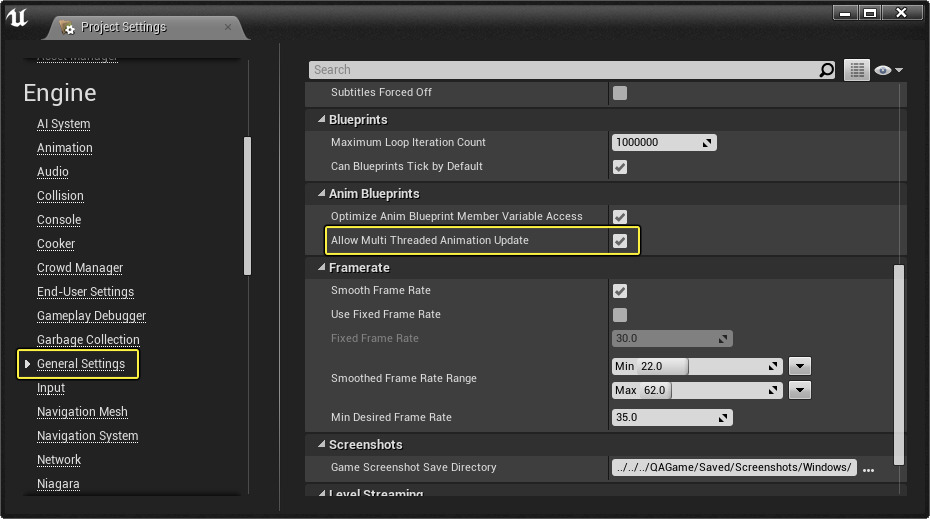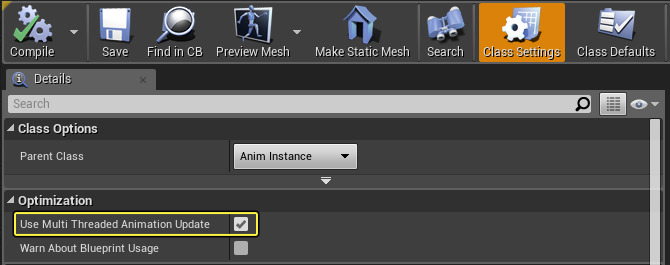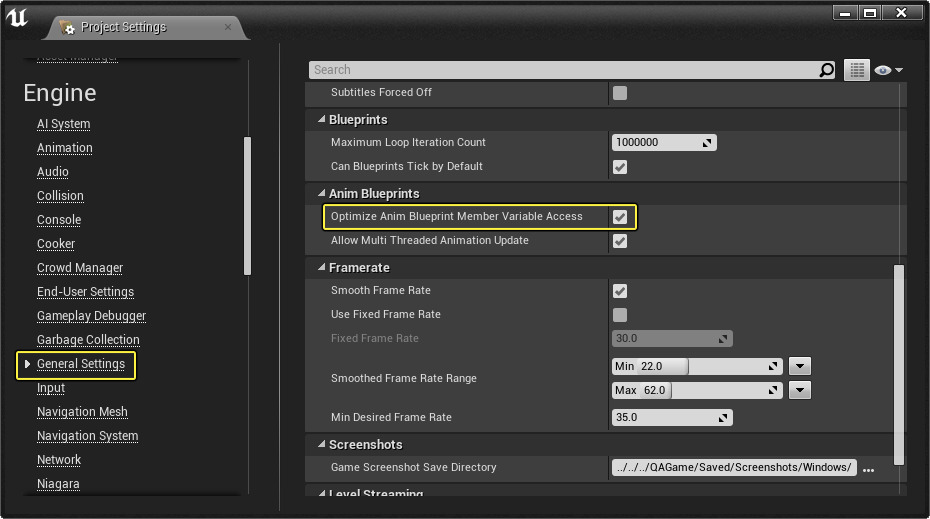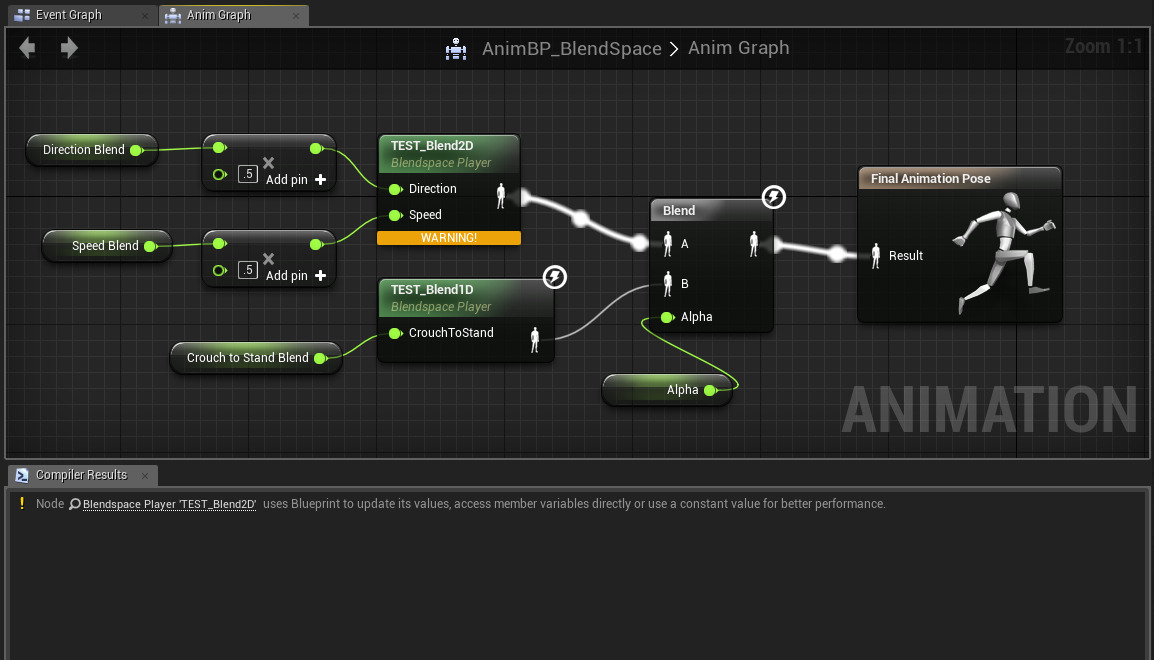Choose your operating system:
Windows
macOS
Linux
As you construct your Animation Blueprints , there are some practices you should keep in mind to ensure the animation in your project runs as smoothly as possible. Some of these are enabled by default while others will require that you consider the approach you take in setting up your Animation Blueprints. Other efforts can be performed through C++ that will also grant you some control over how and when animations are updated, which can lead to improved performance.
Multi Threaded Animation Update
This allows more animation work to run in worker threads and is enabled by default which you can find in your
-
Inside the Project Settings under General Settings > Anim Blueprints , make sure Allow Multi Threaded Animation Update is enabled.
![ProjectSettings.png]()
This controls whether by default we allow Animation Blueprint Graph updates to be performed on non-game threads.
This also enables some extra checks in the Animation Blueprint compiler that will warn when unsafe operations are being attempted.
Inside your
Animation Blueprints
, you will also want to make sure that it is set to
Use Multi Threaded Animation Update
.
-
Inside your Animation Blueprint under the Class Settings , make sure that Use Multi Threaded Animation Update is enabled.
![AnimBPMultiThreadOption.png]()
The main driver behind this was to control data access more tightly across threads. To this end, much anim-graph-accessed data has been moved from
UAnimInstance
to a new struct called
FAnimInstanceProxy
.
This proxy structure is where the bulk of the data on
UAnimInstance
is found.
In general, the
UAnimInstance
should not be accessed or mutated from within AnimGraph nodes (Update/Evaluate calls) as these can be run on other threads.
There are locking wrappers (
GetProxyOnAnyThread
and
GetProxyOnGameThread
) that prevent access to the
FAnimInstanceProxy
while tasks are in-flight.
The idea is that in the worst case, tasks wait for completion before data is allowed to be read from or written to in the proxy.
From the Anim Graph point of view, only the
FAnimInstanceProxy
can be accessed from animation nodes, not the
UAnimInstance
.
Data must be exchanged with the proxy for each tick (either through buffering, copying or some other strategy) in
FAnimInstanceProxy::PreUpdate
or
FAnimInstaceProxy::PreEvaluateAnimation
.
Any data that then needs to be accessed by external objects should then be exchanged/copied from the proxy in
FAnimInstanceProxy::PostUpdate
.
This is in conflict with the general use case of
UAnimInstance
where member variables can be accessed from other classes while tasks are in-flight.
As a recommendation, try to not directly access the Anim Instance at all from other classes. Instead, the Anim Instance should pull data from elsewhere.
Example Custom Native AnimInstance
In the code block below is an example of how one would build a custom native AnimInstance class using the new
FAnimInstanceProxy
, granting access to the internal workings and avoiding copies of shared data between the proxy and the instance:
USTRUCT()
struct FExampleAnimInstanceProxy : public FAnimInstanceProxy
{
GENERATED_BODY()
FExampleAnimInstanceProxy()
: FAnimInstanceProxy()
{}
FExampleAnimInstanceProxy(UAnimInstance* Instance);
virtual void Update(float DeltaSeconds) override
{
// Update internal variables
MovementAngle += 1.0f * DeltaSeconds;
HorizontalSpeed = FMath::Max(0.0f, HorizontalSpeed - DeltaSeconds);
}
public:
UPROPERTY(Transient, BlueprintReadWrite, EditAnywhere, Category = "Example")
float MovementAngle;
UPROPERTY(Transient, BlueprintReadWrite, EditAnywhere, Category = "Example")
float HorizontalSpeed;
};
UCLASS(Transient, Blueprintable)
class UExampleAnimInstance : public UAnimInstance
{
GENERATED_UCLASS_BODY()
private:
// The AllowPrivateAccess meta flag will allow this to be exposed to Blueprint,
// but only to graphs internal to this class.
UPROPERTY(Transient, BlueprintReadOnly, Category = "Example", meta = (AllowPrivateAccess = "true"))
FExampleAnimInstanceProxy Proxy;
virtual FAnimInstanceProxy* CreateAnimInstanceProxy() override
{
// override this to just return the proxy on this instance
return &Proxy;
}
virtual void DestroyAnimInstanceProxy(FAnimInstanceProxy* InProxy) override
{
}
friend struct FExampleAnimInstanceProxy;
};Animation Fast Path
Animation Fast Path provides a way to optimize variable access inside the AnimGraph update. This enables the engine to copy parameters internally rather than executing Blueprint code (which involves making calls into the Blueprint Virtual Machine). The compiler can currently optimize the following constructs: member variables negated boolean member variables and members of a nested structure.
The Animation Fast Path option is enabled by default inside the Project Settings :
-
Inside the Project Settings under General Settings and Anim Blueprints , make sure Optimize Anim Blueprint Member Variable Access is enabled.
![FastPathEnabled.png]()
To make use of Animation Fath Path, inside the AnimGraph of your Animation Blueprints, ensure that no Blueprint logic is being executed. In the image below, we are reading several float values which are being used to drive multiple Blend Space assets and a Blend resulting in our Final Animation Pose. Each node denoted with the lightning icon in the upper right corner are utilizing Fast Path as no logic is being executed.

If we were to change this network to include any form of calculation such as the example depicted below, the associated node would no longer be using Fast Path.

Above, since we are now executing Blueprint logic to generate the values feeding the TEST_Blend2D node, it is no longer using Fast Path (and the lighting icon will be removed).
Fast Path Methods
In order for your Animation Blueprints to use Fast Path, ensure that they either:
Access Member Variables Directly
Below we are using Fast Path by directly accessing and reading the value of our boolean variable to determine our pose.

In the next example, we are not using Fast Path as we are performing logic to determine if the boolean variable is equal to true.

Access Negated Boolean Member Variables
Below we are using Fast Path by reading the value of the negated boolean to determine our pose.

In the next example, we are not using Fast Path as we are performing logic to determine if the boolean variable is not equal to true.

Access Members of a Nested Struct
Below we break our rotator variable to directly access our Pitch and Yaw variables to feed our Aim Offset.

Access Members Using "Break Struct" Nodes
Below we use a Break Struct node to break our rotator variable into XYZ values to feed our Aim Offset.

Some Break Struct nodes like Break Transform will not currently use Fast Path as they perform conversions internally rather than simply copying data.
Warn About Blueprint Usage
To ensure that your Animation Blueprints are using Fast Path, you can enable the Warn About Blueprint Usage option which will cause the compiler to emit warnings to the Compiler Results log whenever a call into the Blueprint Virtual Machine is made from the AnimGraph.
-
To enable Warn About Blueprint Usage , enable the option inside the Class Settings of your Animation Blueprint under Optimization .
![WarningOption.png]()
When the compiler identifies any nodes that are not using Fast Path, they will be displayed in the Compiler Results log.
![ExampleWarningShown.png]()
Above, since we are executing Blueprint logic in our AnimGraph and have the warning option enabled, we get a warning message in the compiler results and can click on it to take us to the offending node. This can help track down optimizations that need to be made and will enable you to identify the node(s) that may be the source of the problem.
General Tips
As you start to consider the performance of your animation usage, here are some guidelines that you may want to follow when performing optimizations.
Based on the size and scope of your project, more invasive changes may be needed however this is generally a good place to start.
-
Make sure that the conditions for Parallel Updates are met
-
In
UAnimInstance::NeedsImmediateUpdateyou can see all the conditions that must be met to avoid the update phase of animation running on the game thread. If root motion is required for character movement, the parallel update cannot be performed as character movement is not multi threaded.
-
-
Avoid calls into the Blueprint Virtual Machine
-
Consider Nativizing Blueprints into C++ code.
-
Keep your Event Graph in your Animation Blueprints empty. Use a custom
UAnimInstanceandFAnimInstanceProxyderived class and do all of your work in the proxy duringFAnimInstanceProxy::UpdateorFAnimInstanceProxy::Evaluateas these are executed on worker threads. -
Ensure that the nodes within your Anim Graph of your Animation Blueprint are structured in a way that they are using Fast Path .
-
Ensure that Optimize Anim Blueprint Member Variable Access is enabled in the Project Settings as this controls whether Animation Blueprint nodes that access member variables of their class directly should use the optimized path that avoids a thunk to the Blueprint VM.
-
Generally the most costly part of an AnimGraph's execution, avoiding calls to the virtual machine is the key to getting maximum performance out of Animation Blueprints.
-
-
Use Update Rate Optimizations (URO)
-
This will prevent your animations from ticking too often. Control over how this is applied is up to your game, but we recommend moving toward ~15Hz and under Update Rates at appropriate distances for many characters, as well as disabling interpolation.
-
To enable, set your Skeletal Mesh Component to Enable Update Rate Optimizations and refer to
AnimUpdateRateTick().-
Optionally, you can also enable Display Debug Update Rate Optimizations to enable onscreen debugging of URO being applied.
-
-
-
Enable Component Use Fixed Skel Bounds
-
In your Skeletal Mesh Component, enable the Component Use Skel Bounds option.
-
This will skip using a physics asset and will instead always use the fixed bounds defined in the Skeletal Mesh.
-
This will also skip recalculating bounding volumes for culling for every frame, increasing performance.
-
Other Considerations
When
profiling
your project, you may see that
FParallelAnimationCompletionTask
is being run for Skeletal Meshes on the main thread after worker threads are done.
This will be the bulk of the main thread work that you will see in your profile once the conditions for parallel updates are satisfied and usually consist of a few things, depending on your setup:
-
Moving your components around, updating physics objects for bones for example.
-
Try avoiding updating physics for things that don't actually need it as this will be key to reducing this.
-
-
Firing off Animation Notifies.
-
These should be non-Blueprint, again to avoid calls to the Blueprint VM for efficiency.
-
These also need to be performed on the game thread as they can affect the animated object's lifetime.
-
-
Interpolation of animation if URO is enabled.
-
Blending of curves if Material or Morph Target curves are in use.