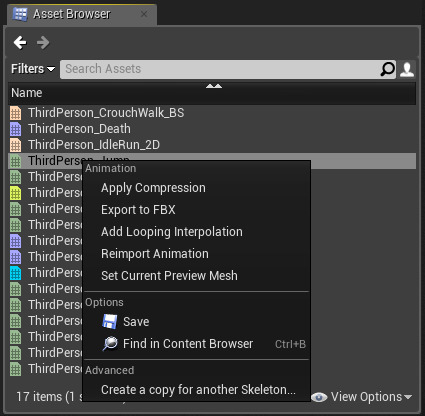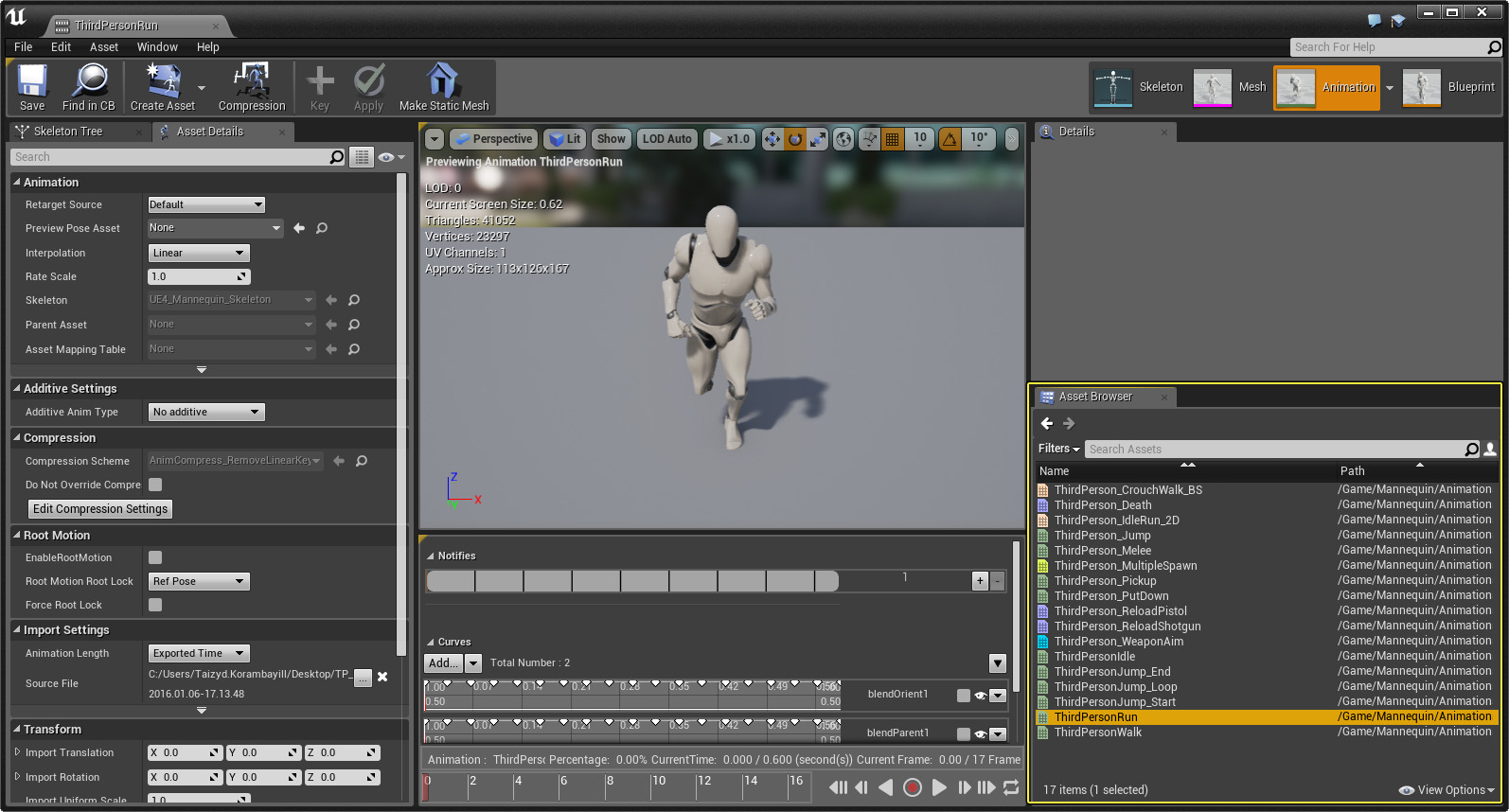Choose your operating system:
Windows
macOS
Linux

The Asset Browser window displays the Animation Sequences , BlendSpaces , AnimMontages and other animation assets that are useable for the selected Skeleton asset.
Double-clicking on an asset in the Asset Browser will open the asset inside the Animation Editor so that you can preview the animation.
Click image for full view.
This will also populate the Asset Details window with varying options based on the asset type clicked.
Each asset in the Asset Browser is color-coded and uses the same color-coding found during animation asset creation from the Content Browser .

By default, the Advanced Details column view in the Asset Browser is hidden. You can un-hide the Advanced Details with the Reset Columns option from the View Options .

This will give you more information about each asset as well as the ability for advanced column sorting.
You can also highlight an asset in the Asset Browser to display a tooltip containing information about that asset as well as a preview.

Right-clicking on an asset in the Asset Browser will give you a context menu with varying options based on the type of asset selected.