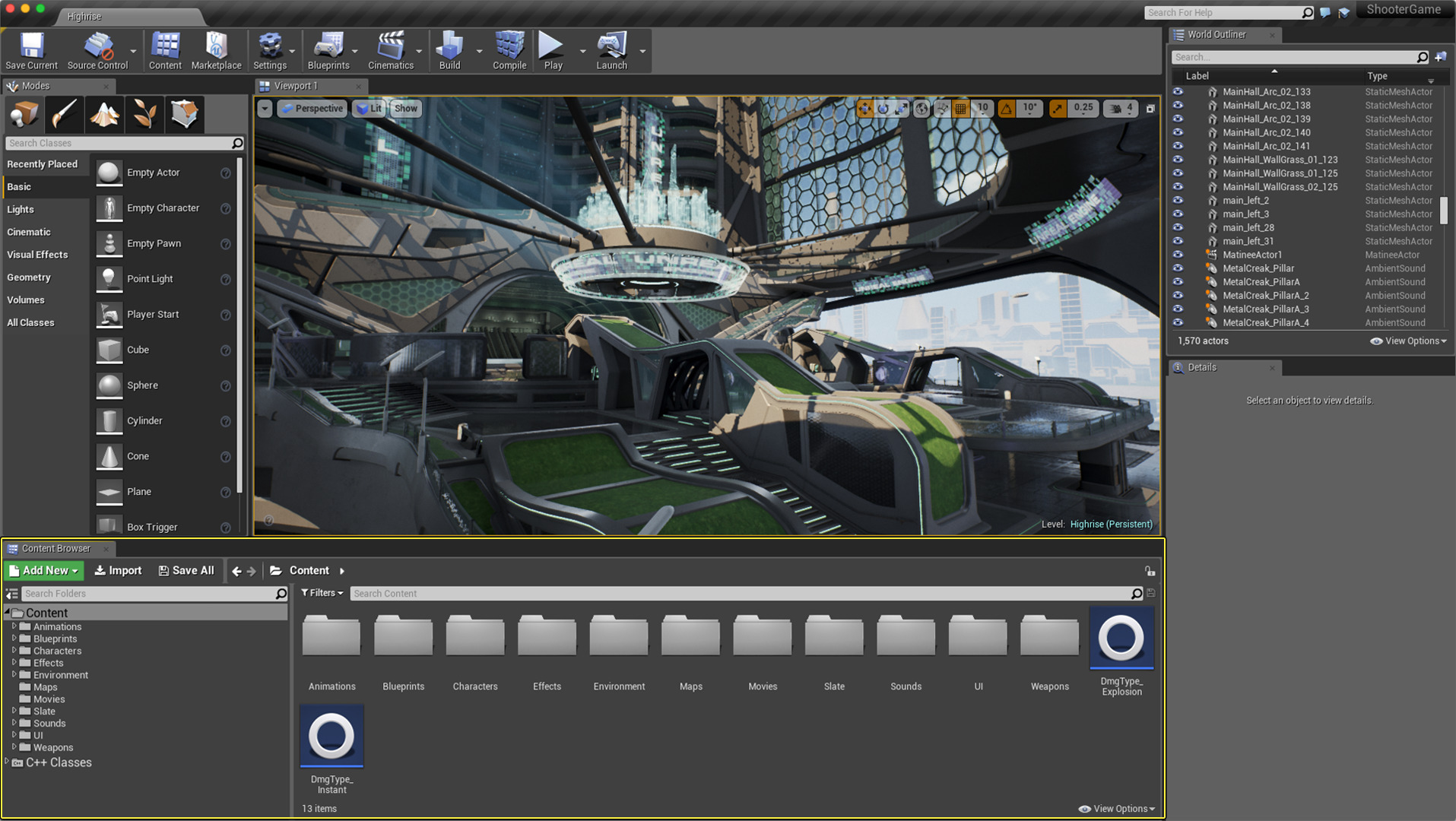Description and rundown of the user interface for the Content Browser.
Choose your operating system:
Windows
macOS
Linux
The Content Browser is the primary area of the Unreal Editor for creating, importing, organizing, viewing, and modifying content assets within Unreal Editor. It also provides the ability to manage content folders and perform other useful operations on assets, such as renaming, moving, copying, and viewing references. The Content Browser can search for and interact with all assets in the game.
In the Content Browser , you can:
-
Browse to and interact with all assets found in the game.
-
Find assets, whether saved or unsaved:
-
Text Filter: In the Search Assets box, type text to find assets by Name, Path, Tags, or Type. You can exclude assets from your search by prefixing a search token with a '-'.
-
Extended Filter: Click the Filters button to filter by asset type(s) and other criteria.
-
-
Organize assets without ever needing to check out packages from source control:
-
Create Local or Private Collections and store assets in them for future use.
-
Create Shared Collections to share interesting assets with your coworkers.
-
-
Get development assistance:
-
Show assets that may contain problems.
-
-
Use the Migrate tool to move assets and all their dependent assets to other content folders automatically.
Accessing the Content Browser
The Content Browser is accessible from the Window menu. You can open up to four concurrent instances of the Content Browser at a time. This is useful in a variety of ways, such as:
-
Having different asset types filtered in different Content Browsers , such as one that just shows Static Meshes and another that just shows Materials.
-
Moving assets between different folders where you would like to see the other assets available in the folders.
By default, the Content Browser is docked in the lower left corner of the main Level Editor interface, but it can be re-docked anywhere within the Level Editor or floated as its own window.