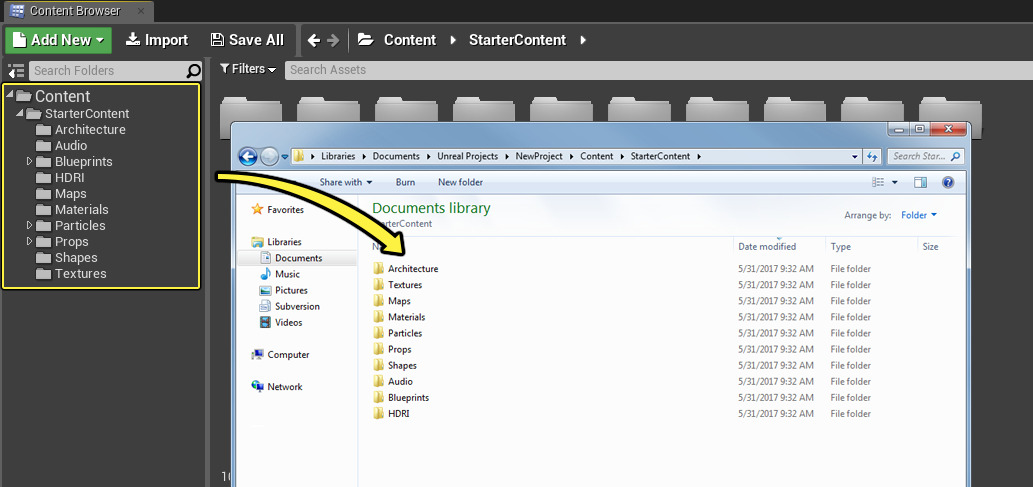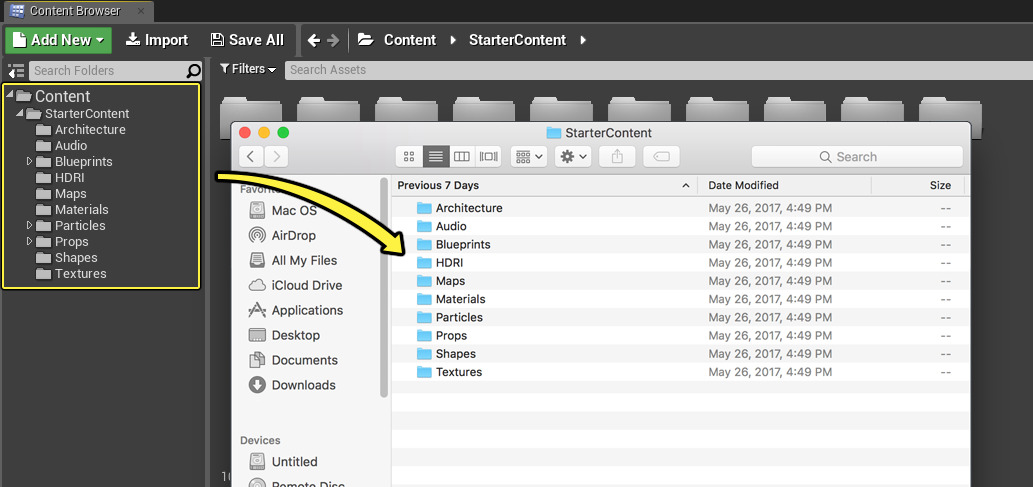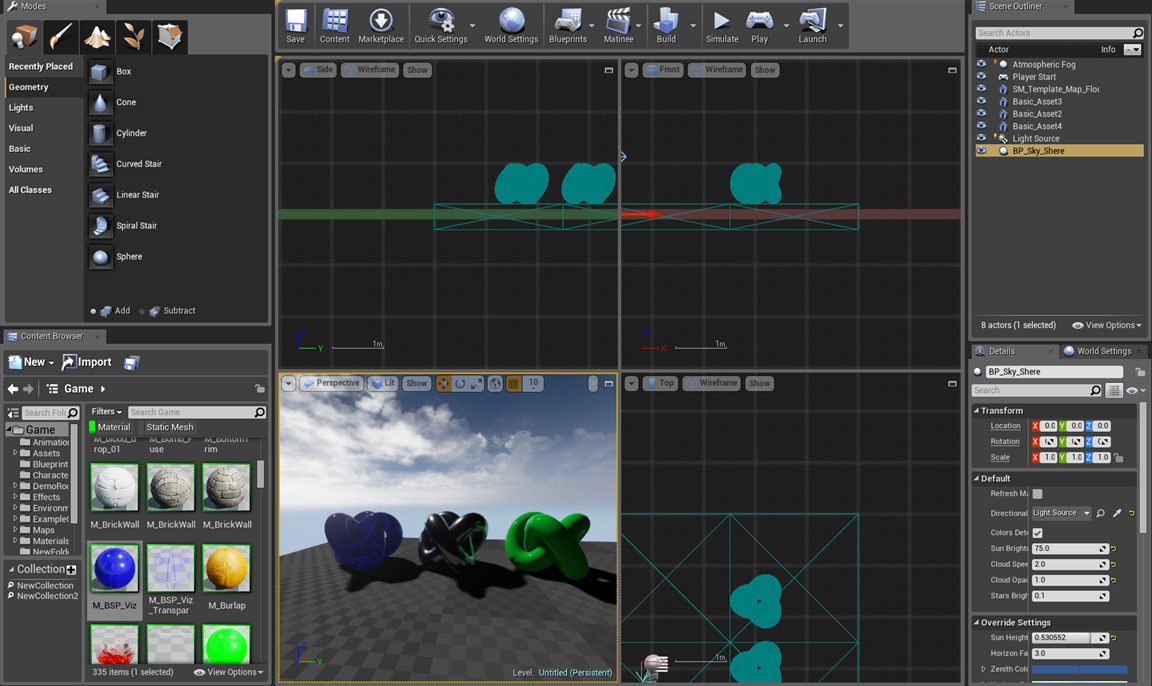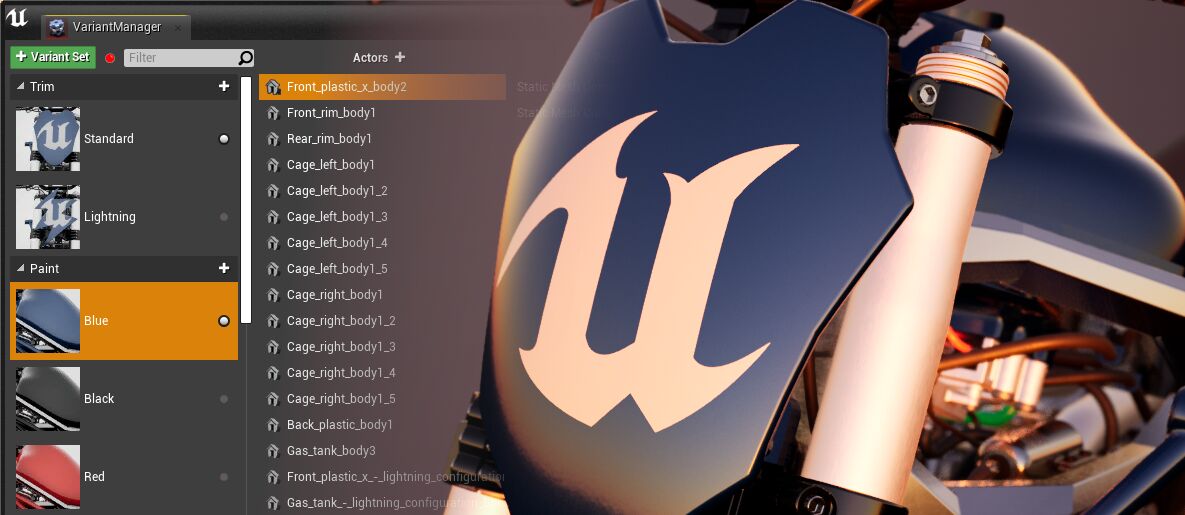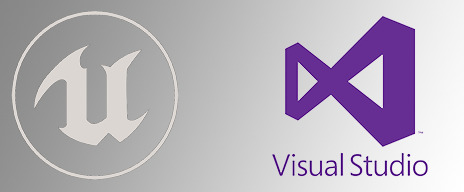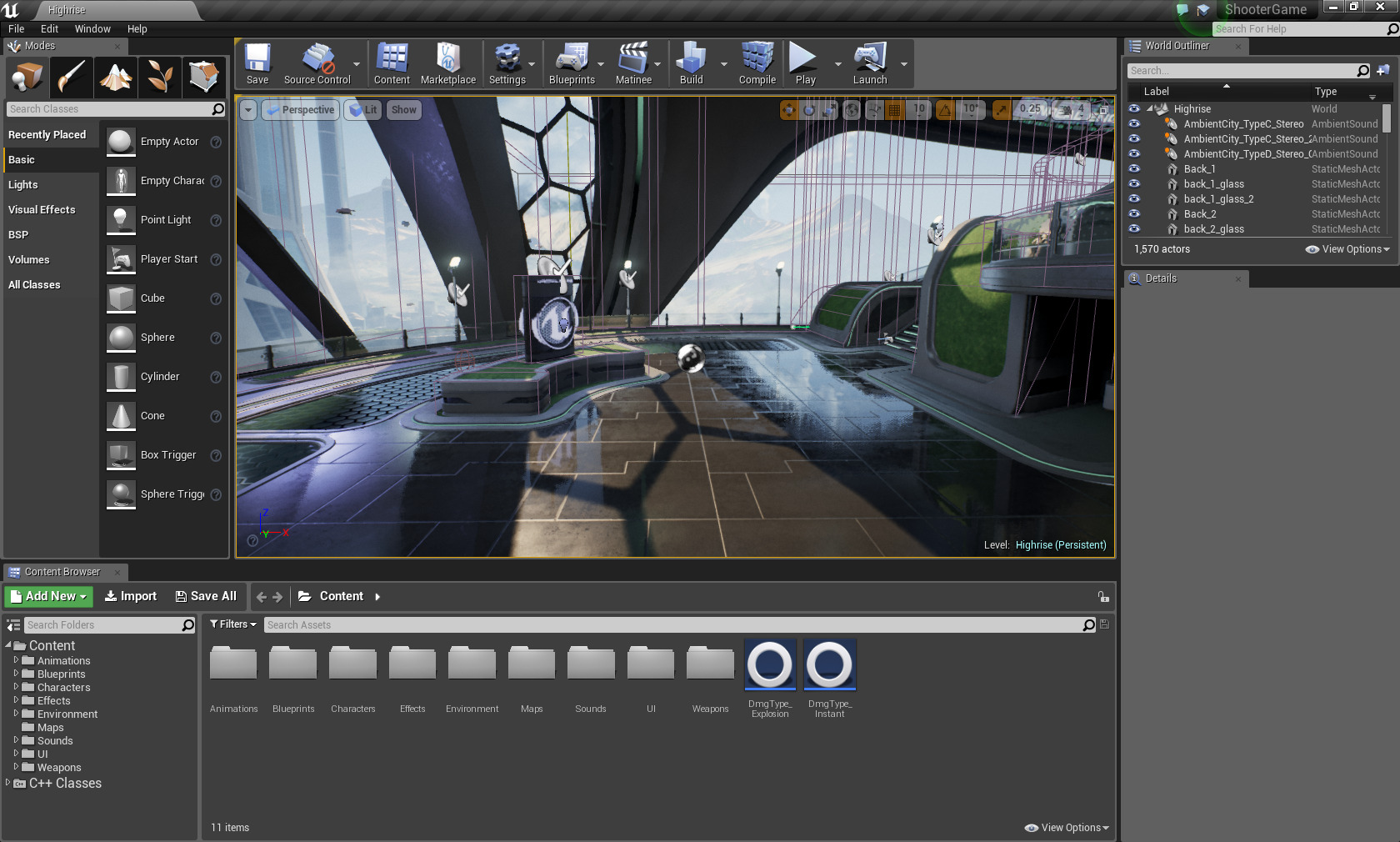Get up and running with the basics of the Unreal Editor.
Choose your operating system:
Windows
macOS
Linux
Starting Out
Additional Information
-
[Required Hardware and Software](Basics/InstallingUnrealEngine/RecommendedSpecifications "Introductory information for developers starting out creating games with Unreal Engine.")
Editor Basics
An
Unreal Engine 4 Project
holds all the contents of your game. It contains a number of folders on your disk, such as
Blueprints
and
Materials
. You can name and organize folders inside a Project however you wish.
The
Content Browser
panel inside the
Unreal Editor
shows the same directory structure found inside the
Project
folder on your disk.
The Content Browser pane mirrors the directory structure of the Project folder on your disk. Click the image for full view.
Every project has a
.uproject
file associated with it. The
.uproject
file is how you create, open, or save a project. You can create any number of different projects and work on them in parallel.
In Unreal Editor, the scenes in which you create your game experience are generally referred to as Levels . You can think of a level as a 3D environment into which you place a series of objects and geometry to define the world your players will experience. Any object that is placed in your world, be it a light, a mesh, or a character, is considered to be an Actor. Technically speaking, an Actor is a programming class used within the Unreal Engine to define an object that has 3D position, rotation, and scale data. Think of an Actor as any object that can be placed in your levels.
Editor Viewports
The Viewports are your window into the worlds you create in Unreal. They can be navigated just as you would in a game, or can be used in a more schematic design sense as you would for an architectural Blueprint. The Unreal Editor viewports contain a variety of tools and visualizers to help you see exactly the data you need.
Editor Modes
Modes change the primary behavior of the Level Editor for a specialized task, such as moving and transforming assets in the world, sculpting landscapes, generating foliage, creating geometry brushes and volumes, and painting on meshes. Modes panels contain a selection of tools tailored to the selected editing mode.
Actors & Geometry
Creating levels begins by placing items in a map inside Unreal Editor. These items may be world geometry, decorations in the form of Brushes, Static Meshes, lights, player starts, weapons, or vehicles. Which items are added when is usually defined by the particular workflow used by the level design team.
Content Browser
The Content Browser is the primary area of the Unreal Editor for creating, importing, organizing, viewing, and modifying content assets within Unreal Editor. It also provides the ability to manage content folders and perform other useful operations on assets, such as renaming, moving, copying, and viewing references. The Content Browser can search for and interact with all assets in the game.
Lighting
Lighting your scenes is accomplished using Light Actors that act as light sources and contain properties to determine the characteristics of the light, such as:
-
How bright the light is
-
What color the light is
There are also different kinds of lights that emit light in different ways. For example, a standard light bulb emits light in all directions. In Unreal Engine, this is called a point light . In other circumstances, the light emitted is physically limited by making the back of the bulb opaque, such as with a flood light. This would be a spot light . Outdoor lighting from the sun - because it is located so far away - appears to come more from a direction instead of from a single location. To simulate this type of lighting, a directional light is available.
Materials and Shading
A Material is an asset that can be applied to a mesh to control the visual look of the scene. At a high level, it is probably easiest to think of a Material as the "paint" that is applied to an object. But even that can be a little misleading, since a Material literally defines the type of surface from which your object appears to be made. You can define its color, how shiny it is, whether you can see through the object, and much more.
In more technical terms, when light from the scene hits the surface, a Material is used to calculate how that light interacts with that surface. These calculations are done using incoming data that is input to the Material from a variety of images (textures) and math expressions, as well as from various property settings inherent to the Material itself.
Unreal Engine 4 utilizes a physically-based shading model . This means that rather than defining a Material using arbitrary properties (such as Diffuse Color and Specular Power), you instead use properties more easily relatable to the real world. These include Base Color, Metallic, Specular, and Roughness.
Blueprint Visual Scripting
The Blueprint Visual Scripting system in Unreal Engine is a complete gameplay scripting system based on the concept of using a node-based interface to create gameplay elements from within Unreal Editor. As with many common scripting languages, it is used to define object-oriented (OO) classes or objects in the engine. As you use UE4, you'll often find that objects defined using Blueprint are colloquially referred to as just "Blueprints."
This system is extremely flexible and powerful as it provides the ability for designers to use virtually the full range of concepts and tools generally only available to programmers. In addition, Blueprint-specific markup available in Unreal Engine's C++ implementation enables programmers to create baseline systems that can be extended by designers.
Programming
Implementing gameplay and modifying the engine are essential aspects of any game project. Unreal Engine gives you the ability to implement gameplay through code or visually using Blueprints or even create a plugin that modifies or extends the engine and editor to add completely custom functionality for designers or artists to use.
Playtest Your Game
Test and debug your levels and gameplay using Unreal Engine's built-in features. Get real-time feedback directly in the editor using Play In Editor mode, and even inspect and manipulate the objects in the game while it is running using Simulate In Editor mode. Make changes to gameplay code, recompile, and update the game during play using Hot Reload.
Getting Started for Custom Licensees
Whether they are in games or non-games, some users will sign up for a custom license . To learn more about a custom licensee's getting started experience, go to the following page.