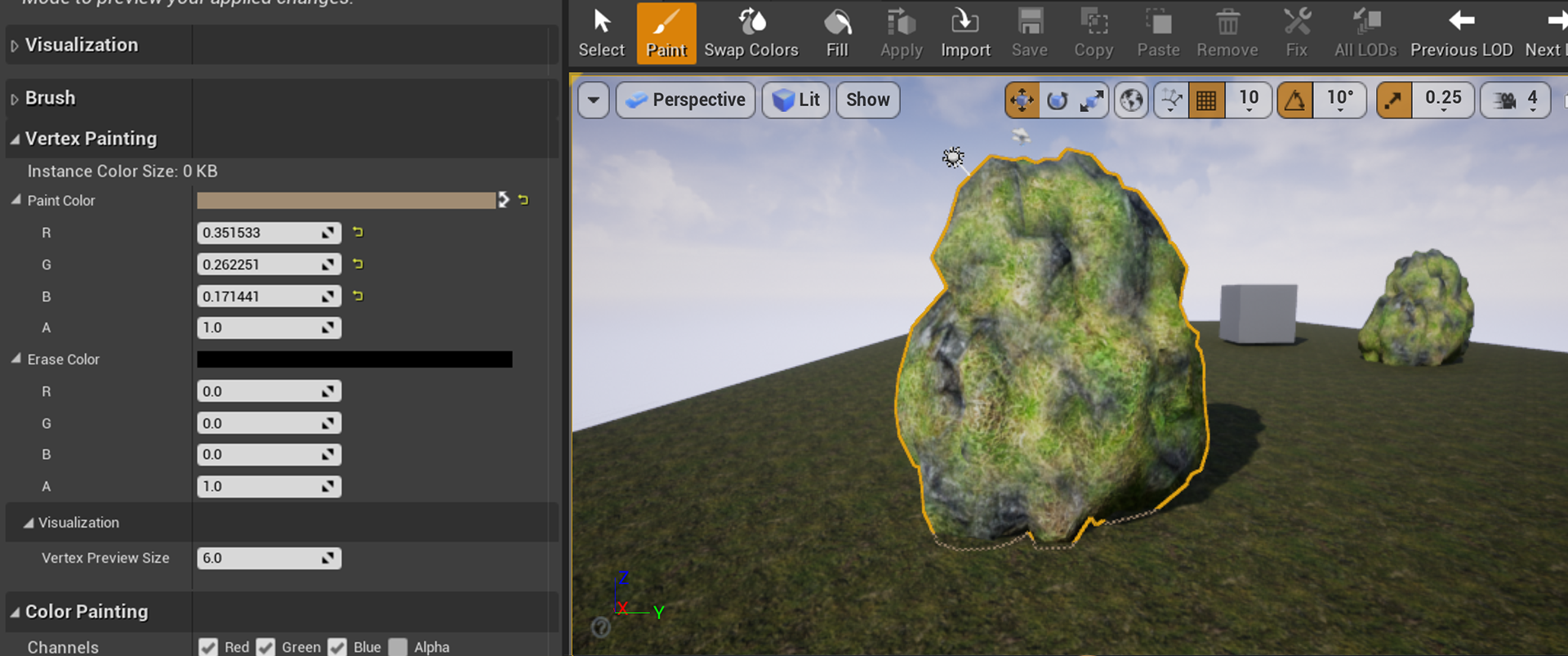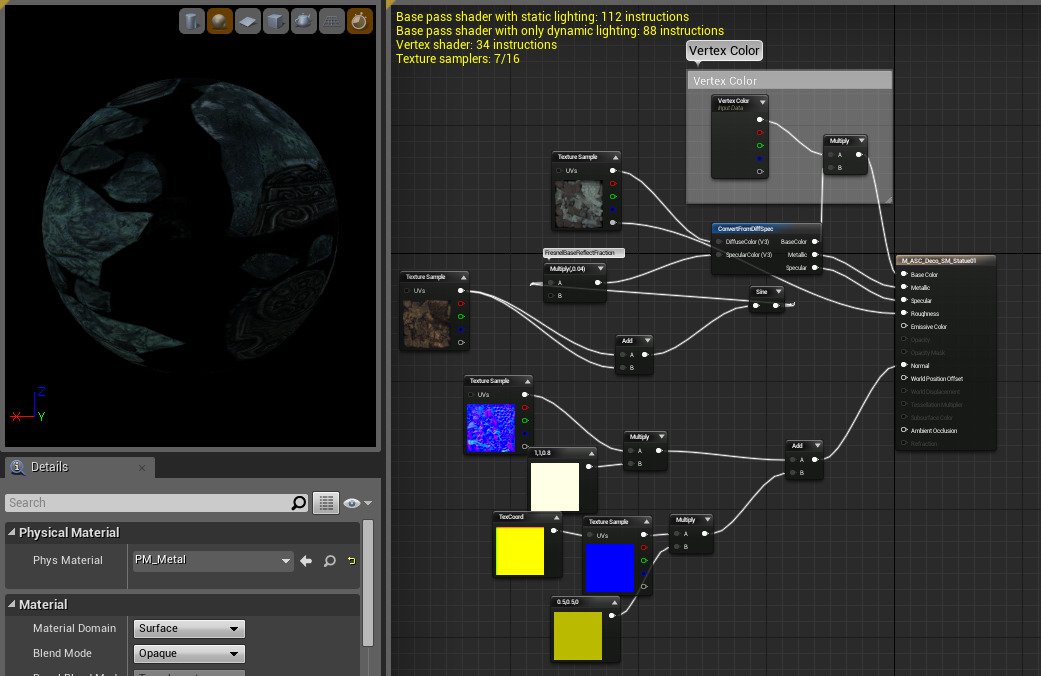Choose your operating system:
Windows
macOS
Linux
There are really an infinite number of ways one could use the colors from a Vertex Color material expression. For this setup, we are going to keep things relatively simple and just multiply the colors into an existing material. This allows us to have the original texture in place, but to tint it with the Mesh Paint tool. First, here is the example mesh:

In order to make this paintable, we need to get the Vertex Color material expression worked into the network. The base material network looks like this:
Click image for full size.
This material has been desaturated a bit, giving us more room to add color using the Mesh Paint tool.
To get our vertex colors worked into the material, we simply need to intercept the Base Color connection and multiply it by a Vertex Color expression's RGB value, like so:
Click image for full size.
Within the commented area, you can see where we have added a Multiply node and a corresponding Vertex Color node.
When you switch to Mesh Paint mode, make sure to select the Colors tab in the Mode Toolbar as shown below.

Then, painting on the mesh produces this result: