Choose your operating system:
Windows
macOS
Linux
The World Outliner panel displays all of the Actors within the scene in a hierarchical tree view. Actors can be selected and modified directly from the World Outliner. You can also use the Info drop down menu to display an extra column that shows Levels, Layers, or ID Names.

For more information about the World Outliner UI see the documentation.
Outliner Actions
|
Action |
Description |
|---|---|
|
Left-Clicking on an Actor |
Selects that Actor. |
|
Right-clicking on an Actor |
Displays the same context menu used in the Viewport allowing Actors to be quickly modified without having to navigate to them in the viewport. |
|
Dragging an Actor |
Attaches the Actor being dragged to the destination Actor. |
Searching the World
The World Outliner contains a text box that is used to search and quickly filter the list of Actors in the scene. All Actors with even a partial match to the search term will be displayed. You can use multiple words in the search box now and only Actors that match all the terms will be displayed.

Actors matching specific terms can be excluded by using "-" before a term.
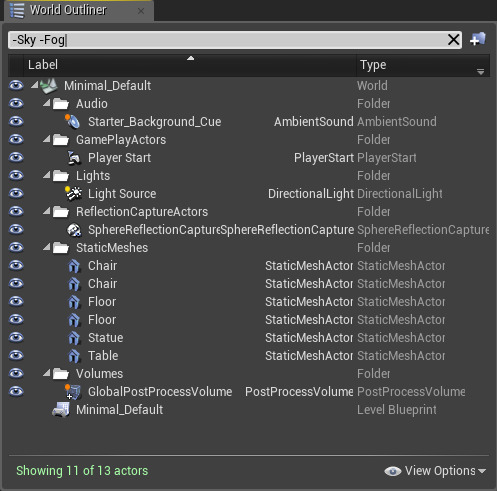
A term can be forced to match exactly, as opposed to a partial match, by adding a "+" before a term.

Double quotes can be placed around the search term to force an exact match of the full term in the Actor's long name.
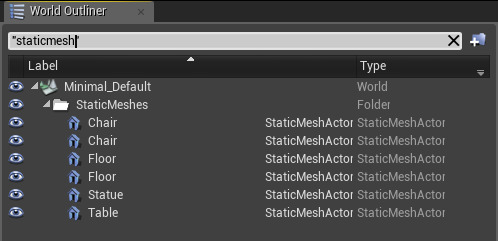
When the Info columns are shown, the data within them can be searched as well. This is really useful if you want to display Actors in a certain level; just turn on the Level display and type "+[LevelName]" in the search box.





