Choose your operating system:
Windows
macOS
Linux
This document will cover the creation and usage of Physical Materials as well as enabling or editing SurfaceTypes for your project.
Creation
-
From the Content Browser , click Add / Import > Physics > Physical Material or right-click in the Content Browser > Physics > Physical Material .
(w:600) -
Double click the new Physical Material to edit its properties.
![PhysMatProperties.jpg]()
-
Adjust Properties .
![AdjustProperties.jpg]()
-
Click Save

See the Physical Material Reference for information on the properties in the Physical Material.
Surface Type
By default, Unreal Engine 4 supports 62 Surface Types, which can be labeled anything you desire, stored in your project's
DefaultEngine.ini
, which can be found in
YourProjectRoot\Config\DefaultEngine.ini
.
Usage
Material
-
Open or create a new Material.
![PhysMat_Material_01.png]()
-
Select the main material node.
![PhysMatNone.jpg]()
-
Change the Physical Material.
![PhysMatGlass2.jpg]()
Material Instance
-
Open or create a new Material Instance.
![PhysMat_MaterialInst_01.png]()
-
Change the Physical Material.
![StoneMat.jpg]()
Physics Asset (Skeletal Mesh)
When adjusting the Physical Material for a Physics Asset , it is best to start by assigning the most commonly used Physical Material to all of the Physics Bodies in the Physics Asset.
-
Double-click a Physics Asset in the Content Browser to open it in the Physics Asset Editor .
(w:600) -
In the Physics Asset Editor, select a Physial Material from the Physical Material dropdown in the toolbar.
(w:300)
If specific Physics Bodies need differing Physical Materials, you can then adjust them individually.
-
Double-click a Physics Asset in the Content Browser to open it in the Physics Asset Editor .
-
Select a Physics Body.
-
In the Details pane, in the Physics Category, change the Simple Collision Physical Material .
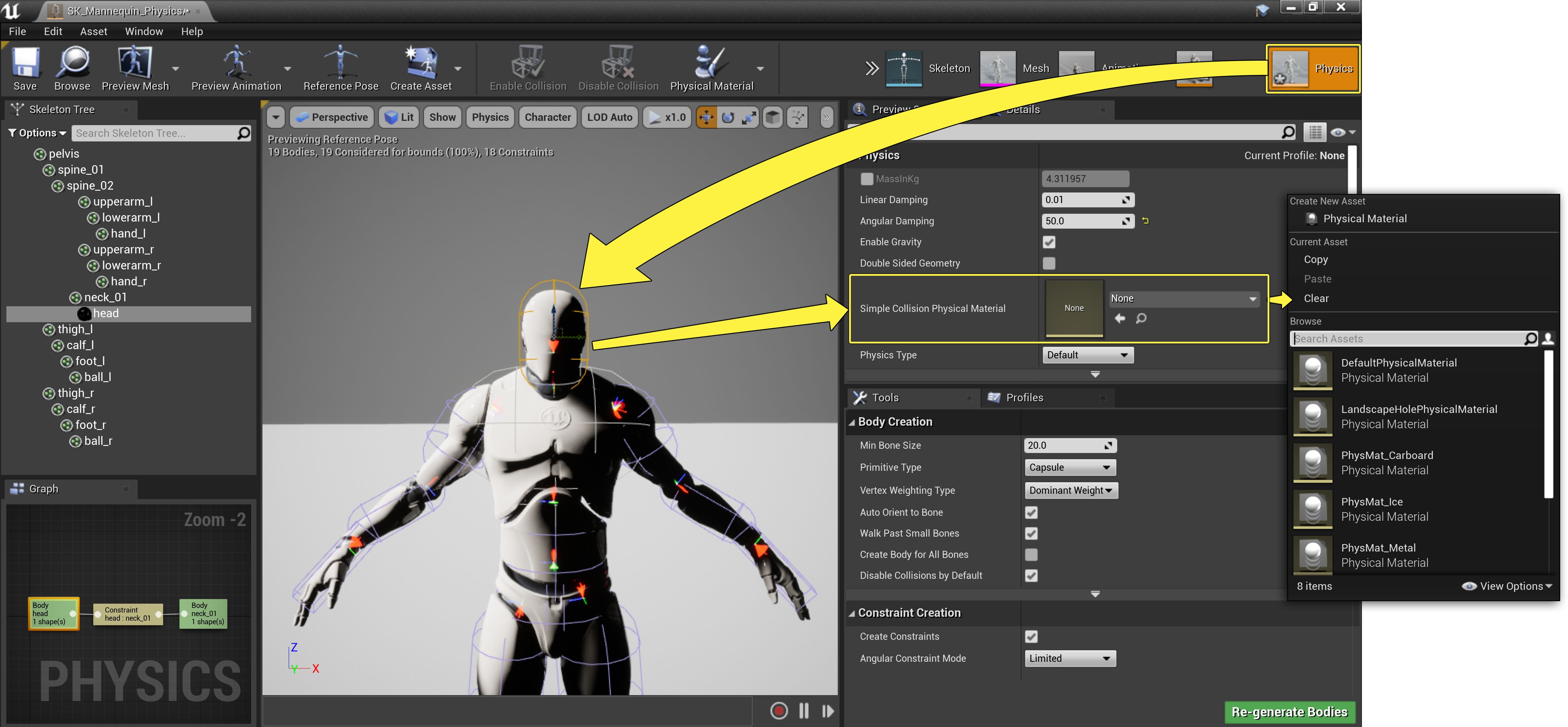
The default behavior for Physics interactions with Skeletal Meshes is to only interact with its associated Physics Asset, so the Skeletal Mesh's material's Physical Material will not be used.
With Physics Assets, though you are setting the Simple Collision Physical Material, when you trace against a Physics Asset, you will need to do a complex trace and the complex trace will return the Physical Material listed in the Simple Collision Physical Material property of the hit Physics Body.
Static Mesh
Static Meshes have both Simple Collision (the Physics Bodies that you create in your 3D art package or in the StaticMesh Editor) and Complex Collision (per poly collision) which can be composed of a number of different materials each with their own differing Physical Materials.
|
Collision |
Physical Material Order |
|---|---|
|
Simple |
When any collision or trace uses Simple Collision, it will reference the Physical Material on the StaticMesh that is set in the StaticMesh Editor, or if the
Phys Material Override
on the StaticMesh Actor is set to something other than
|
|
Complex |
When any collision or trace uses Complex Collision, it will reference the Physical Material on the Material or Material Instances applied to the StaticMesh Actor, or if the Phys Material Override on the StaticMesh Actor is set to something other than
|
To set the Simple Collision Physical Material for a StaticMesh:
-
Double Click a Static Mesh in the Content Browser to bring up the Static Mesh Editor .
![PhysMat_StaticMeshEd_01.png]()
-
Change the Simple Collision Physical Material property in the Static Mesh Settings category to the desired Physical Material.
![PhysMat_StaticMeshEd_02.png]()
-
Click Save

Misc
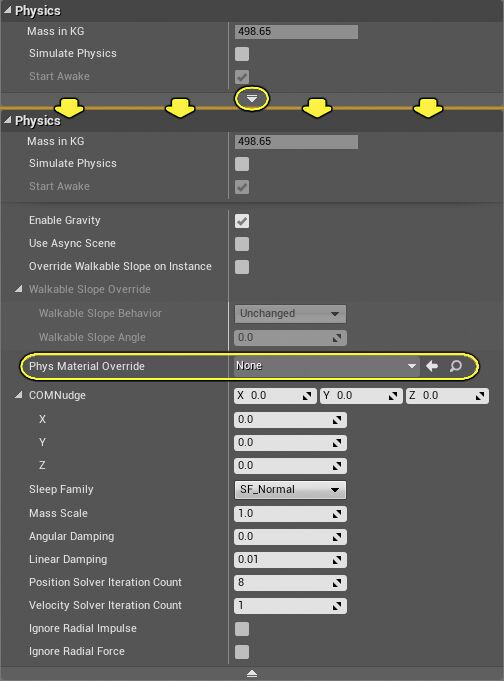
The Phys Material Override property exists on everything with a Physics category. This can be used to completely override Simple Collision Physical Materials on an Actor or Component with the selected Physical Material.
-
Overriding a StaticMesh's simple collision Physical Material.
-
Since Skeletal Meshes Physics Assets always return Simple Collision, you can use this to override all Physical Materials on a placed Skeletal Mesh Actor.
This has no effect on Complex Collision traces.








