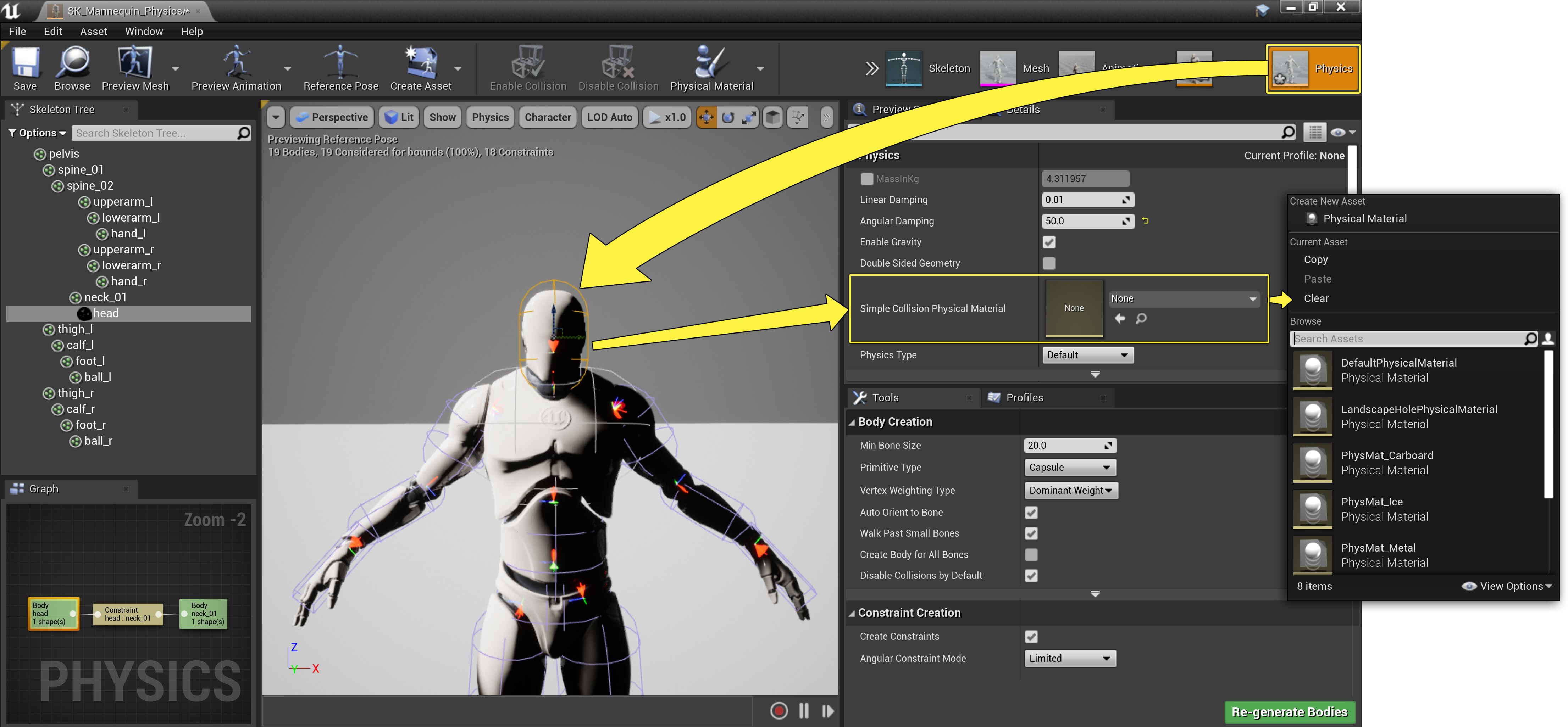Choose your operating system:
Windows
macOS
Linux
Below are a number of common procedures and steps associated with editing Physics Bodies in the Physics Asset Editor .
If it is difficult to see the Physics Body you want to edit, in the Viewport select Character > Mesh > Wireframe/None to adjust the visibility of the Skeletal Mesh .
Editing a Physics Body
-
Double-click your Physics Asset to open it in the Physics Asset Editor.
-
Select a Physics Body in the Viewport or in the Skeleton Tree panel.
-
Move, rotate, and scale the Physics Body using the Translation , Rotation , and Scale tools so it fits the Skeletal Mesh Bone .
(w:100) -
Edit the Physics Body's properties in the Details panel.
-
Use the Enable Collision and Disable Collision tools in the toolbar to edit Collisions between the current Physics Bodies and other in the Physics Asset. Any Physics Bodies that can collide with the currently selected Physics Body will be blue; if they cannot collide, they will be gray.
(w:300) -
If a series of bodies should act as one, such as with the twist joints that form a wrist, use the Weld tool to prevent undesired physics simulation behavior. Welded Physics Bodies will be yellow in color.
-
Save often.
See the Physics Bodies Reference for more information on the Physics Bodies properties in the Physics Asset Editor.
Copying Physics Bodies
While in either mode, properties from one Physics Body can be copied to other Physics Bodies:
-
Select the Physics Body you wish to copy data from.
-
Press Ctrl + C .
-
Select the Physics Bodies you wish to apply data to.
-
Press Ctrl + V .
This will not overwrite the shape of a Physics Body.
Deleting Physics Bodies
-
Double-click your Physics Asset to open it in the Physics Asset Editor.
-
Select a Physics Body you wish to delete in the Viewport or in the Skeleton Tree panel.
-
Press the Delete key.
Physical Materials
Each Physics Body in a Physics Asset can have a Physical Material assigned to it. To apply a Physical Material to a single Physics Body:
-
Double-click your Physics Asset to open it in the Physics Asset Editor.
-
Select a Physics Body in the Viewport or in the Skeleton Tree panel.
-
In the Details panel, locate the Simple Collision Physical Material property and assign a Physical Material .