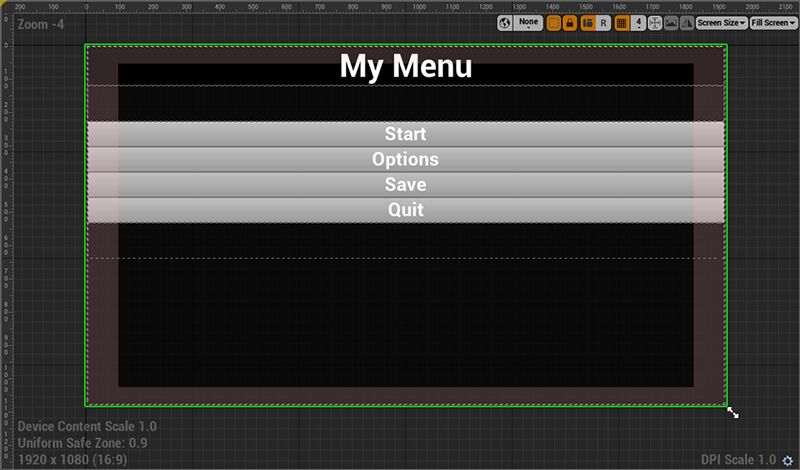Choose your operating system:
Windows
macOS
Linux
Safe Zone widgets are an essential part of developing a game user interface (UI) that can run on a lot of different devices. Safe zones are designed to keep the UI from displaying somewhere that it can technically use but the player can't see, such as the edge of a TV display or under the notch and home bar of the iPhoneX. The UMG Designer enables you to test the resolution (or rotation) of the device with your UI and applied Safe Zone widgets.
When you add a Safe Zone widget to the Designer , the widget will scale any other widgets that are made children of it from the Hierarchy panel. These child widgets will scale and adjust anytime there is an "unsafe" zone.
In this example, a 1080p display has a Uniform Safe Zone area of 0.9 (red) for testing and debugging purposes. When the widgets are parented to a Safe Zone widget, the child widgets will scale to the safe zone area. This prevents widgets from being cut off at the screen edge deemed "unsafe". This can be seen in the example, with the "My Menu" title text.
Setting and Testing Safe Zone Resolutions
In UMG (or for Play-in-Editor settings), the screen sizes chosen are now linked with Device Profiles which also takes into account the Mobile Content Scale Factor , meaning that the final resolution and DPI scale will change based on the selected device.
To test the screen resolution of a device, use the UMG
Designer
viewport to select the
Screen Size
dropdown and select from the listed devices.
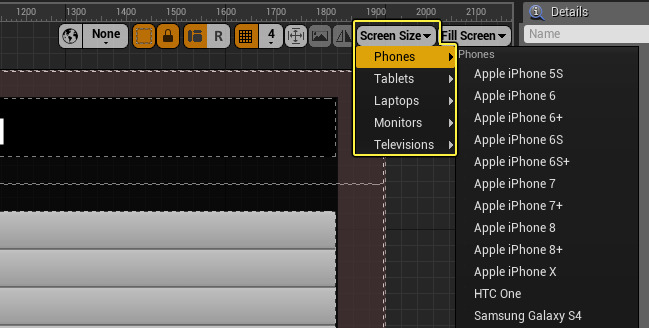
If the device supports screen orientation, like a phone or tablet, use the
Portrait/Landscape
button to swap between the two view modes. This option will be grayed out when the device selected doesn't support orientation shifting.

Here is an example of the two view modes:

Left: Landscape, Right: Portrait
When a device is selected, relevant information and marked "unsafe" zones will be displayed in the
Designer
graph.

-
Marked "Unsafe" Zones
-
Device Details for Mobile Content Scale Factor, Device Name or Uniform Safe Zone, and Screen Size
-
DPI Scale
For non-uniform safe zones, you can use the
Flip
button to simulate device rotation for Landscape mode.

This option is only available on some devices and only for Landscape view mode.
When previewing TVs and Monitors from the list, if you've set a
debug title safe zone
that is less than 1, the
Uniform Safe Zone
will display that size. The debug safe zone area is represented by the red area around the canvas widgets.

The Debug Safe Zone mode is on by default in UMG which enables the red "unsafe" zone area to be represented.
For some devices, there are now custom "unsafe" zones represented within the Designer graph. These are used to represent hardware or software specific areas of the device that take up screen real estate, such as the iPhoneX where these zones represent the notch and home bar sections of the screen.

In this example of the iPhoneX, the Safe Zone widget is parented to the section of the widget hierarchy where the menu and buttons are contained. When areas are "unsafe," the encapsulated widgets scale to avoid these areas (see example above).
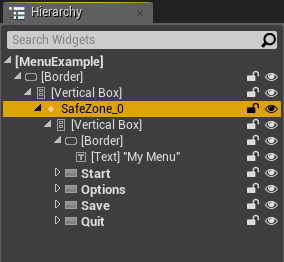
Testing UI in PIE and Standalone Game
When testing your UI in the Editor, you can set the screen size based on a common device screen size when using PIE with a
New Editor Window
or when using
Standalone Game
without deploying content to a device. Use the
Editor Preferences
to set the device under
Level > Play > Game Viewport Settings
to choose a common device resolution.
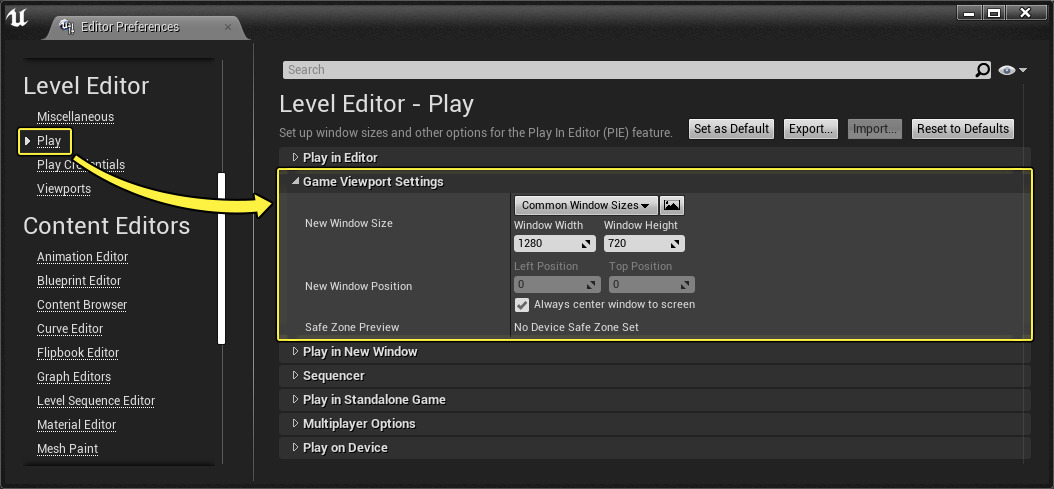
Use the
Landscape/Portrait Orientation
button to swap which orientation should be used.