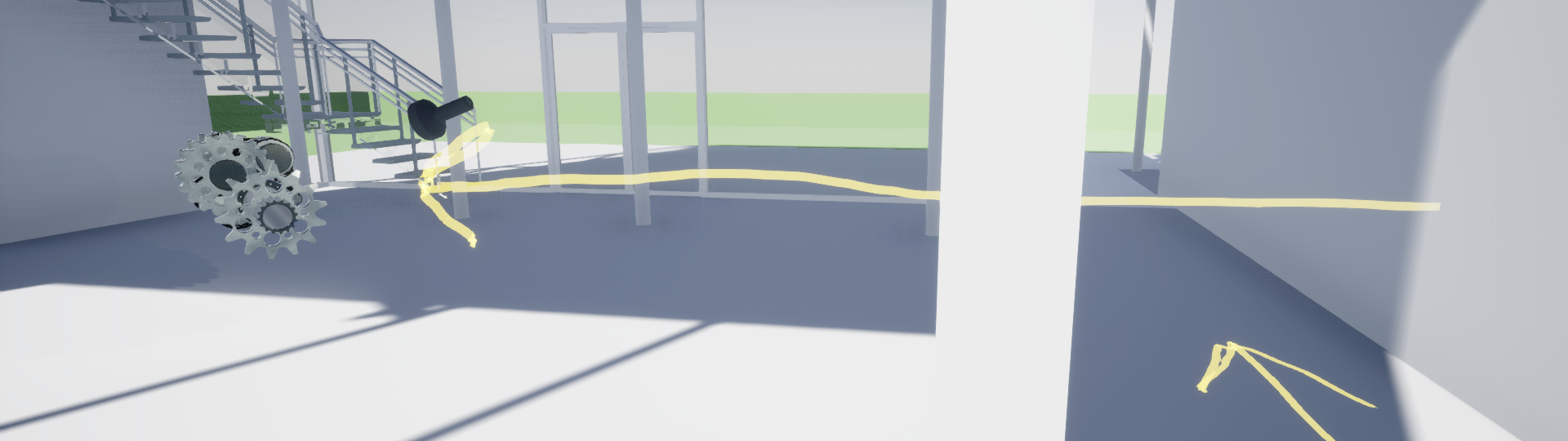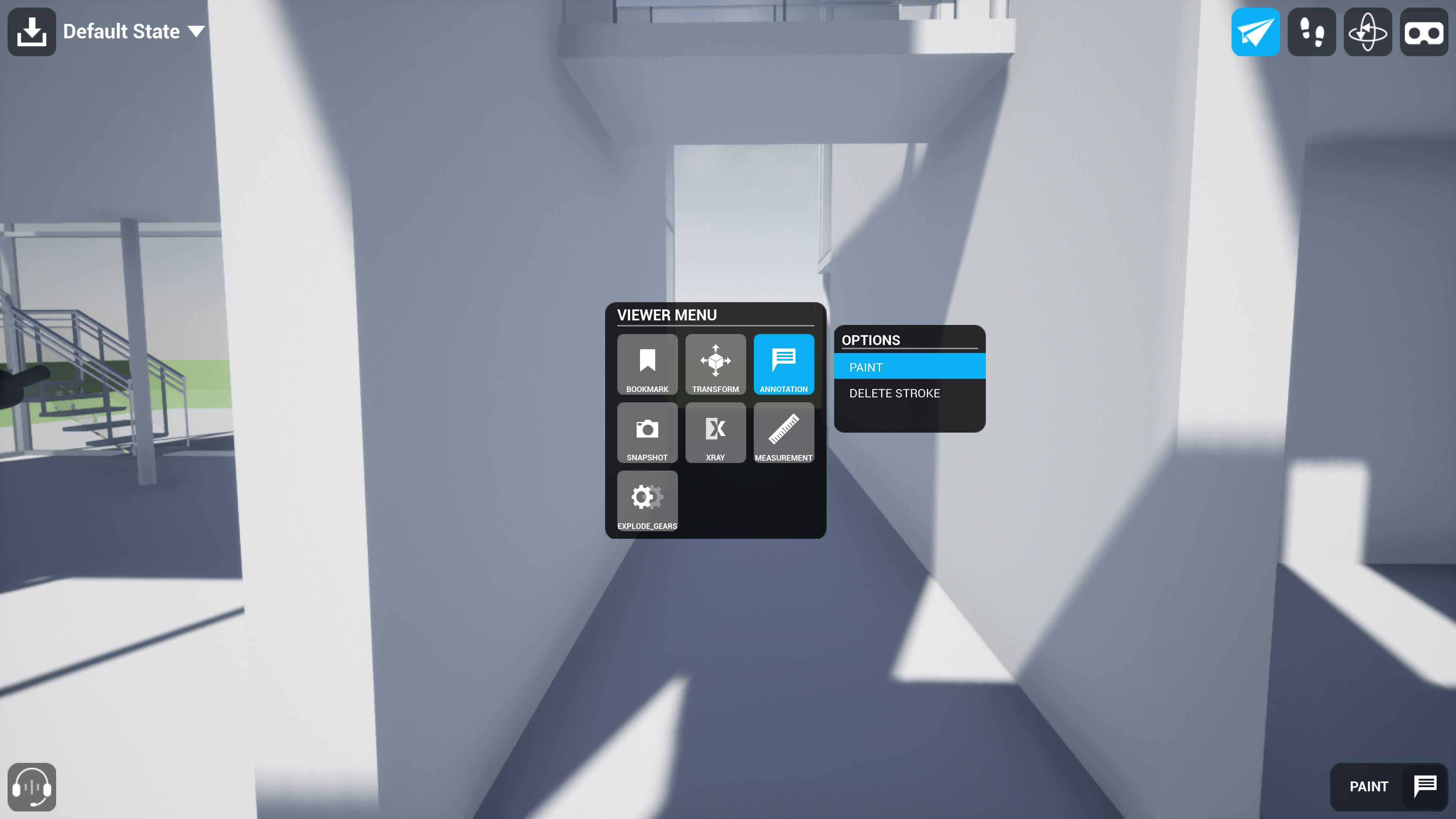Choose your operating system:
Windows
macOS
Linux
Annotations are handy for taking quick notes as you and other participants fly or walk around your collaborative view. You can write or draw on any vertical or horizontal plane.
Annotating in Desktop Mode
To use your laser pointer to paint brush strokes:
-
Begin or join your team's collaborative view and move to a position next to the area you want to annotate.
-
Press Spacebar to open the Interaction Menu. Highlight Annotation , then select Paint .
Click for full image.
-
Face the area you want to paint and use the left mouse button to paint. When you start painting, the edges of the surface you're painting on are highlighted.
Click for full image.
-
Each time you click and release the button, you create a new brush stroke.
Click for full image.
Annotating in VR Mode
To use your controller to paint brush strokes:
-
Begin or join your team's collaborative view and move to a position next to the area you want to annotate.
-
Select VR mode from the toolbar or press P on your keyboard to activate VR mode.
![Select VR Mode]()
-
To open the Interaction Menu on your VR controller:
-
Oculus Touch: Open the menu with the A button on the right controller or the X button on the left.
-
Valve Index Controller: Open the menu with the A button on either controller.
-
HTC Vive Controller: Open the menu with the Menu button on either controller.
-
-
In the Interaction Menu, highlight Annotation > Paint with the pointer and press the controller's trigger to confirm your choice.
![Interaction Menu in VR]()
-
Press the trigger on your controller to paint, and release it to end the brush stroke.
![Painting in VR]()
Deleting an Annotation
To delete a brush stroke:
-
Open the Interaction Menu.
-
Highlight Annotation , then select Delete Stroke .
-
Point your laser at the brush stroke, then select it to delete it.
Click for full image.