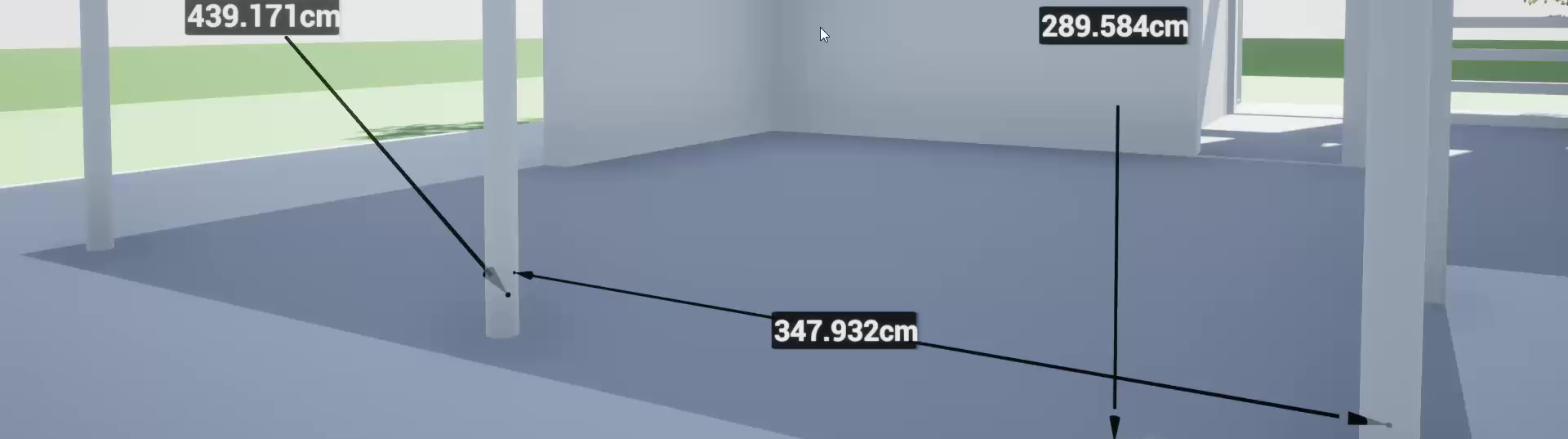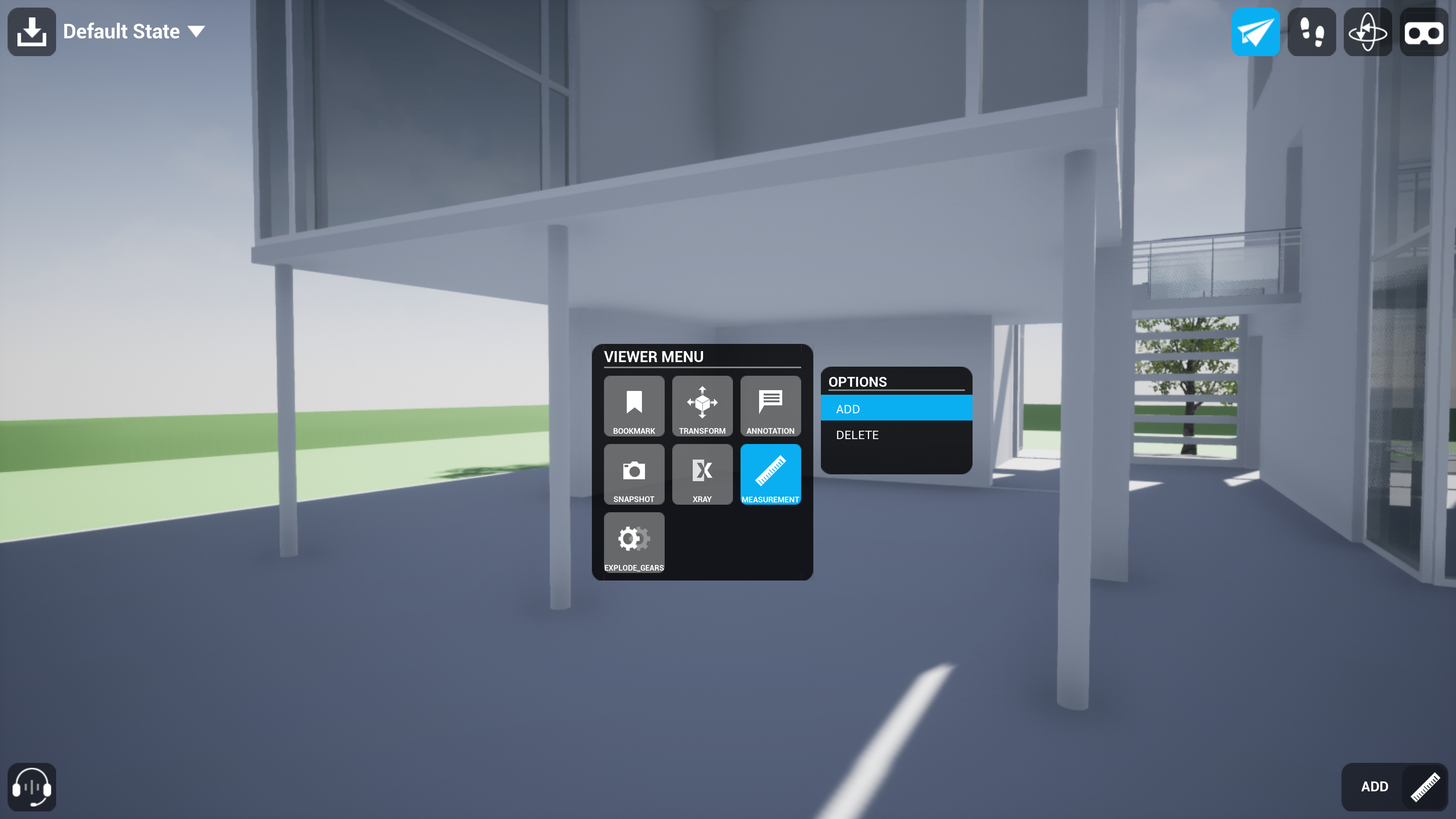Choose your operating system:
Windows
macOS
Linux
You and others on your team can take measurements within your collaborative view. You can use the Shift key to snap a measurement to the x-, y-, or z-axis.
Measuring
To measure:
-
Begin or join your team's collaborative view and move to a position next to the area you want to measure.
-
Open the Interaction Menu. (In desktop mode, press Spacebar . In VR mode, press the shoulder buttons on the right-hand controller.)
-
In the Interaction Menu, highlight Measurement , then select Add .
Click for full image.
-
Select the start point for the measurement, then select the end point for the measurement.
Click for full image.
Measuring Along an Axis (Desktop Mode)
If you want the measurement to snap along the x-, y-, or z-axis, press and hold the Shift key as you release the mouse button to place the second end point.
This option is available only in desktop mode.
Using Xray to Measure from an Obscured Object
To measure from an object that is obscured by other objects, before you begin your measurement, in the Interaction Menu, highlight Xray , then select Apply . Select the objects that obscure the object that you want to use as your end point.
Deleting a Measurement
To delete a measurement:
-
Open the Interaction Menu. (In desktop mode, press Spacebar . In VR mode, press the shoulder buttons on the right-hand controller.)
-
Highlight Measurement , then select Delete .
-
Point your laser at the measurement that you want to delete, then select it.