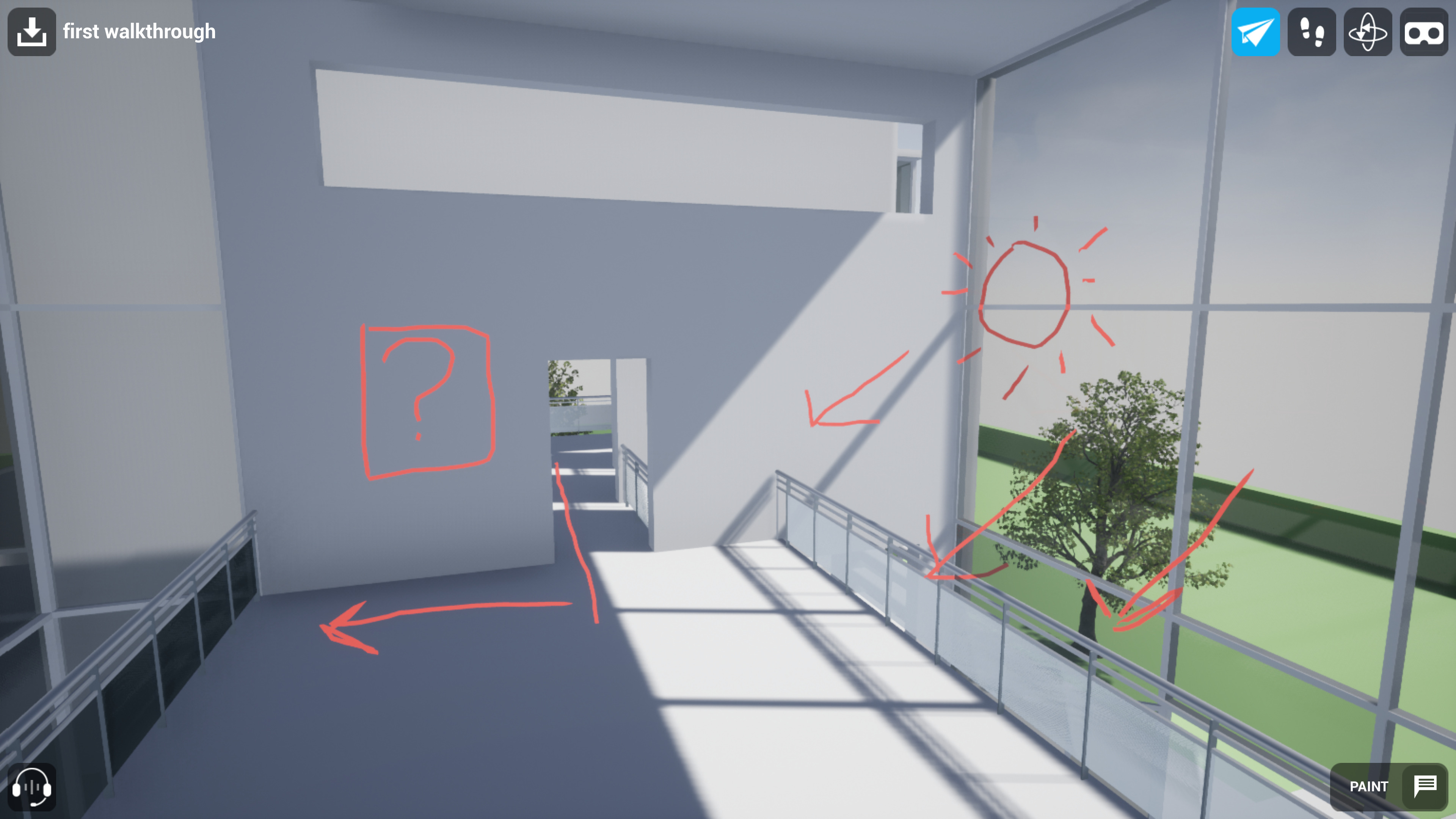Choose your operating system:
Windows
macOS
Linux
The host and other participants in a collaborative view can save annotations, measurements, Xray transparency state, and the position of items moved by Transform .
Saving a Session
To save your session, select the Save button, type a name for the session, then press Enter.
Click for full image.
Each participant saves their session in their own local copy of the collaborative view package.
Sessions are saved in the
YourProjectName/Saved/SaveGames
sub-folder.
The current positions and rotations of you and other participants are not saved.
You cannot modify a saved session or use the name of an existing saved session.
You cannot save and restore sessions while in VR mode.
Loading a Session
To load a saved session, select the menu next to the Save button, then select a session.
Click for full image.
The list of sessions includes those you have saved, as well as those saved by any other participants who are currently connected.