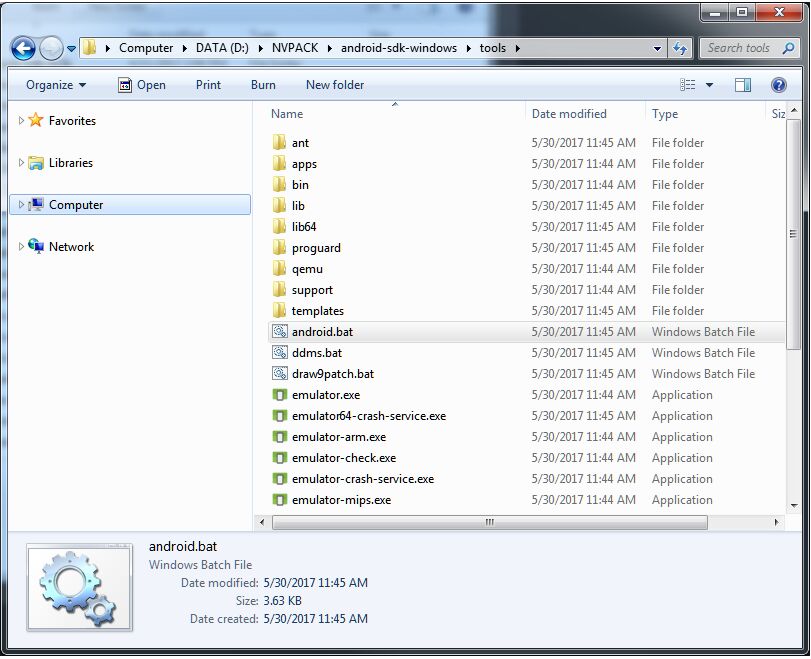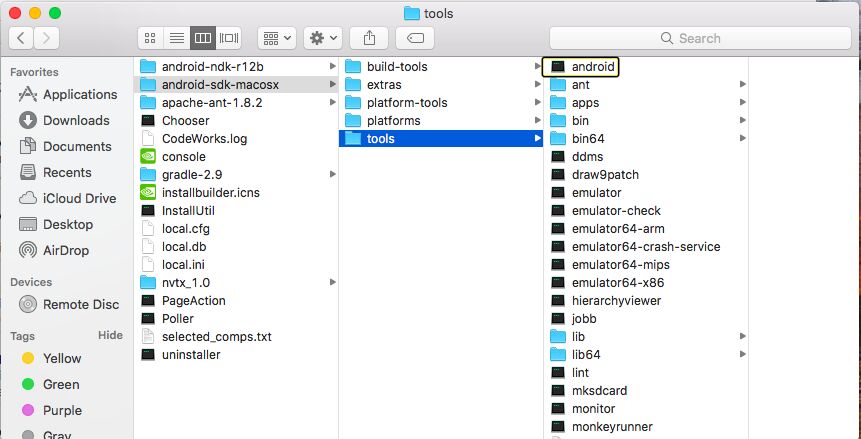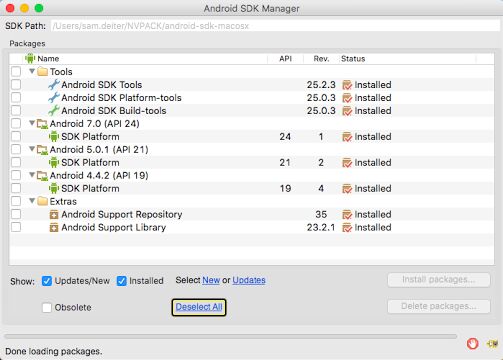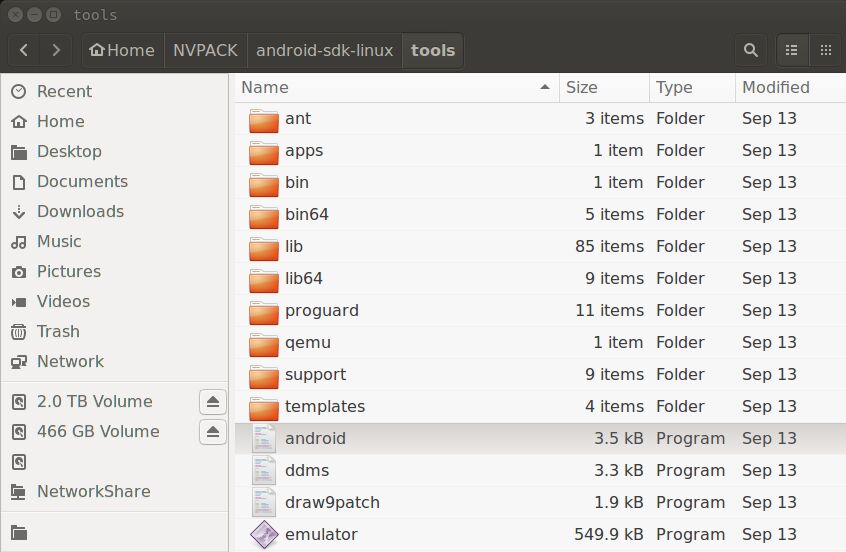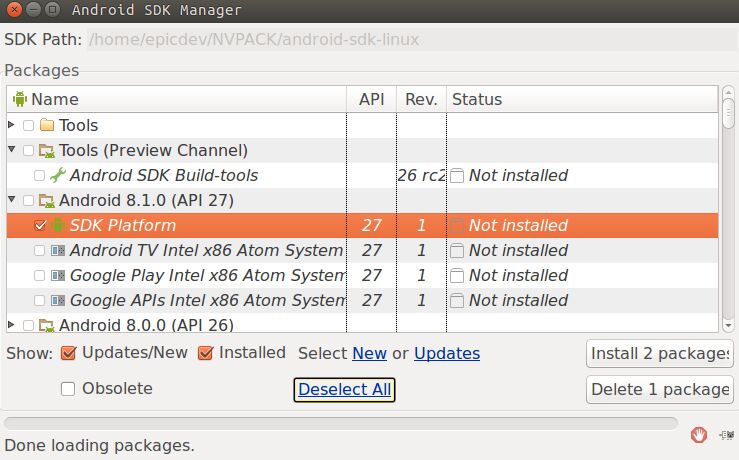Choose your operating system:
Windows
macOS
Linux
Depending on which type of Android device you are developing for, you may need to install additional Android SDKs so that your Unreal Engine 4 project will run. In the following document, we will take a look at how to go about installing additional Android SDKs.
Steps
To install additional Android SDKs, you will need to first open the Android SDK Manager by doing the following.
-
First, locate the NVPACK\android-sdk-windows\tools folder on your PC.
![AddSDK_01.png]()
-
Locate the Android.bat file and double-click on it to open it up.
![AddSDK_02.png]()
-
Once the Android SDK Manager loads, press the Deselect All option to make sure that you do not uninstall any SDKs that you might need.
![AddSDK_04.png]()
-
Next, locate the Android API version you want to install and expand the available options. For this example we will use Android 7.1.1 (API 25) so make sure to click the checkmark box next the SDK Platform under the Android 7.1.1 (API 25) section.
![AddSDK_05.png]()
-
Finally, press the Install 1 package button to start downloading and installing.
![AddSDK_06.png]()
End Result
When completed, the Status will change to a folder icon with a checkmark on it, indicating this is installed.

Steps
To install additional Android SDKs, you will need to first open the Android SDK Manager by doing the following.
-
First, locate the NVPACK\android-sdk-macosx\tools folder on your Mac.
![MACSDK_01.png]()
-
Locate the Android file and double-click on it to open it up.
![MACSDK_02.png]()
If you receive the following error when trying to launch the Android updater, you will need to install the following version of Java from the Apple Website.
![MACSDK_07.png]()
-
Once the Android SDK Manager loads, press the Deselect All option to make sure that you do not uninstall any SDKs that you might need.
![MACSDK_03.png]()
-
Next, locate the Android API version you want to install and check the checkmark box next to the SDK Platform to flag it for download and install.
![MACSDK_04.png]()
-
Finally, press the Install 1 package button to start downloading and installing.
![MACSDK_05.png]()
End Result
When completed, the Status will change to a folder icon with a checkmark on it, indicating this is installed.

Steps
To install additional Android SDKs, you will need to first open the Android SDK Manager by doing the following.
-
First, locate the NVPACK\android-sdk-linux\tools folder on your PC.
![LinuxSDK_01.png]()
-
Locate the Android file and double-click on it to open it up.
![LinuxSDK_02.png]()
-
Once the Android SDK Manager loads, press the Deselect All option to make sure that you do not uninstall any SDKs that you might need.
![LinuxSDK_03.png]()
-
Next, locate the Android API version you want to install and expand the available options. For this example we will use Android 8.1.0 (API 27) so make sure to click the checkmark box next the SDK Platform under the Android 8.1.0 (API 27) section.
![LinuxSDK_04.png]()
-
Finally, press the Install 1 package button to start downloading and installing.
![LinuxSDK_05.png]()
End Result
When completed, the Status will change to a folder icon with a checkmark on it, indicating this is installed.