Choose your operating system:
Windows
macOS
Linux
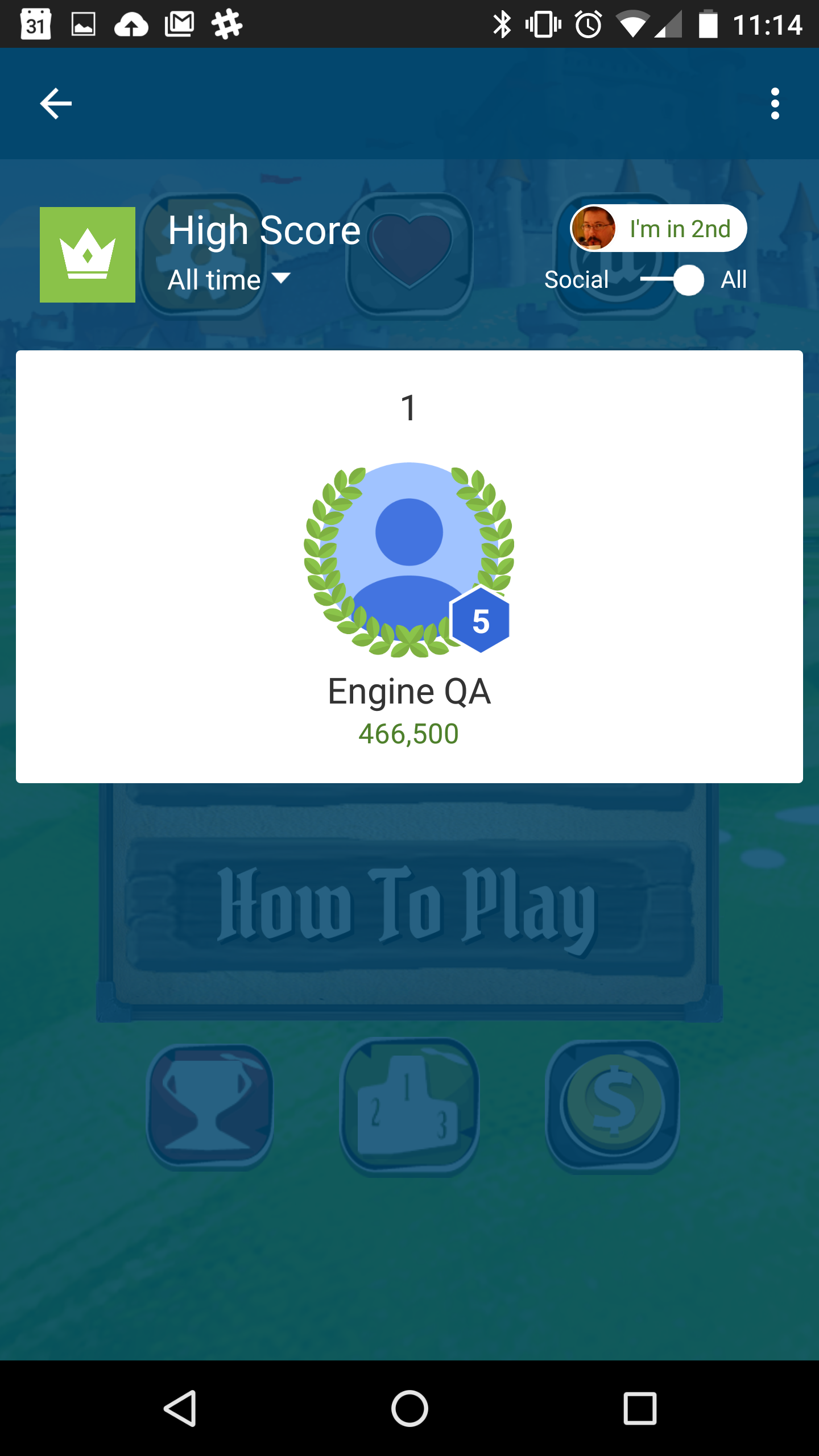
Configuration
Please see Leaderboards | Play Games Services | Google Developers for information on setting up the Google Play Game Services for your application.
For your Unreal Project:
-
In the Edit menu in Unreal Editor , select Project Settings to view the configuration options for your project.
-
On the left, Select the Platforms: Android tab.
-
In the Google Play Services section, check the Enable Google Play Support option.
-
Enter the App ID for your game in the Games App ID field.
-
Enter your Google Play License Key in the Google Play License Key field.
-
Add an element to the Leaderboard Map .
-
In the Leaderboard Map you'll need to enter a Name that is only used within your Unreal Project and the Leaderboard ID you set up in your Google Play Services.
![androidSetup.png]()
All of these values are available in the Google Play Developer Console for your App and Game Services.
Since the Name value in the achievement map is only a mapping for the Google Play Services Leaderboard ID , and iOS is directly referred to by their Leaderboard Reference , and if you are releasing on both Android and iOS platforms, enter the Leaderboard Reference from your iOS Game Center settings as your Name so you only have to call one node regardless of platform.
If you are planning to release your application on both Android and iOS devices, please see Using iOS Game Center Leaderboards for addition information on setting up your leaderboards.
Reading from a Leaderboard
The Read Leaderboard Integer node will request from the platform's game service (currently iOS Game Center, or Google Play Services), the value stored on the given Stat Name for the provided Player Controller .
Note that it is a
latent
node, and thusly has a number of execution output pins. The top most is a "pass through," that works like any other execution output pin. The other two pins (
On Success
, and
On Failure
) will execute when the online service returns (or fails to return) a value. The value of
Leaderboard Value
before a successful return (or if the service fails to get a response) will be
0
.
In Blueprints:
The example below is from the Global Game Instance Blueprint in the Unreal Match 3 sample game. In these few nodes we're calling the Read Leaderboard Integer node for the Player Controller at Player Index 0 on the Stat Name (Leaderboard) "Match3HighScore":
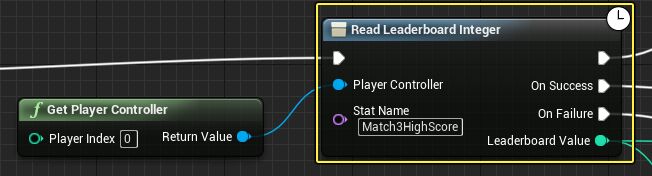
Writing to a Leaderboard
The Write Leaderboard Integer node will send the given integer Stat Value to the leaderboard specified in Stat Name for the provided Player Controller .
In Blueprints:
The example below is from the VictoryScreen Blueprint in the Unreal Match 3 sample game. When the victory (or defeat) screen is shown, it will check to see if on load Unreal Match 3 was able to retrieve a high score, then if it was able to it will submit the latest high score to the leaderboard. There is some additional checking before this to see if the new highscore is more than the one that was pulled during the app startup, but even if that wasn't there, the iOS and Android leaderboard systems will only accept values greater than what they currently store.
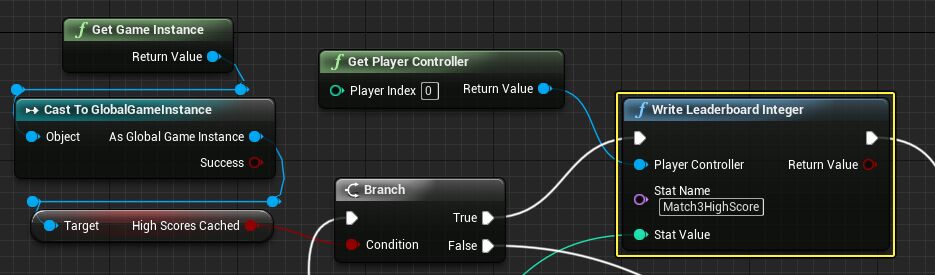
Showing the Platform Specific Leadboard
The Show Platform Specific Leaderboard Screen will show the leaderboard specified by Category Name on the device.
In Blueprints:
The example below is from the GameOverButtons Blueprint Widget in the Unreal Match 3 sample game. When the ShowScores button is pressed, the game will attempt to show the leaderboard.

