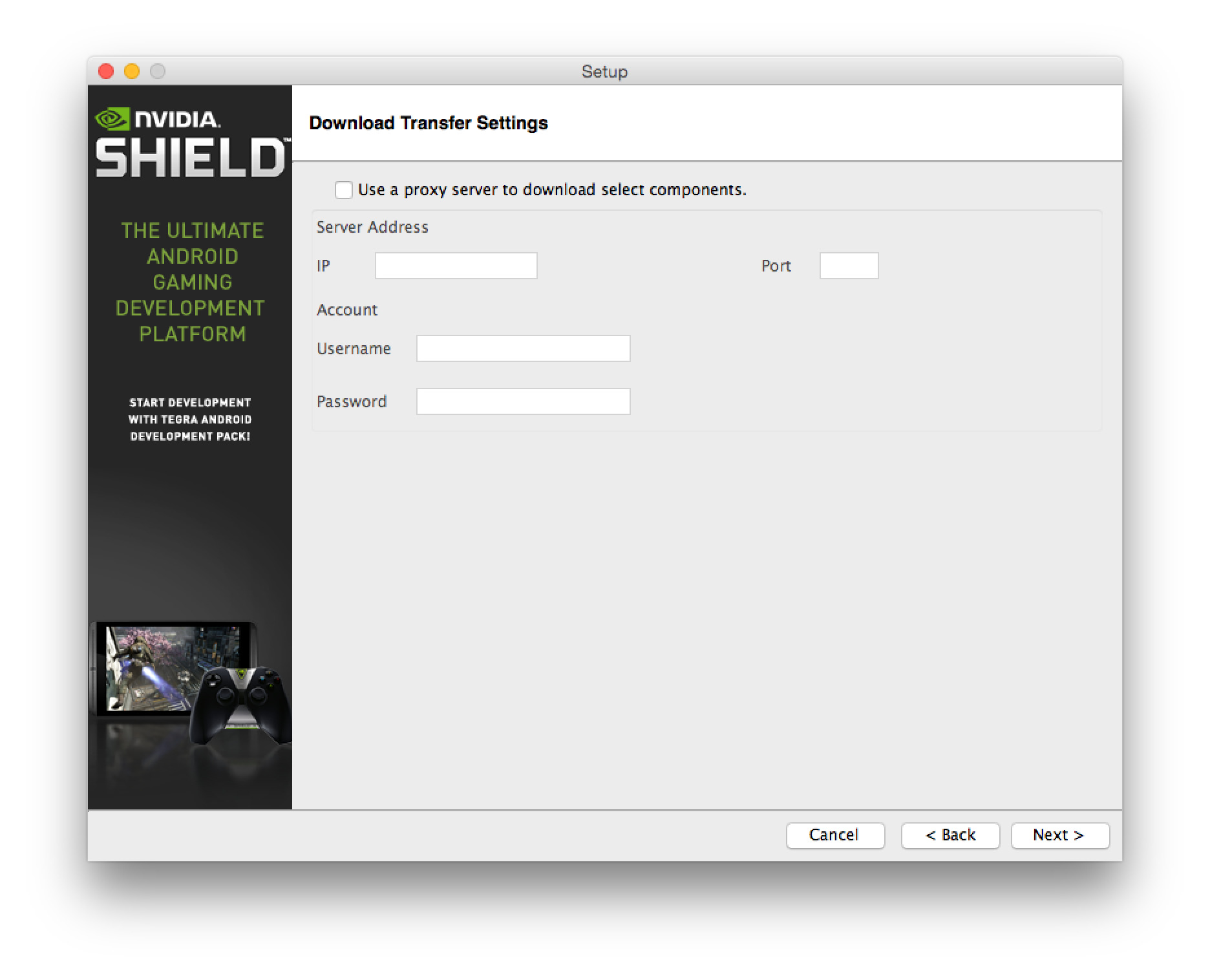Choose your operating system:
Windows
macOS
Linux
If you are using Unreal Engine version 4.8 and want to develop for Android you will need to install and use the Tegra Android Development Pack or TADP for short. In the following document you will be shown how to install TADP on your development PC.
Android Works will not work with Unreal Engine 4.8. If you have installed Android Works you will need to uninstall it and re-start your development PC before installing TADP.
[/VAR]
[VAR:OSSelect_Linux]
If you already have the Android SDK installed, but your environment variables have been lost, you can skip all of this and simply point the editor to the install locations using the Edit Menu -> Project Settings -> Android SDK properties in the Editor.
-
Navigate to the TADP installation folder:
Install Type
Location
Binary
[EngineInstallLocation]\Unreal Engine[EngineVersion]\Engine\Extras\Android
Source
[EngineSyncLocation\UE4\Engine\Extras\Android
-
Double-click on
tadp-2.0r8-windows.exe. -
Click Next .
![tadpinstaller_1.png]()
-
Select I accept the agreement , then click Next .
![tadpinstaller_2.png]()
-
Click Next .
![tadpinstaller_3.png]()
-
Select the Express install, then click Next .
![tadpinstaller_4.png]()
-
Make sure that the install location is
C:\NVPACK.![tadpinstaller_5.png]()
-
Verify that the list of components to install matches this list:
![tadpinstaller_6.png]()
-
Enter a proxy if needed:
![tadpinstaller_7.png]()
-
Click Next . You will need an internet connection and this step may take a few minutes.
![tadpinstaller_8.png]()
-
Click Next .
![tadpinstaller_9.png]()
-
The installer should run, and this will take some time.
![tadpinstaller_10.png]()
-
If you are prompted with a warning about the software publisher, select Install this driver software anyway .
![tadpinstaller_11.png]()
-
When prompted about saving files after the install, you can select either Yes or No .
![tadpinstaller_12.png]()
-
Click Next .
![tadpinstaller_13.png]()
-
Verify that all the components have been installed correctly.
![tadpinstaller_14.png]()
-
Uncheck View Readme File, then click Finish.
![tadpinstaller_15.png]()
It is best to do this step while the editor and launcher are both closed. If you are installing the SDK with them open, you will need to restart both the editor and the launcher before you can work with an Android device.
TADP installer and Android SDK tools require that both Java 6 and Java 7 are installed on your Mac.
-
Navigate to the TADP installation folder:
Install Type
Location
Binary
[EngineInstallLocation]\Unreal Engine[EngineVersion]\Engine\Extras\Android
Source
[EngineSyncLocation\UE4\Engine\Extras\Android
-
Double-click on tadp-3.0r4-osx.dmg. This should mount TADP installer disk image and open its window.
-
Double-click TADP installer icon.
![Tadp_Mac_Setup-00.png]()
-
Click Next .
![Tadp_Mac_Setup-01.png]()
-
Select the I accept the agreement option and then click Next .
![Tadp_Mac_Setup-02.png]()
-
Click Next .
![Tadp_Mac_Setup-03.png]()
-
Select the Express install, then click Next .
![Tadp_Mac_Setup-04.png]()
-
Select the install location.
It is perfectly fine to leave this set to the default location.
![Tadp_Mac_Setup-05.png]()
-
Verify that the list of components to install matches what is in the image below.
![Tadp_Mac_Setup-06.png]()
-
Enter a proxy if needed.
![Tadp_Mac_Setup-07.png]()
-
Click Next .
For this part of the setup will take a few minutes to completed and you will need an internet connection to complete it.
![Tadp_Mac_Setup-08.png]()
-
Click Next .
![Tadp_Mac_Setup-09.png]()
-
The installer will now run and it will take some time for it complete it's install.
![Tadp_Mac_Setup-10.png]()
-
Click Next .
![Tadp_Mac_Setup-11.png]()
-
Click Next .
![Tadp_Mac_Setup-12.png]()
-
Verify that all the components have been installed correctly.
![Tadp_Mac_Setup-13.png]()
-
Uncheck both View Readme File and Browse Documentation , then click Finish .
![Tadp_Mac_Setup-14.png]()