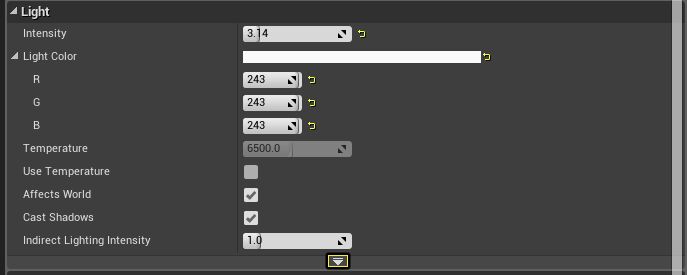Choose your operating system:
Windows
macOS
Linux
Enabling Modulated Shadows
To enable Modulated shadows in your UE4 project you will need to do the following.
-
Make sure that you have a Directional Light placed in your level and that it's Mobility has been set to Stationary .
Click for full image.
Modulated shadows will only work with Directional lights that have their Mobility set to Stationary.
-
Select the Directional Light and in the Details panel under the Light section, click on the small white triangle to expand the Advanced options to expose the Modulated shadows options.
Click for full image.
-
Enable Modulated shadows by clicking on the box next to Cast Modulated Shadows .
![Mod_Setup_03.png]()
-
To change the color of the Modulated shadows click on the Modulated Shadow Color and then using the color picker select the color you want the Modulated Shadows to be.
![Mod_Setup_05.png]()
-
To see what the Modulated shadows will look like you will need to run the game using either the Mobile Previewer or by deploying the project to a mobile device. As you can see in this example, the color of the Modulated shadow as changed from the default gray color to red to show off the effect better.
Click for full image.