Choose your operating system:
Windows
macOS
Linux
This page contains reference for properties and settings available for
Hair Rendering and Simulation
using Groom Assets.
Groom Component
The following properties are available from the Groom component's Details panel when added to a Level as an Actor or when added to a Blueprint.

|
Property |
Description |
|
|---|---|---|
|
Groom Group Desc |
||
|
Hair Width: |
Overrides the hair width (in centimeters). |
|
|
Hair Root Scale |
The scale of the hair width at the root. |
|
|
Hair Tip Scale |
The scale of the hair width at the tip. |
|
|
Hair Clip Length |
The normalized hair clip lenght. For instance, at which length the hair will be clipped. 1 means no clipping, and 0 means hairs are fully clipped. |
|
|
Hair Shadow Density |
Controls the hair density to reduce or increase hair count during shadow rendering. It enables you to inrease/decrease the shadowing on hair when the number of strands is not realistic. |
|
|
Hair Raytracing Radius Scale |
Scales the hair geometry radius for ray-tracing effects, such as shadows. |
|
|
Use Hair Raytracing Geometry |
Enables hair geometry to be used with ray tracing features. |
|
|
LOD Bias |
Sets the bias for the selected level of detail (LOD). A value greater than 0 will progressively select lower detailed LODs. This property is used when 'r.HairStrands.Cluster.Culling' is enabled. |
|
|
Use Stable Rasterization |
When enabled, this ensures the hair does not alias. When enabled, groups of hairs might appear thicker. Isolated hair should remain thin. |
|
|
Scatter Scene Lighting |
When enabled, hair is lit with the scene color. It is used for vellus/short hair, like peach fuzz, to bring light from the surrounding surface, like skin. |
|
|
Materials |
||
|
Element [N] |
Assign your Hair Material to this Asset slot. |
|
|
Groom |
||
|
Groom Asset |
The Groom Asset to be used for rendering this Actor. |
|
|
Binding Asset |
An optional Binding Asset for binding a groom onto a Skeletal Mesh. If the Binding Asset is not specified, the projection is done at runtime, which implies a large GPU cost at statup time. |
|
|
Physics Asset |
The Physics Asset to be used for this groom when physics simulation is enabled. |
|
|
Attachment Name |
An optional name, where the Groom component should be attached at, when parented to a Skeletal Mesh. |
|
|
Groom Cache |
||
|
Groom Cache |
The groom animation to playback on this component. It must be compatible with the Groom Asset. |
|
|
Running |
Enable to play back the animation. |
|
|
Looping |
Enable to loop the animation when the elapsed time is past the animation range. |
|
|
Manual Tick |
Enable to play back only through Sequencer. |
|
|
Elapsed Time |
This is a read-only value that shows the time that has elapsed since the start of the animation. |
|
Groom Asset
Imported alebmic (.abc) files create a Groom Asset in the Content Browser. When opened, the Groom Asset Editor enables you to edit properties and settings relevant to the groom.
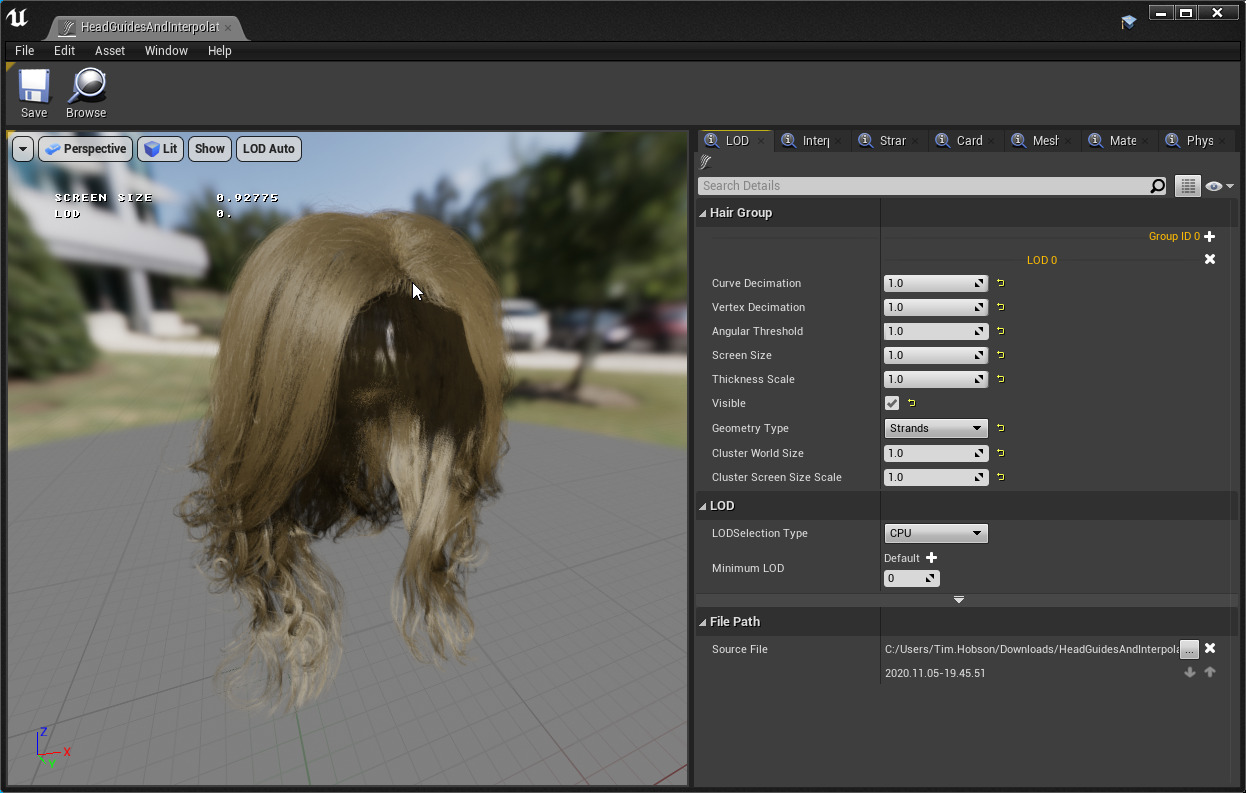
For more information, see the Groom Asset Editor User Guide .
Groom Import Options
The Groom Import Options are available when importing a Groom Alembic (*.abc) file. Grooms are imported as one of two options: a Groom asset or as an animated Groom Cache.
|
|

|
|---|---|
|
Groom Import Options |
Groom Cache Import Options |
|
Property |
Description |
|
|---|---|---|
|
Conversion |
||
|
Rotation |
Rotation in Euler angle in degrees to fix up or front axes. |
|
|
Scale |
Scale value to convert file unit into centimeters. |
|
|
Groom Cache |
||
|
Import Groom Cache |
Import the animated groom detected in this alembic file. |
|
|
Import Groom Asset |
Import the groom detected in this file. |
|
|
Preview |
||
|
Group ID |
The ID given to the hair strands in this hair group. |
|
|
Curve Count |
The number of hair strands within this hair group. |
|
|
Guide Count |
The number of simulation guides within this hair group. |
|
|
Preview: Decimation Settings |
||
|
Curve Decimation |
Uniformly reduces the number of hair strands used. |
|
|
Vertex Decimation |
Uniformly reduces the number vertices for each hair strand. |
|
|
Preview: Interpolation Settings |
||
|
Override Guides |
Replaces the imported guides by selecting a set of strands from the imported groom. The amount of guides depends on the value set by Hair to Guide Density . |
|
|
Hair to Guide Density |
Density factor for converting hair into guide curve if no guides are provided. |
|
|
Interpolation Quality |
Interpolation data quality:
|
|
|
Interpolation Distance |
Interpolation distance metric:
|
|
|
Randomize Guide |
Randomize how guides influence a strand. |
|
|
Use Unique Guide |
Enables whether only a single or multiple guides should influence a strand. |
|
Binding Asset Options
The following properties are available creating or opening an Binding Asset for a given Groom Asset in the Content Browser. Right-click a Groom Asset and choose the Create Binding option from the menu to open these properties.

|
Property |
Description |
|
|---|---|---|
|
Build Settings |
||
|
Groom Binding Type |
Sets the type of binding to create a Groom Asset Binding for: Skeletal Mesh or Geometry Cache. |
|
|
Target Skeletal Mesh |
The Skeletal Mesh which the Groom Asset is attached to. |
|
|
Hair Interpolation |
||
|
Num Interpolation Points |
The number of points used for Radial Basis Function (RBF) interpolation. |
|
|
Conversion |
||
|
Source Skeletal Mesh |
The Skeletal Mesh on which the groom was originally authored. This is an optional slot, and is only used if the hair binding is done on a different Skeletal Mesh than the one which it has been authored. |
|
|
Matching Section |
The number of points used for the Radial Basis Function (RBF) interpolation. |
|
Binding Asset
After having created a Binding Asset for a Groom, you can open it from the Content Browser to access the following properties.

|
Property |
Description |
|
|---|---|---|
|
Build Settings |
||
|
Groom Binding Type |
Sets the type of binding to create a Groom Asset Binding for: Skeletal Mesh or Geometry Cache. |
|
|
Groom |
The Groom Asset that this Binding Asset is attached to. |
|
|
Source Skeletal Mesh |
The Skeletal Mesh on which the groom was originally authored. This is an optional slot, and is only used if the hair binding is done on a different Skeletal Mesh than the one which it has been authored. |
|
|
Target Skeletal Mesh |
The Skeletal Mesh on which the groom is attached to. |
|
|
Num Interpolation Points |
The number of points used for Radial Basis Function (RBF) interpolation. |
|
|
Matching Section |
The number of points used for the Radial Basis Function (RBF) interpolation. |
|
|
Hair Groups |
||
|
Curve Count |
The number of curves contained in the imported groom file for this binding asset. |
|
|
Curve LOD |
The number of rendered level of detail curves used for this binding asset. |
|
|
Guide Count |
The number of guides contained in the imported groom file used for the binding asset. |
|
|
Guide LOD |
The number of simulation levels of detail used for this binding asset. |
|

