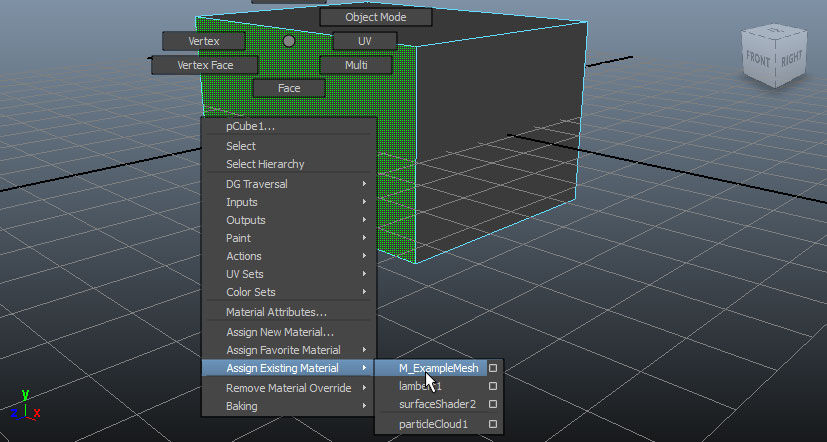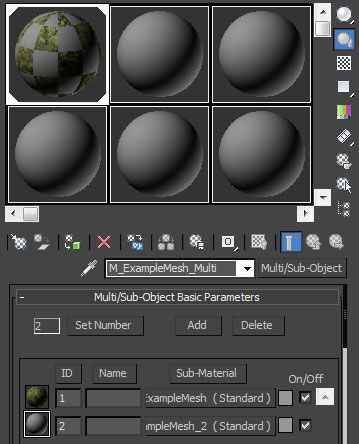Choose your operating system:
Windows
macOS
Linux
We're using reference images from 3DS Max and Maya throughout this reference guide. Although there are other 3D modeling applications available for your use, this reference guide only covers 3DS Max and Maya.
The UE4 FBX import pipeline uses FBX 2018 . Using a different version during export may result in incompatibilities.
Choose Your 3D Art Tool
Autodesk 3ds Max
Supported Materials
Unreal's FBX pipeline supports the following materials:
Only basic materials are supported by Unreal's FBX pipeline. Uncommon map (texture) types will not be imported.
Material Naming
Unreal names materials in correlation with the originating application.
Material Ordering
If material order is important, content creators can specify imported material order by using the *_skin## naming convention.
For example, order can be established by naming materials accordingly:
-
M_ExampleMesh_skin00 -
M_ExampleMesh_skin01
Importing Meshes with Multiple Materials
Unreal's FBX pipeline can import meshes with multiple materials.
Importing Textures
If the material has a texture assigned as either a diffuse or normal map in the 3D application, those textures will be imported into Unreal as long as the Import Textures setting is enabled. Refer to our FBX Import Options Reference , How To Import Textures , and Artist Quick Start documentation for more information on how to import and set textures in Unreal.