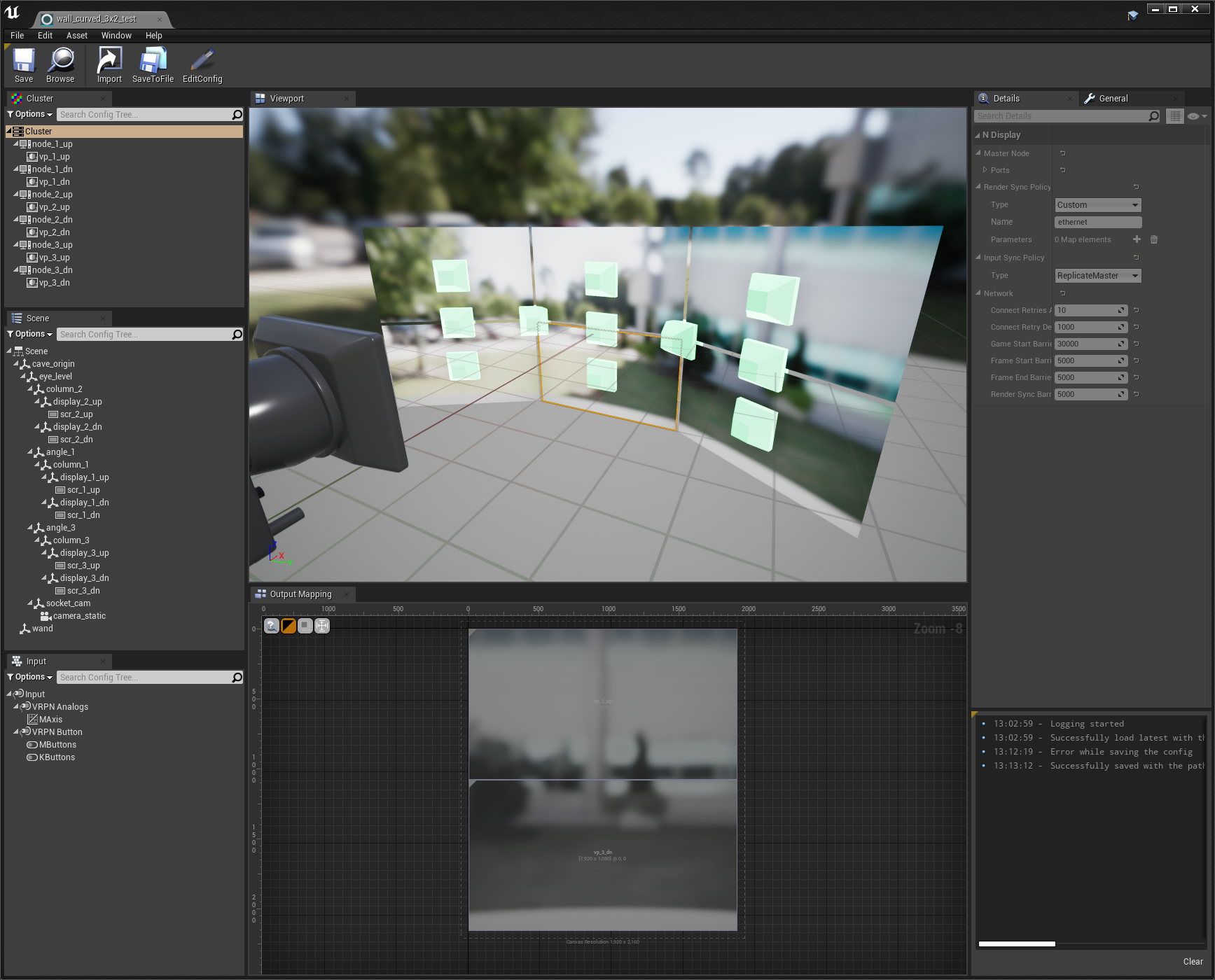Choose your operating system:
Windows
macOS
Linux
With the nDisplay Configuration and Display Topology Viewer , you can visualize the nDisplay setup defined in your configuration file as a tree hierarchy and in a 3D viewport. Cluster nodes, screen definitions, projection policies, viewports, and sync policies are all exposed to the UI with their own Details panels. You can also convert your nDisplay configuration file to JSON format with this viewer for easier viewing and editing.
It is currently not possible to convert the nDisplay configuration file from JSON format back to the original text format. Both file formats are valid for configuring an nDisplay cluster, but the original text file format will be deprecated in a future release and replaced with the new JSON file format.
Opening the Viewer
Follow these steps to open your nDisplay configuration file in the Unreal Editor :
-
Drag and drop your nDisplay config (
.cfg) file into the Content Browser of the Unreal Editor . This example uses thewall_curved_3x2.cfgconfig file included in the nDisplay Template project. The file is in the Content/ExampleConfigs folder of the project.![Dragging the wall_curved_3x2.cfg file into the Content Browser in the Unreal Editor]()
-
Double-click the newly created Display Cluster Config asset to open the nDisplay Configuration and nDisplay Topology Viewer .
The following sections describe the panels in the Viewer and the different parts of the nDisplay configuration settings.
File Options

|
Option |
Description |
|---|---|
|
Save |
Saves the current state of the asset. |
|
Browse |
Browses to the associated asset and selects it in the Content Browser in the Unreal Editor. |
|
Import |
Imports and displays the selected nDisplay config file in the Viewer. |
|
SaveToFile |
Converts the nDisplay config file to JSON and saves to the location of your choice. |
|
EditConfig |
Opens the config file in a text editor. |
Any changes you make to the nDisplay config file outside of the engine in a text editor are detected by the Viewer. A popup will appear so you can choose whether to import those new changes into the Viewer.

Viewport
The Viewport shows the topology of the display. Selecting elements in the Viewport will highlight them in the Scene panel and show their settings in the Details panel.

wall_curved_3x2.cfg
file in the
nDisplay Template
Scene
The configuration file defines a hierarchy of scene nodes, each of which represents a transform in 3D space. The Scene panel in the Viewer shows this hierarchy. Selecting elements in this panel displays their settings in the Details panel and their 3D representation in the Viewport . For more information on scene nodes and screens, see scene node configurations and screen configurations .

The scene hierarchy for a wall made of 3x2 screens from the
wall_curved_3x2.cfg
file in the
nDisplay Template
project.
The hierarchy in the
Scene
panel and the settings for
scr_3_up
in the example correspond to the following lines in the example nDisplay configuration file
wall_curved_3x2.cfg
:
[scene_node] id="cave_origin" loc="X=0,Y=0,Z=0" rot="P=0,Y=0,R=0"
[scene_node] id="eye_level" loc="X=0,Y=0,Z=0" rot="P=0,Y=0,R=0" parent="cave_origin"
[screen] id="scr_3_up" loc="X=0,Y=0,Z=0" rot="P=0,Y=0,R=0" size="X=0.5,Y=0.3" parent="display_3_up"
[scene_node] id="angle_3" loc="X=1,Y=0.255,Z=0" rot="P=0,Y=30,R=0" parent="eye_level"
[scene_node] id="column_3" loc="X=0,Y=0.255,Z=0" rot="P=0,Y=0,R=0" parent="angle_3"
[scene_node] id="display_3_up" loc="X=0,Y=0,Z=0.155" rot="P=0,Y=0,R=0" parent="column_3"Output Mapping
The Output Mapping panel shows what will be rendered on the screens and their resolution. Selecting an element in the Cluster panel isolates the view to the selected screens and shows their settings in the Details panel.

A representation of the output from the
wall_curved_3x2_unwrapped.cfg
file in the
nDisplay Template
project.
The following options can be toggled in the top left corner of the Output Mapping panel:
|
Icon |
Description |
|---|---|
|
|
Enabling this option shows window information, such as the resolution and IP address. |
|
|
Enabling this option shows the window corner image. |
|
|
Enabling this option shows the viewport that's outside the window. |
|
|
Automatically zoom to fit the panel view. |
Cluster
Each instance of your Unreal Engine application requires a cluster node configuration and references to the windows and viewports. The Cluster panel shows this relationship of nodes. Selecting an element in this panel displays its settings in the Details panel and a 2D representation of it in Output Mapping. For more information on these configurations, see cluster node configurations , window configurations , and viewport configurations .

The relationship of the cluster nodes from the
wall_curved_3x2.cfg
file in the
nDisplay Template
project.
The hierarchy in the
Cluster
panel and the settings for
vp_3_up
correspond to the following lines in example nDisplay configuration file
wall_curved_3x2.cfg
:
[cluster_node] id="node_3_up" addr="192.168.1.3" window="wnd_3_up"
[window] id="wnd_3_up" viewports="vp_3_up" fullscreen="false" WinX="0" WinY="0" ResX="1920" ResY="1080"
[viewport] id="vp_3_up" x="0" y="0" width="1920" height="1080" projection="proj_simple_3_up"Input
The Input panel shows each device providing input to the nDisplay system. For more information on input in nDisplay, see input configurations .

The input specified in the
wall_curved_3x2.cfg
file in the
nDisplay Template
project.
General
The General panel contains parameters that control the overall operation of the nDisplay cluster. See general configuration for more.

General settings from the
wall_curved_3x2.cfg
file in the
nDisplay Template
project.