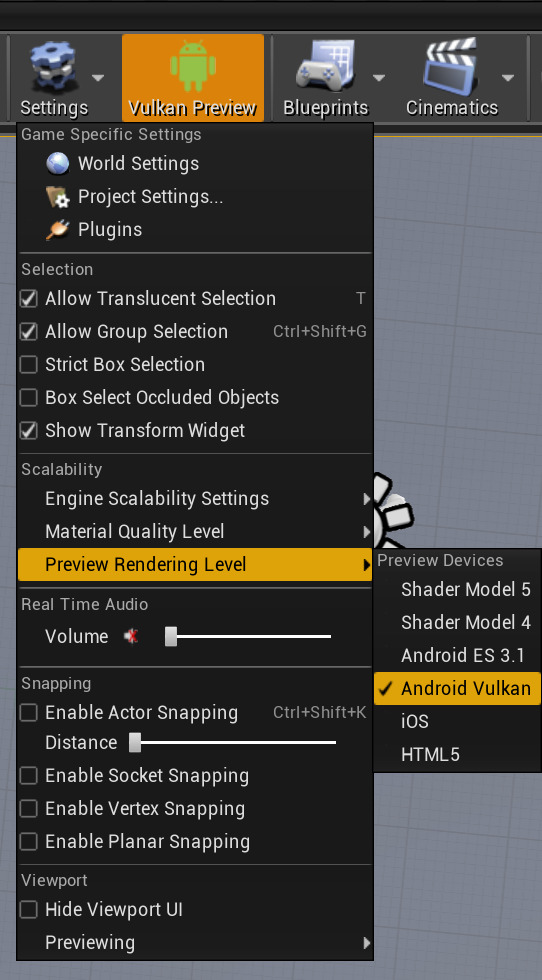Choose your operating system:
Windows
macOS
Linux

Unreal Engine 4 (UE4) has built in support for the Vulkan graphics API. Vulkan is a low-overhead, cross-platform 3D graphics library that gives developers more control over the GPU and lower level CPU usage for their Android base mobile projects. In the following document, we will go over how you can enable and use Vulkan in your UE4 Android projects.
Vulkan Video Drivers for PC Development
To make sure that you can visualize the rendering options Vulkan has available on your development PC, you will need to make sure you download and install the latest version of video card drivers for your graphics card. Below you will find the minimal driver version you need to use to be able to preview what Vulkan will look like on your development PC.
Checking Vulkan Device Compatibility
Determining if your smartphone supports the Vulkan rendering API can be challenging due to the wide range of Android smartphones on the market. To help you quickly find out if your smartphone supports the Vulkan API, we recommend installing the following program from Google Play Store: Hardware Caps Viewer for Vulkan .
The Vulkan Hardware Capability Viewer is a client tool aimed at developers needing to gather hardware implementation details for devices that support the new Vulkan Graphics API.
Supported Vulkan Devices
Currently, only the following mobile device chipsets have support for the Vulkan API:
-
Google Pixel/Pixel XL or newer
-
Nexus 6P (Android N Devices)
-
Galaxy S7 (Mali & Adreno variants)
-
Galaxy S8
-
Galaxy S9
-
Galaxy S10
-
Razer Gaming Phone
Please note that the ability to use the Vulkan API depends on if your mobile carrier has released the Vulkain update for your specific device variant. To find if this support has been pushed to your mobile device, you will need to contact your mobile carrier.
Building for Vulkan
To build a UE4 project that has support for the Vulkan API you will need to do the following:
-
Before you begin, make sure that you have your Android smartphone plugged into your development PC via USB and that your Android smartphone has developer mode enabled.
-
Launch the UE4 Editor and create a new project using the Games > Blank template using the following settings:
-
Blueprint Project enabled
-
Mobile / Tablet enabled
-
Maximum Quality enabled
-
No Starter Content enabled
When that is completed, press the Create Pproject button to create and load the new project.
-
-
Once the project has loaded, go to Edit > Project Settings, then under Engine, go to the Rendering section and make sure that Mobile HDR has been enabled.
Click for full image.
-
Below the APKPackaging section in the Build section, make sure that the following options are enabled:
-
Support arm7 [aka armebi-v7a]
-
Support OpenGL ES3.1
-
Support Vulkan
-
-
From the menu bar, go to File > Package Project > Android , and select the Android(ASTC) option.
Click for full image.
-
Select a location for UE4 to save the Android build and then press the OK button to start the packaging process.
Click for full image.
-
When the packaging process has been completed, open up the folder that the packaged build was placed in. Inside this folder, you should see two .BAT files. Locate the .BAT file that has the word Install in the name and double-click on it to install it to your device.
Click for full image.
-
Once installed on your device, press on the UE4 icon that has your project name under it to launch the project on the device.
Click for full image.
Enabling Vulkan Preview Rendering in Editor
If you have enabled Vulkan in your project as described above, a preview rendering option will appear automatically. On the Main Toolbar , click on the Settings button and go to the Preview Rendering Level option. Select the Android Vulkan option to enable the Vulkan preview in the UE4 Viewport.
Click for full image.
The Viewport should read Feature Level: Android Vulkan ES31 in the lower-right corner.
After doing this, the Editor will need to recompile the entire shader cache to include the required Vulkan options. Depending on the size of your project and power of your development computer, this process could take anywhere from a few minutes, to an hour or more to complete.
Enabling the Vulkan Mobile Preview Render
To enable Vulkan Render with the Mobile Preview Render, do the following in your project:
-
From the Main Toolbar , go to the Edit option and then select the Editor Preferences option from the main menu.
![VMP_00.png]()
-
In the General section under the Experimental category, expand the PIE section then select the checkmark box next to the Allow Vulkan Mobile Preview option.
Click for full image.
-
On the Main Toolbar, change the Play Mode from Play this level in the selected viewport to the Vulkan Mobile Preview (PIE) option by clicking on the small white triangle next to the play button, selecting Vulkan Mobile Preview (PIE) from the drop down list.
![VMP_02.png]()
-
Click on the Play button that is on the Main Toolbar to launch your UE4 project in a new preview window with Vulkan Render enabled. If everything has been setup successfully, you should see something similar to the image below.
Click for full image.
If you do not see (SF_VULKAN_ES31) at the top of the preview window next to the project name, that means the project is not using the Vulkan API. Should this happen, make sure that your video card drivers are up to date.