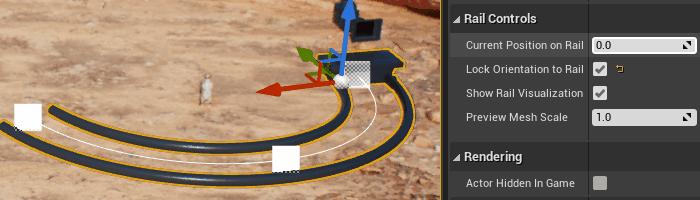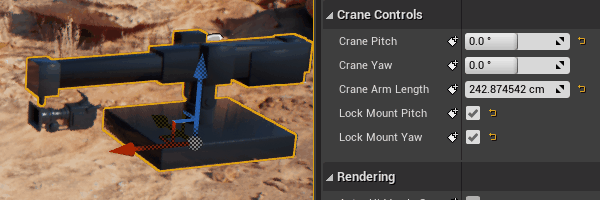Choose your operating system:
Windows
macOS
Linux
One of the methods real-world filmmakers use to produce smooth, sweeping shots, is by utilizing Camera Rigs , which are apparatuses that the camera attaches to. In Unreal Engine, you can use Rail and Crane rigs to create realistic camera movements.
Prerequisites
-
You have an understanding of the Cine Camera Actor , and have already added one into your Level.
-
You know how to Create Camera Animation within Sequencer .
Camera Rig Rail
The Camera Rig Rail is used to emulate a Camera Dolly system, which is used to create Tracking Shots . The rail's track length and curvature can be modified to suit the needs of your shot.

Creation
To add a rail rig to your Level, navigate to the Cinematic tab in the Place Actors panel and locate Camera Rig Rail . Drag it from the panel and into your viewport.

Next, move the camera to your chosen position, relative to the dolly, and attach it to the rail by dragging the camera Actor onto the rig rail in the World Outliner .

After a camera is attached to the dolly, it can still be moved to fine-tune its final position.
Track Length and Shape
The Camera Rig Rail uses Unreal Engine's Blueprint Splines for determining its track's length and shape. By default, the rail uses linear spline points at the start and end of the track. These points can be selected and moved to adjust the length and direction of the track.

Selecting and moving the spline tangent points will add curvature to the track based on the tangent angle.

Additional points can be added to the track's spline to fine-tune the track's shape. Select the rig rail, right-click the spline, and select Add Spline Point Here to add a new point at your cursor's position.
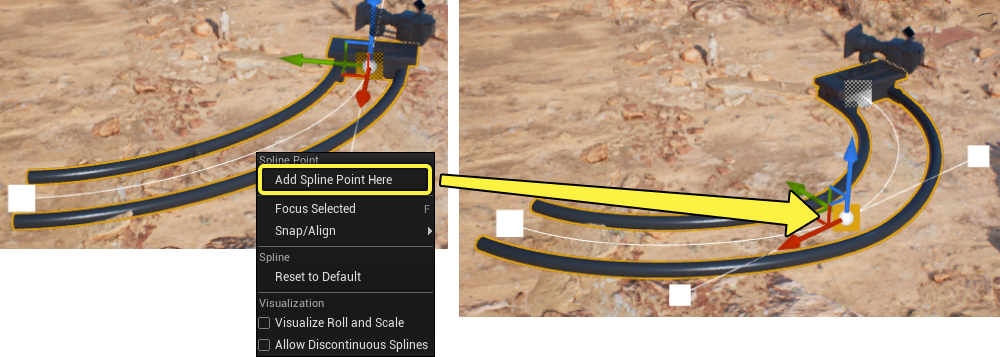
Rail Controls
When selecting the Camera Rig Rail Actor , it displays the following properties for controlling its behavior and movement.
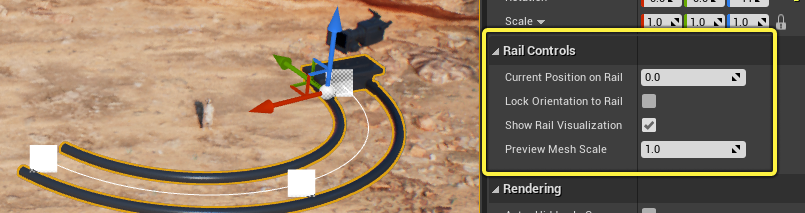
|
Name |
Description |
|---|---|
|
Current Position on Rail |
This property controls the dolly movement along the track. The value range is clamped between 0 and 1 , where 0 is the start point of the track, and 1 is the end point .
|
|
Lock Orientation to Rail |
By default, the camera's orientation is set independently from the orientation of the dolly. Enabling Lock Orientation to Rail will cause the camera's rotation to be set relative to the dolly's rotation.
|
|
Show Rail Visualization |
Disabling Show Rail Visualization will hide the dolly and track mesh, leaving only the spline visible.
|
|
Preview Mesh Scale |
This property changes the size of the track and dolly preview geometry.
|
Camera Rig Crane
The Camera Rig Crane Actor is used to emulate a boom arm or Camera Jib system, which is used to create Crane Shots . The crane can be pivoted along horizontal and vertical axes, and can be extended as needed.

Creation
To add a crane rig to your Level, navigate to the Cinematic tab in the Place Actors panel and locate Camera Rig Crane . Drag it from the panel and into your viewport.
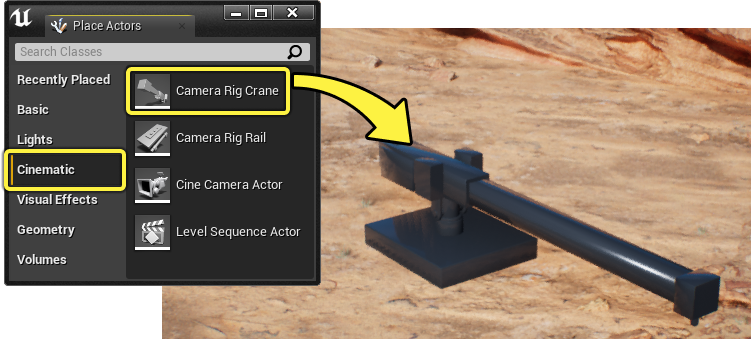
Next, move the camera to your chosen position, relative to the crane anchor, and attach it by dragging the camera onto the rig crane in the World Outliner .

Crane Controls
When selecting the Camera Rig Crane Actor , it displays the following properties for controlling its behavior and movement.

|
Name |
Description |
|---|---|
|
Crane Pitch |
Controls the pitch movement of the crane mechanism.
|
|
Crane Yaw |
Controls the yaw movement of the crane mechanism.
|
|
Crane Arm Length |
Controls the crane arm length in centimeters. This is a type-aware field, meaning that if you were to type in other units such as 2m will automatically convert to 200cm .
|
|
Lock Mount Pitch / Yaw |
By default, the camera's orientation is independent from the crane's pitch and yaw movement. Enabling either Lock Mount Pitch or Lock Mount Yaw will cause the camera's rotation to be set relative to the pitch or yaw rotation of the crane.
|
Camera Rigs In Sequencer
The primary way you will be manipulating Camera Rigs will be by animating them in Sequencer . Both the Camera Rig Rail and Camera Rig Crane Actor tracks can be added to your sequence
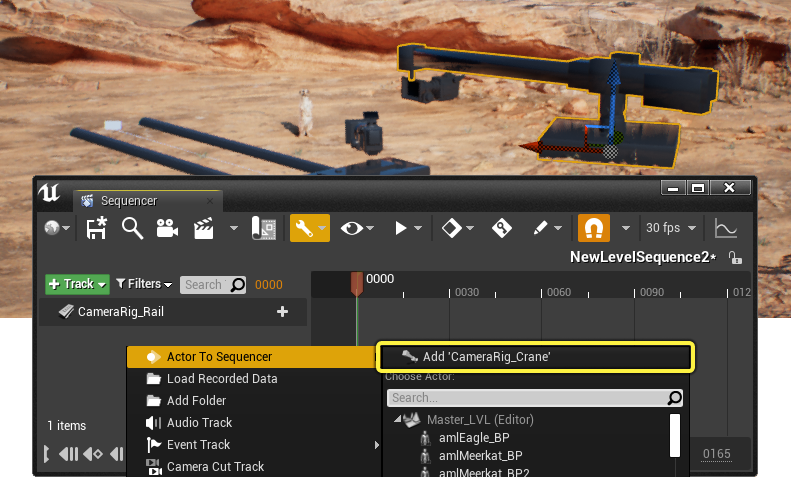
You will also need to add the attached camera Actors as tracks in Sequencer in order to animate them in conjunction with the movement of your rigs.

Rail
Camera Rail Rig property tracks can be added to Sequencer by clicking the + Track button on the track and selecting from the Properties category.

Once the tracks have been added, you can set keyframes on the rail and camera property tracks to create your tracking shot.

Crane
Camera Crane Rig property tracks can be added by clicking the + Track button on the track and selecting from the Properties category.

Once the tracks have been added, you can set keyframes on the crane and camera property tracks to create your crane shot.

Combining Crane and Rail
You can also attach a rail to a crane, using the same camera attachment steps detailed above, to create a camera dolly and crane system. Crane and rail properties can be animated together to allow for more freedom and realism in your shot creation.