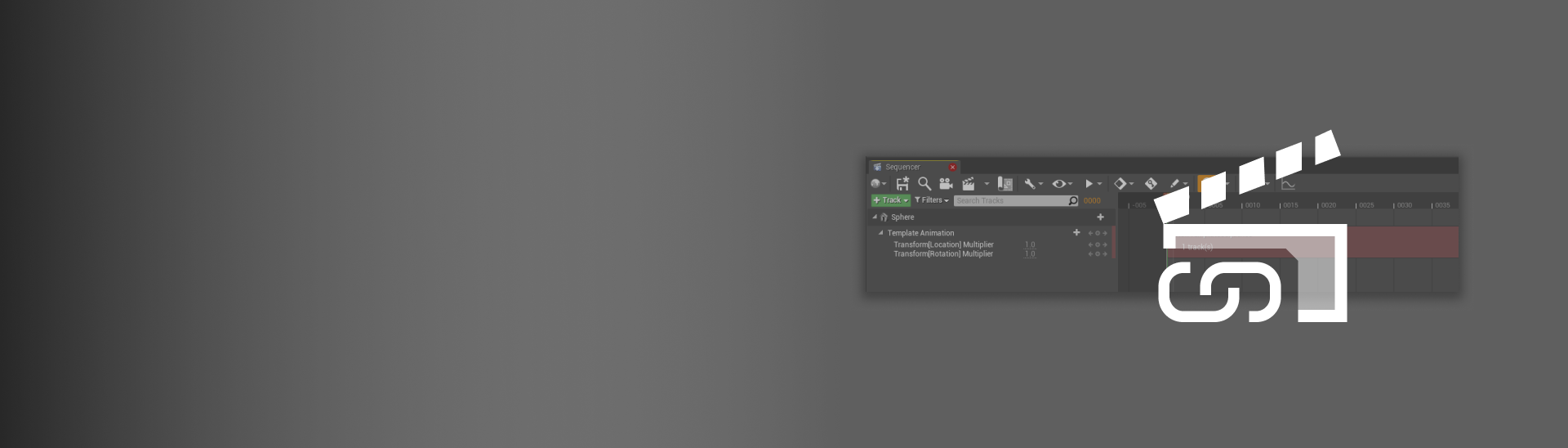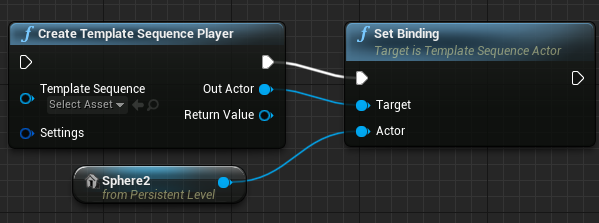Choose your operating system:
Windows
macOS
Linux
Template Sequences enable the reuse of animation data created in Sequencer for Actors of a compatible class (same or inherited). Similar to how animation sequences can be played on any compatible Skeletal Mesh, Template Sequence animation can be played on any compatible Actor.
Prerequisites
-
You have an understanding of Blueprint Visual Scripting .
Template Sequence Asset
To start using Template Sequences, you must first create a Template Sequence asset. Do this by right-clicking the Content Browser and selecting Animation > Template Sequence .

Next, select the root object class binding for the sequence.

Once created, double-click the asset to open the Template Sequence window. You should see your root object class added to the sequence as a Spawnable .

Interface
The Template Sequence interface looks similar to Sequencer's interface, with the exception of certain unneeded items omitted from the toolbar.
A new Bind Actor Class button is added to the toolbar, which allows for rebinding the root Actor class.

Camera Animation Sequence
Template Sequences are commonly used for creating template camera animation. You can easily create a Template Sequence with a default binding to a camera by right-clicking the Content Browser and selecting Animation > Template Sequence .
Upon opening this Template Sequence, you will see a Cine Camera Actor added to the sequence. The Bind Actor Class button's behaviour has also changed to swap between the Cine Camera Actor and the Legacy Camera Actor

Usage
This section describes how to bind and rebind Actors to Template Sequences and assign your animations to other Actors of the same class.
Binding Actors
Template Sequences require you bind your Actors as Spawnables in order to animate. Therefore, you can bind or rebind Actors to your Template Sequence by dragging them from either the Content Browser or the Place Actors panel.

Only a single Actor can be added to a Template Sequence, as adding another Actor from a different class will change the current binding.
Content Setup
If the content of your Template Sequence is meant to be additive, you will need to ensure your animation sections are set to Additive , Relative , or Additive from Base .
Do this by right-clicking the section keyframe area and selecting one of the Additive options from the Blend Type submenu.

You can then create your additive animation in the Template Sequence view. In this example the animation is of a simple bouncing ball, in which the ball hits the ground at the (0, 0, 0) coordinates.
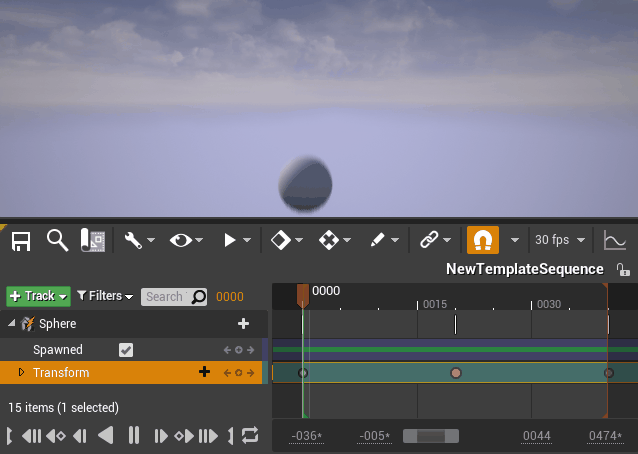
Apply Template Sequence Animation
Template Sequences are meant to be used on an Actor within a Level Sequence. The Actor's class must match the class that the Template Sequence was bound to.
In your Level Sequence, click the + Track button, navigate to Template Sequence, and select your Template Sequence Asset .
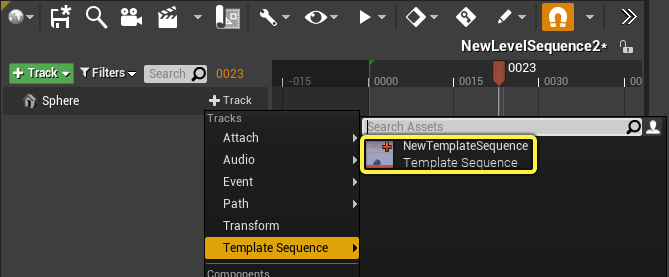
You can apply your Template Sequence animation to any Actor of the same class. If your template is additive, the animation will apply additively to the Actor's current position.

Property Multipliers
Property Multipliers can be used on the Template Sequence instance as a way to modify the intensity of properties and transforms for each template instance. The multipliers available to add to a Template Sequence is based on the Property Tracks that you have added to the Actor class in the Template Sequence.
To add a Property Multiplier, right-click the Template Sequence section and select your property from the Property Multipliers menu.
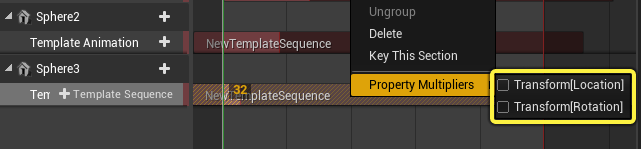
Once added, you can expand the Template Animation track and view the multipliers, which typically have a default value of 1 . You can change the value of a multiplier and set keyframes for it.

Using Property Multipliers, you can vary the intensities of each instance of your Template Sequence.
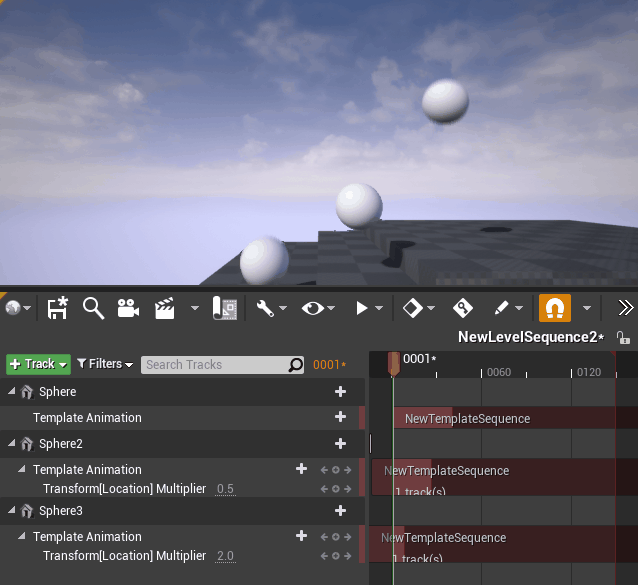
Blueprint Usage
Template Sequences can also be applied to Actors at runtime using the Create Template Sequence Player Blueprint node.
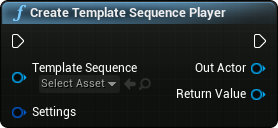
Content Setup
-
In your Blueprint, add the Create Template Sequence Player node. Once added, select your Template Sequence asset from the dropdown menu on the node.
![assign template sequence player]()
-
Call Set Binding from the Template Sequence Player node and connect the Out Actor pin from the Template Sequence Player node to the Target pin.
-
Add a reference to the Actor you want to apply the template sequence animation to and connect it to the Set Binding node's Actor pin.
![template sequence blueprints]()
-
Lastly, add a Play node and connect from the Create Template Sequence Player node's Return Value pin.
![template sequence blueprints]()