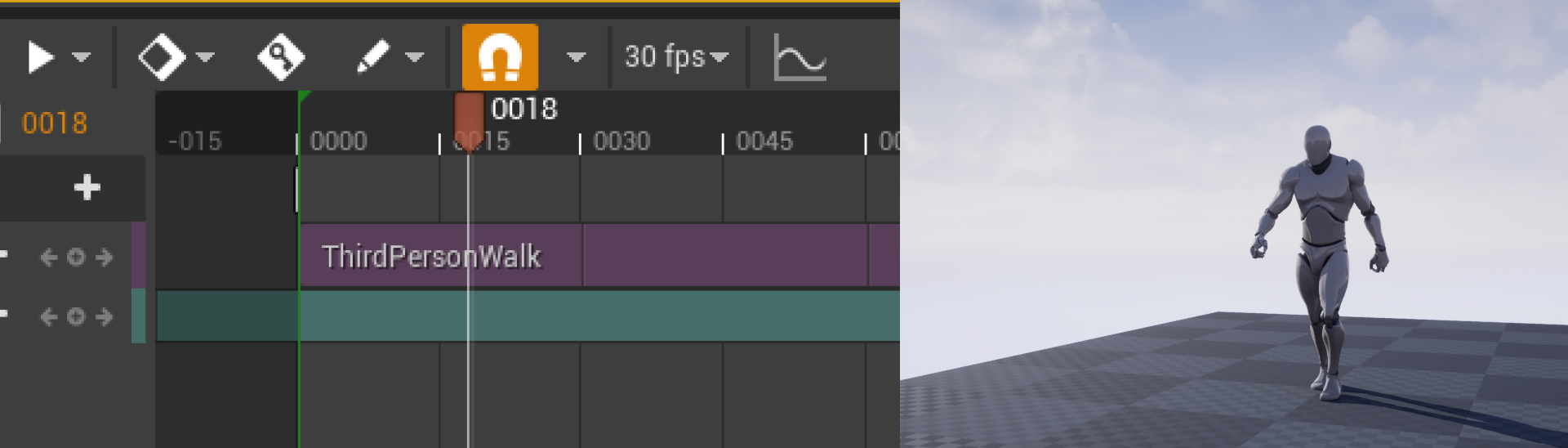Choose your operating system:
Windows
macOS
Linux
This page provides a beginner's overview of applying animations to characters in Sequencer and is intended for those who are new to Cinematics and Unreal Engine.
Prerequisites
-
You have read through the Sequencer Basics page and have already created and opened a Level Sequence in your Level.
-
You have created a project using the Third Person Template template, which gives you access to a sample Skeletal Mesh and animations.
Adding a Character to Sequencer
Start by adding a character to your Level. Do this from the Content Browser by navigating to your Skeletal Mesh asset and dragging it into your Level.
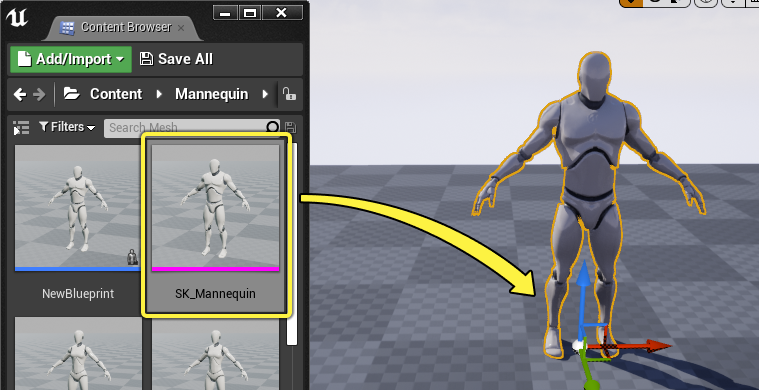
Next, with your sequence open and the character selected, click the + Track button and select Actor to Sequencer > Add ‘SK_Mannequin' . This will add a track referencing the character into your sequence.

When the Skeletal Mesh track is added to the sequence, it will automatically be populated with common tracks for this Actor. In this example, an Animation track for the Skeletal Mesh character was automatically created.
Applying Animation to a Character
Click the + Animation button on the Animation track. This will list all available animations that are compatible with your character's skeleton. Select one of these animations to add it to your sequence.

Once the animation is added, click play to preview the sequence. If the animation is intended to continue past the current endpoint, you can drag the edge of the clip to extend it.