Choose your operating system:
Windows
macOS
Linux
This page provides a beginner's overview of how to animate lights in Sequencer and is intended for those who are new to Cinematics and Unreal.
Prerequisites
-
You have read through the Sequencer Basics page and have already created and opened a Level Sequence in your level.
-
Lights are already placed in your level.
Adding a Light to Sequencer
Start by adding a light to your sequence. To do this, click the + Track button and select Actor to Sequencer > Add ‘Light' . This will create a track referencing the light, any type of light Actor can be added as a track in Sequencer.

Whenever a light is added to Sequencer, it will automatically add some of its commonly used tracks to the sequence. In this example, the Intensity and Light Color tracks were automatically added to the sequence.
Animating Intensity
To animate a light's intensity, select the light's Intensity track and press the Enter key. This will set a keyframe with the current intensity value.
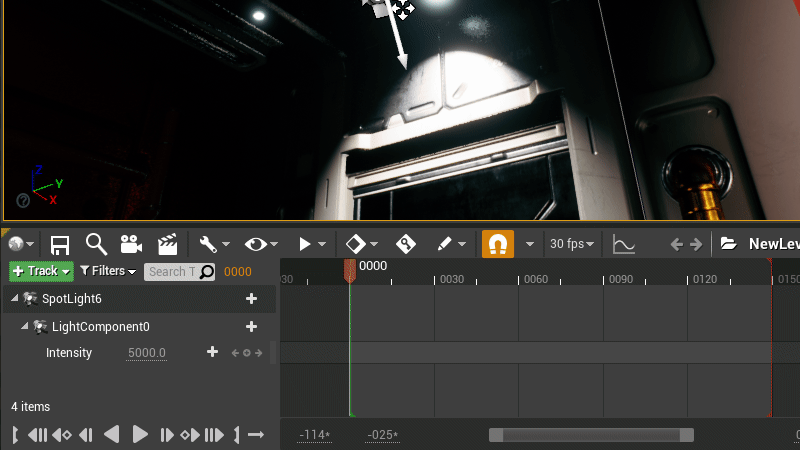
Next, move the playhead marker to a later point in the sequence by dragging it.

Finally, set a new intensity value by manipulating the value of the Intensity track. You can do this by either dragging it to update the value, or by selecting the textbox and typing the value directly. Either method will result in a new keyframe being created at the current time.
At this point you can drag the playhead along the sequence to preview your animation.

Animating Color
To change a light's color, select the Light Color track and press the Enter key. This will set a keyframe at the current color value.
Double-click the keyframe to open the color picker tool, then select a color value and click OK to confirm the change.

Next, move the playhead marker to a later point in the sequence by dragging it.

Set a new color keyframe by selecting the Light Color track and pressing Enter to place another keyframe. Double-click that keyframe and select a color from the color picker tool.
At this point, you can play the sequence to preview your color animation.

