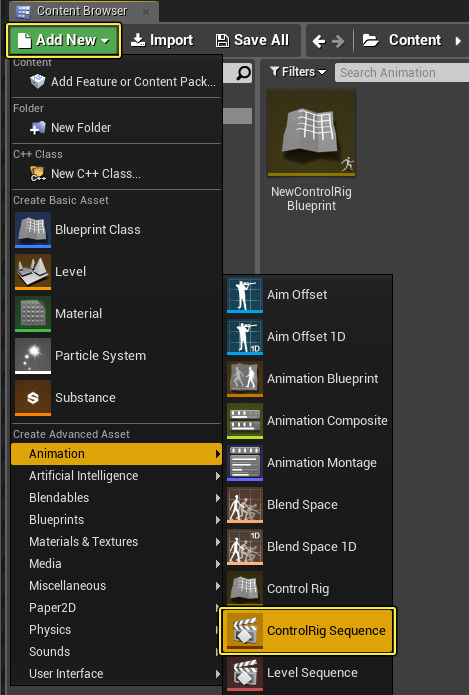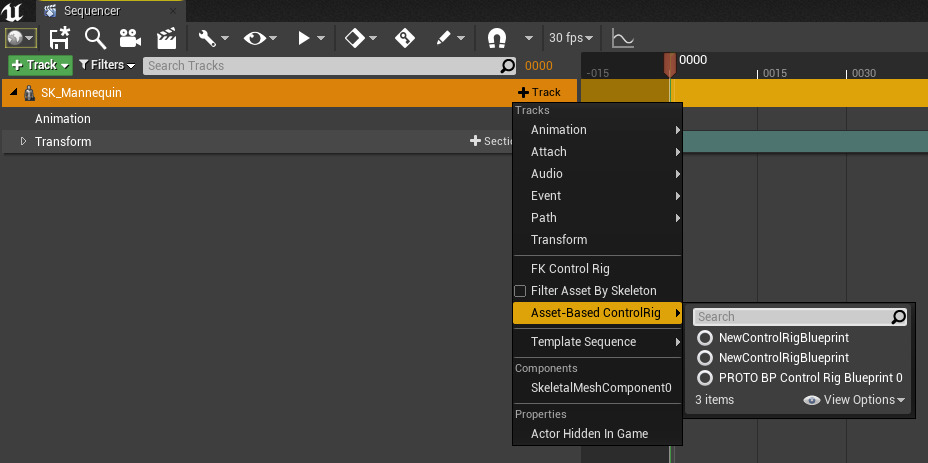Choose your operating system:
Windows
macOS
Linux
After creating a Control Rig Blueprint , you can use Sequencer to animate properties through a special type of Sequence called a Control Rig Sequence . Animation is achieved by interpolating between various keyed values across a timeline, similar to traditional animation software packages.
Creating a Control Rig Sequence
To create a Control Rig Sequence:
-
First make sure that you have enabled the Control Rig plugin from the Plugins menu.
-
From the Content Browser , click Add New then under Animation , select Level Sequence and give it any name.
![CreateRigSequence.png CreateRigSequence.png]()
-
Double-click on the Sequence asset to open it in Sequencer .
![OpenRigSequence.png OpenRigSequence.png]()
-
Click the Track button and select Actor to Sequence to add your desired Skeletal Mesh to the sequence.
-
Click the + button then select FK Control Rig add a Control Rig track or Asset Based Control Rig to assign a Control Rig Blueprint asset.
![Add_Control_Rig_Track.png]()
The Sequence will update and add the Control Rig Blueprint. The
Modes
panel will also update to show the available and keyable properties.
Animating an Actor
Expand the Control Rig track, any keyable properties will be displayed which you can add by clicking the Add Key icon next to the desired property you wish to keyframe.
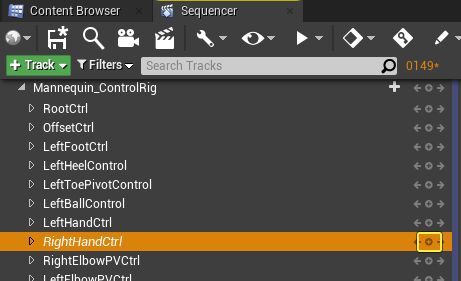
This will add a key for the property to the Control Rig Sequence at the specified time. You can scrub the Timeline to a new time, then use the Transform widget in the Viewport (or enter in a value manually in Sequencer) to move the associated aspect of your Control Rig and keyframe the new value.
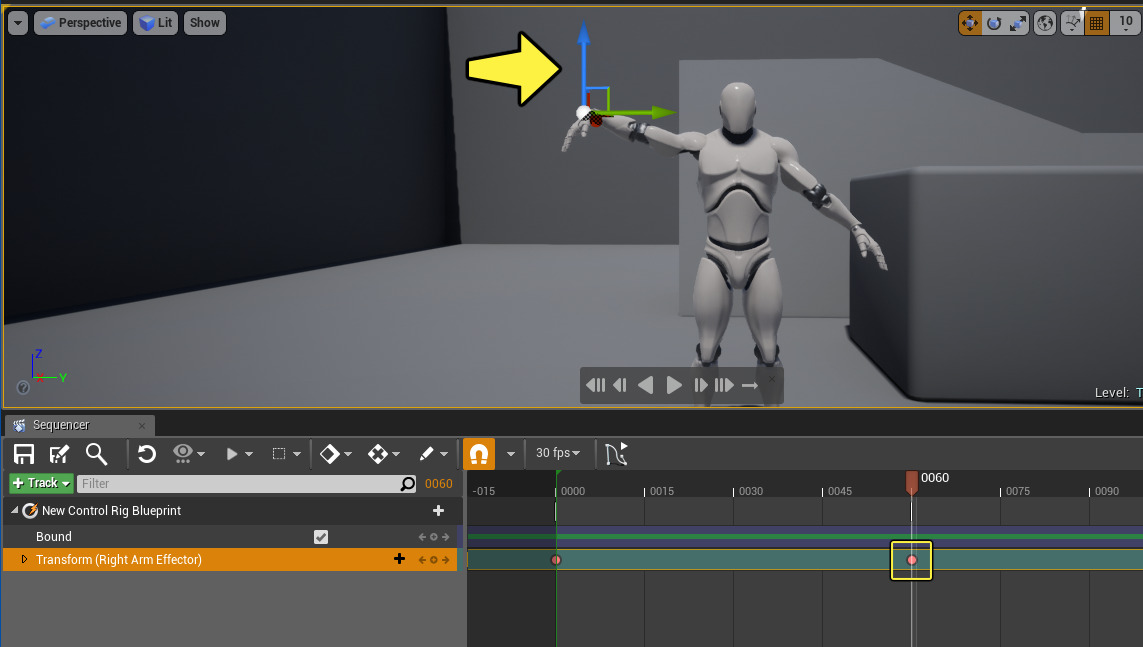
In the example above, we are moving an end effector associated with a Skeletal Mesh's right-arm and keyframing the new value which causes our character to interpolate from the starting value to the new key value.