Choose your operating system:
Windows
macOS
Linux
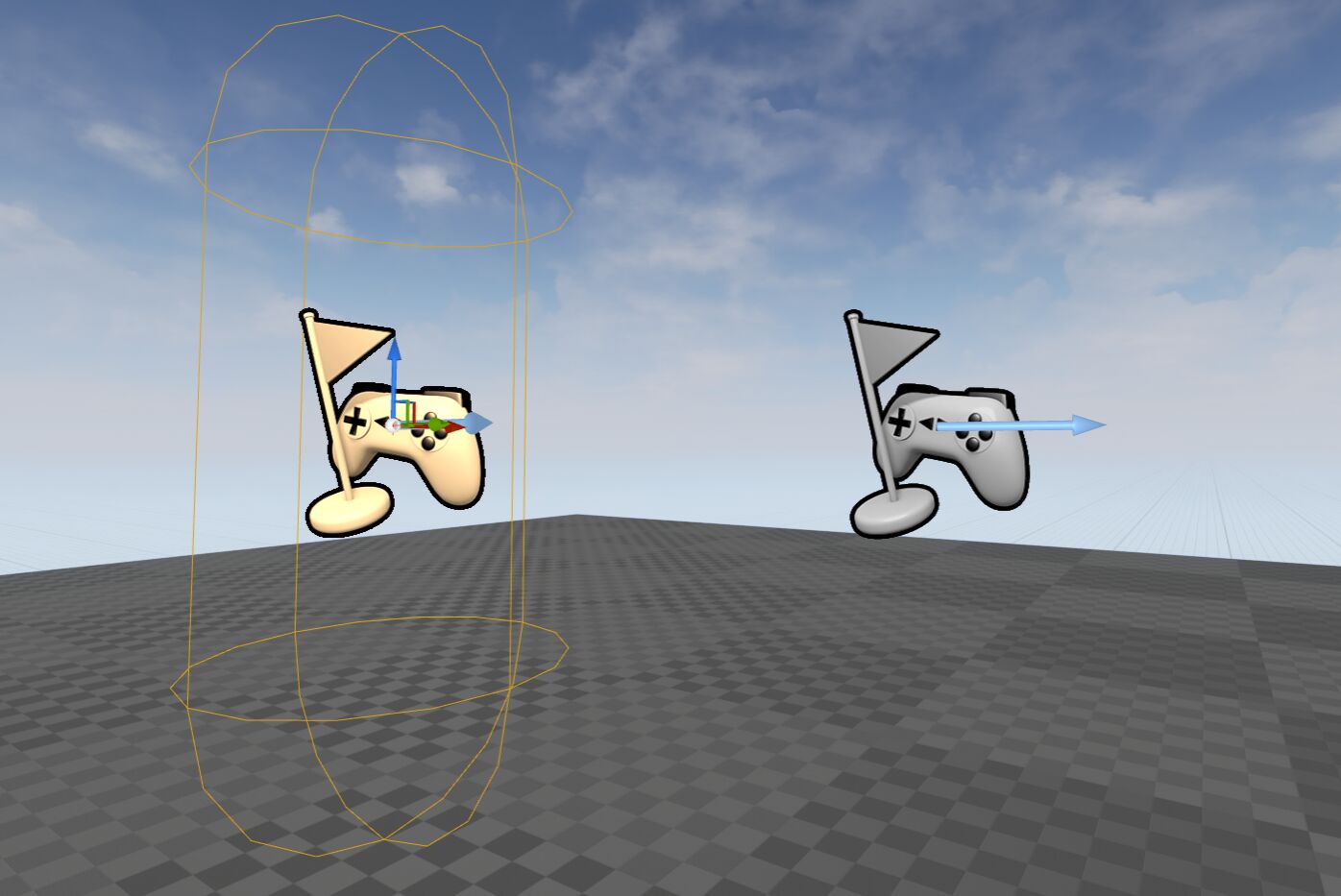
The ability to spawn a player into the world at any location is a very useful feature for any game. Unreal Engine 4 offers a special Actor that will allow you to do this called a
Player Start
. A Player Start is just that, a location in the game world that the player will start from.
Placing a Player Start Actor
Player Start Actors can be found in the Modes panel under the Basic category. To place one into the world, drag it from the Modes panel into the game world.
Using Player Start Actor
Using a Player Start is as easy as selecting it from the Modes panel and then dragging it into the world. Once you have the Player Start in the world, you can then use it in combination with Blueprints to spawn the player where ever you would like in the world.
When using a Player Start to spawn a player, the Player Start's location and rotation will be taken into consideration when used. If you would like to have your player look at something specific when they spawn, make sure that the Player Start that you use to spawn them is pointed in the direction that you want the player to look.
Player Start Tips & Tricks
While using Player Starts is quite simple, there are a few tips and tricks about using them that might help you out during development.
No Player Start: If you try and play your game without adding a Player Start to the world, the player will start from 0,0,0 in the world. Because of this, always make sure that you have a Player Start in your world.
Play From Here: Sometimes you might want to play from a certain location and not from the Player Start. You can do this by using the Right-click play from here option that is available by Right-clicking in the editor viewport and selecting the Play From Here options.
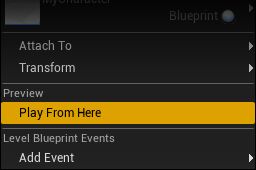
Bad Size: Sometimes your Player Start might change from an icon of a controller to an icon that says "BADsize". If this happens, all you need to do is move your Player Start around in the world until it is not intersecting anything in the scene.