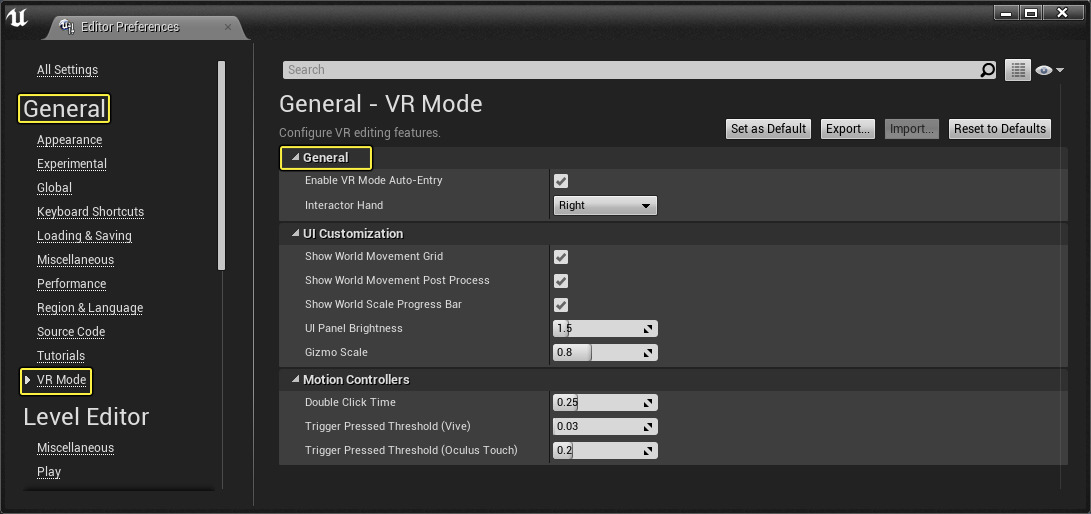Choose your operating system:
Windows
macOS
Linux
As of Unreal Engine 4.12 (UE4), VR (Virtual Reality) Editing Mode is now included with the version of the engine available through the Epic Games Launcher. In the following How - To we will take a look at the different ways you can activate VR Mode inside UE4.
Manually Activating VR Mode
You can manually activate VR mode by pressing the VR Mode button that is on the main Toolbar menu or by pressing Shift + V on the keyboard.

You can exit VR Mode by pressing Shift + V again on the keyboard.
You can start directly into VR Mode by passing
-VREditor
on the command-line to UE4Editor.exe.
Automatic VR Editing Mode
As of UE4.13, you can also enter VR Mode Mode automatically. As long as the UE4 Editor is in the foreground and Enable VR Mode Auto-Entry mode is enabled when you wear the HMD, you will automatically enter VR Editing Mode. When you remove the HMD, you will leave it.
Enabling or Disabling VR Editing Mode Auto-Entry
You can enable or disable VR Mode Auto-Entry by doing the following.
-
In the Edit menu, click on Editor Preferences to view the Unreal Editor options.
![EditorPref.png]()
-
Under the General heading, select the VR Mode section and then locate the General category.
Click for full image.
-
By toggling the Enable VR Mode Auto-Entry option, you can enable or disable the auto-entry functionality.
![AutoEntryMenu_Highlight.png]()