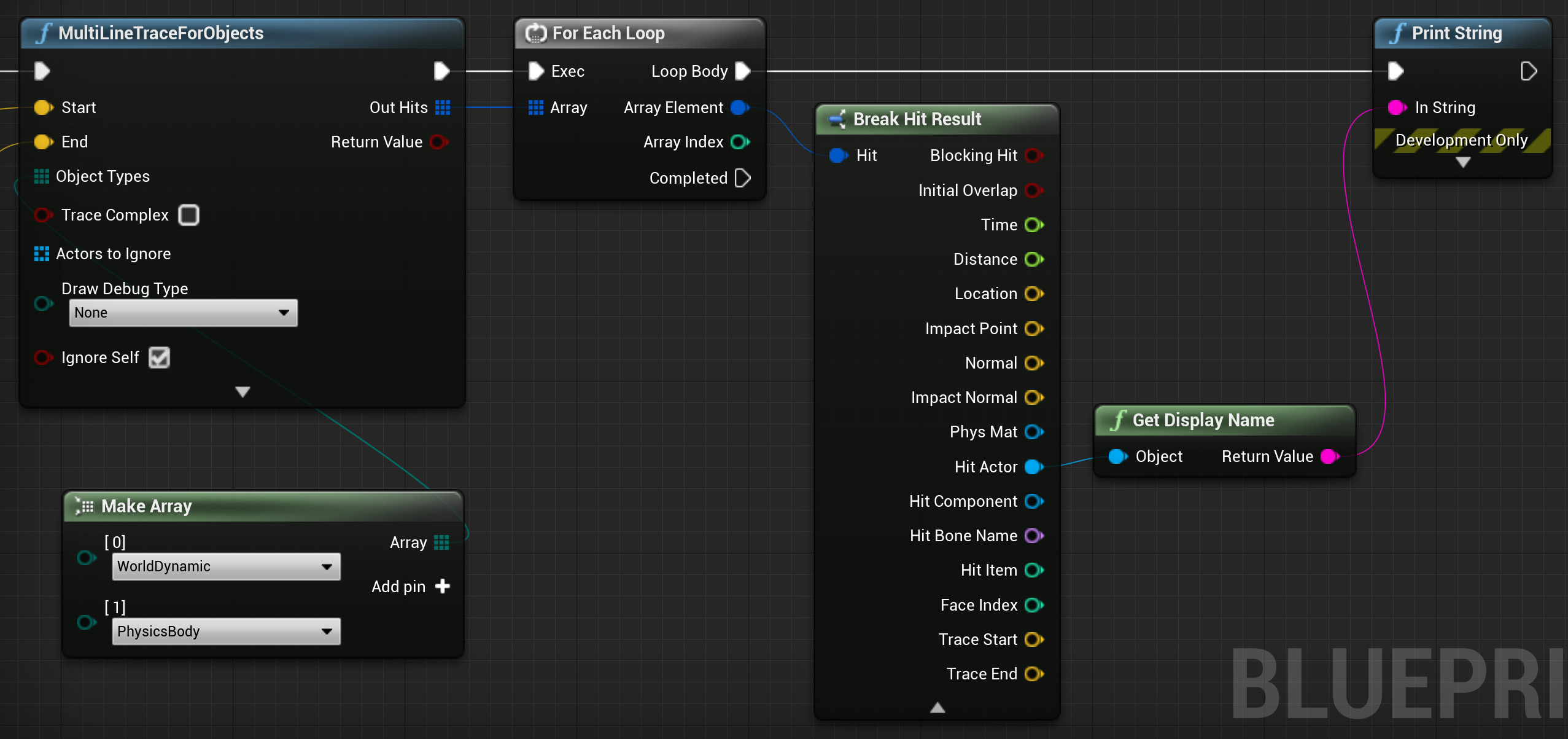Choose your operating system:
Windows
macOS
Linux
MultiLineTraceForObjects will perform a collision trace along a given line and return all hits encountered, returning only objects that match one of the specified Object Types. Below, you will find steps for setting up a MultiLineTraceForObjects Blueprint.
Steps
-
Follow the steps used for the LineTraceByChannel example to set up a trace.
-
Replace the LineTraceByChannel node with the MultiLineTraceForObjects node.
-
Drag off the Object Types pin and add a Make Array node, then use the drop-down menus to add Objects to the Array.
![GHT2B_21.png]()
Here we assign WorldDynamic and Physics Body as our Object Types. You can use the Add pin button to add more Object Types to the Array.
-
Drag off the Out Hits pin of the trace node and add a ForEachLoop node.
![GHT2B_22.png]()
This will allow us to do something for each of the Actors hit by the trace.
-
Drag off the Array Element and add a Break Hit Result node. Then, drag off the Hit Actor , add a Get Display Name (Object) node and connect to a Print String node.
Click image for a full view.
This will now print to the screen each of the Actors hit by the array.
Result
Here, we have a hanging ceiling light (World Dynamic Object Type) in front of a Physics Actor (Physics Body Object Type).

MultiLineTraceForObjects, unlike MultiLineTracebyChannel, does not stop at the first object it hits, which is why the trace continues through the light to the cube.