Choose your operating system:
Windows
macOS
Linux
-
PUT remote/preset/insert_preset_name/metadata/insert_metadata_key
-
GET remote/preset/insert_preset_name/metadata/insert_metadata_key>
-
DELETE remote/preset/insert_preset_name/metadata/insert_metadata_key
-
GET remote/preset/insert_preset_name/property/insert_property_name
-
PUT remote/preset/insert_preset_name/property/insert_property_name
-
PUT remote/preset/insert_preset_name/function/insert_function_name
This page describes the HTTP endpoints offered by the Remote Control API for Remote Control Presets and details the format of the message body you need to include when you call each endpoint.
The examples in this page are using the Blueprint Third-Person Template. To follow along with the examples, add a Remote Control Preset to the project, name it MyPreset, and expose the following properties and functions:
-
Directional Light's rotation property, renamed as Directional Light Rotation
-
Print Text function from the Kismet System Library, with Print to Log enabled
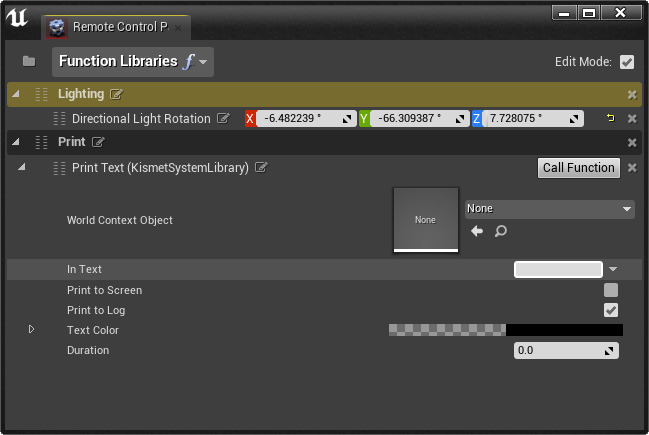
GET remote/presets
Use this endpoint to get the list of all available presets. The call returns a JSON payload with information on every Remote Control Preset in the project.
Example
Send the request with an empty request body. A successful request returns a 200 status and a response body with the following properties:
{
"Presets": [
{
"Name": "MyPreset",
"Path": "/Game/Presets/MyPreset.MyPreset"
}
]
}GET remote/preset/insert_preset_name
Use this endpoint to get details on specific presets in your project. In the URL, replace
insert_preset_name
with the name of a
Remote Control Preset
in your project. If the preset is found with the name specified, the call returns a JSON payload with information on the preset.
If a preset cannot be found with the specified name, the call returns a JSON payload with an error message:
{
"errorMessage": "Preset insert_preset_name could not be found."
}Example
Sending the request GET
http://localhost:30010/remote/preset/MyPreset
with an empty request body returns a successful request with a 200 status and the following response body:
{
"Preset": {
"Name": "MyPreset",
"Path": "/Game/Presets/MyPreset.MyPreset",
"Groups": [
{
"Name": "Lighting",
"ExposedProperties": [
{
"DisplayName": "Directional Light Rotation",
"UnderlyingProperty": {
"Name": "RelativeRotation",
"Description": "Rotation of the component relative to its parent",
"Type": "FRotator",
"ContainerType": "",
"KeyType": "",
"Metadata": {
"ToolTip": "Rotation of the component relative to its parent"
}
}
}
],
"ExposedFunctions": []
},
{
"Name": "Print",
"ExposedProperties": [],
"ExposedFunctions": [
{
"DisplayName": "Print Text (KismetSystemLibrary)",
"UnderlyingFunction": {
"Name": "PrintText",
"Description": "Prints text to the log, and optionally, to the screen\nIf Print To Log is true, it will be visible in the Output Log window. Otherwise it will be logged only as 'Verbose', so it generally won't show up.\n\n@param InText The text to log out\n@param bPrintToScreen Whether or not to print the output to the screen\n@param bPrintToLog Whether or not to print the output to the log\n@param bPrintToConsole Whether or not to print the output to the console\n@param TextColor Whether or not to print the output to the console\n@param Duration The display duration (if Print to Screen is True). Using negative number will result in loading the duration time from the config.",
"Arguments": [
{
"Name": "WorldContextObject",
"Description": "",
"Type": "UObject*",
"ContainerType": "",
"KeyType": "",
"Metadata": {}
},
{
"Name": "InText",
"Description": "",
"Type": "FText",
"ContainerType": "",
"KeyType": "",
"Metadata": {}
},
{
"Name": "bPrintToScreen",
"Description": "",
"Type": "bool",
"ContainerType": "",
"KeyType": "",
"Metadata": {}
},
{
"Name": "bPrintToLog",
"Description": "",
"Type": "bool",
"ContainerType": "",
"KeyType": "",
"Metadata": {}
},
{
"Name": "TextColor",
"Description": "",
"Type": "FLinearColor",
"ContainerType": "",
"KeyType": "",
"Metadata": {}
},
{
"Name": "Duration",
"Description": "",
"Type": "float",
"ContainerType": "",
"KeyType": "",
"Metadata": {}
}
]
}
}
]
}
]
}
}GET remote/preset/insert_preset_name/metadata
Use this endpoint to get all metadata associated with the preset. In the URL, replace
insert_preset_name
with the name of a
Remote Control Preset
in your project. The call returns a JSON payload with the metadata entries for that preset.
Example
Sending the request GET
http://localhost:30010/remote/preset/MyPreset/metadata
with an empty request body returns a successful request with a 200 status and the following response body:
{
"Metadata": {}
}
Once you add Metadata entries with
PUT remote/preset/insert_preset_name/metadata/insert_metadata_key
, calling this endpoint will include those key-value pairs in this result.
PUT remote/preset/insert_preset_name/metadata/insert_metadata_key
Use this endpoint to create or update a metadata key-value pair for the preset. The metadata key can be any name but the request body must include the property "Value" in the JSON object; any other property will make the value an empty string. The call returns only the status of the request.
Example
Send the request
PUT http://localhost:30010/remote/preset/MyPreset/metadata/MyKey
with the following request body:
{
"Value": "MyValue"
}
A successful request returns a 200 status. Verify the key-value pair was created by calling
GET http://localhost:30010/remote/preset/MyPreset/metadata
:
{
"Metadata": {
"MyKey": "MyValue"
}
}GET remote/preset/insert_preset_name/metadata/insert_metadata_key>
Use this endpoint to read the value associated with a metadata key. The call returns a JSON payload with the information requested.
Example
Send the request
GET http://localhost:30010/remote/preset/MyPreset/metadata/MyKey
with an empty request body. A successful request gives a 200 status with the following response body:
{
"Value": "MyValue"
}DELETE remote/preset/insert_preset_name/metadata/insert_metadata_key
Use this endpoint to remove a metadata key-value pair associated with the preset. The call returns only the status of the request.
Example
Sending the request
DELETE http://localhost:30010/remote/preset/MyPreset/metadata/MyKey
returns a successful request with a 200 status. Verify the key-value pair was deleted by calling
GET http://localhost:30010/remote/preset/MyPreset/metadata
:
{
"Metadata": {}
}GET remote/preset/insert_preset_name/property/insert_property_name
Use this endpoint to read a property exposed in the preset. The call returns a JSON payload with the requested information.
Example
Send the request
GET http://localhost:30010/remote/preset/MyPreset/property/Directional Light Rotation
with an empty request body.
A successful request returns a 200 status with the following response body:
{
"PropertyValues": [
{
"ObjectPath": "/Game/ThirdPersonBP/Maps/ThirdPersonExampleMap.ThirdPersonExampleMap:PersistentLevel.LightSource_0.LightComponent0",
"PropertyValue": {
"Pitch": -66.3094,
"Yaw": 7.72808,
"Roll": -6.48224
}
}
]
}PUT remote/preset/insert_preset_name/property/insert_property_name
Use this endpoint to update the value of a property exposed in the preset.
Example
Send the request
PUT http://localhost:30010/remote/preset/MyPreset/property/Directional Rotation Light
with the following request body:
{
"PropertyValue": {
"Pitch": -90,
"Yaw": 0,
"Roll": 0
},
"GenerateTransaction": true
}A successful request returns a 200 status. Verify the change by looking at the property in the preset:

PUT remote/preset/insert_preset_name/function/insert_function_name
Use this endpoint to call a function exposed in the preset. The call returns a JSON payload with any return values from the function.
Example
Send the request
PUT http://localhost:30010/remote/preset/MyPreset/function/Print Text (KismetSystemLibrary)
with the following request body:
{
"Parameters": {
"InText": "Hello, World"
},
"GenerateTransaction": true
}A successful request returns a 200 status with the following response body and "Hello, World" printed to the Output Log:
{
"ReturnedValues": [
{}
]
}