Choose your operating system:
Windows
macOS
Linux
A Level Blueprint is a specialized type of Blueprint that acts as a level-wide global event graph. Each level in your project has its own Level Blueprint created by default that can be edited within the Unreal Editor, however new Level Blueprints cannot be created through the editor interface.
Events pertaining to the level as a whole, or specific instances of Actors within the level, are used to fire off sequences of actions in the form of Function Calls or Flow Control operations. Those familiar with Unreal Engine 3 should be very familiar with this concept as this is very similar to how Kismet worked in Unreal Engine 3.
Level Blueprints also provide a control mechanism for level streaming and Sequencer as well as for binding events to Actors placed within the level.
For more information about the Level Blueprint UI, see Level Blueprint UI .
Default Level Blueprint
Each game can specify the default Level Blueprint class in the DefaultGame.ini config file. The Level Blueprints for all new maps will be created using this class allowing for game-specific additions and functionality.
Opening a Level Blueprint
To open a Level Blueprint for editing, click the Blueprints button in the Level Editor Toolbar and select Open Level Blueprint .

This opens the Level Blueprint in the Blueprint Editor :
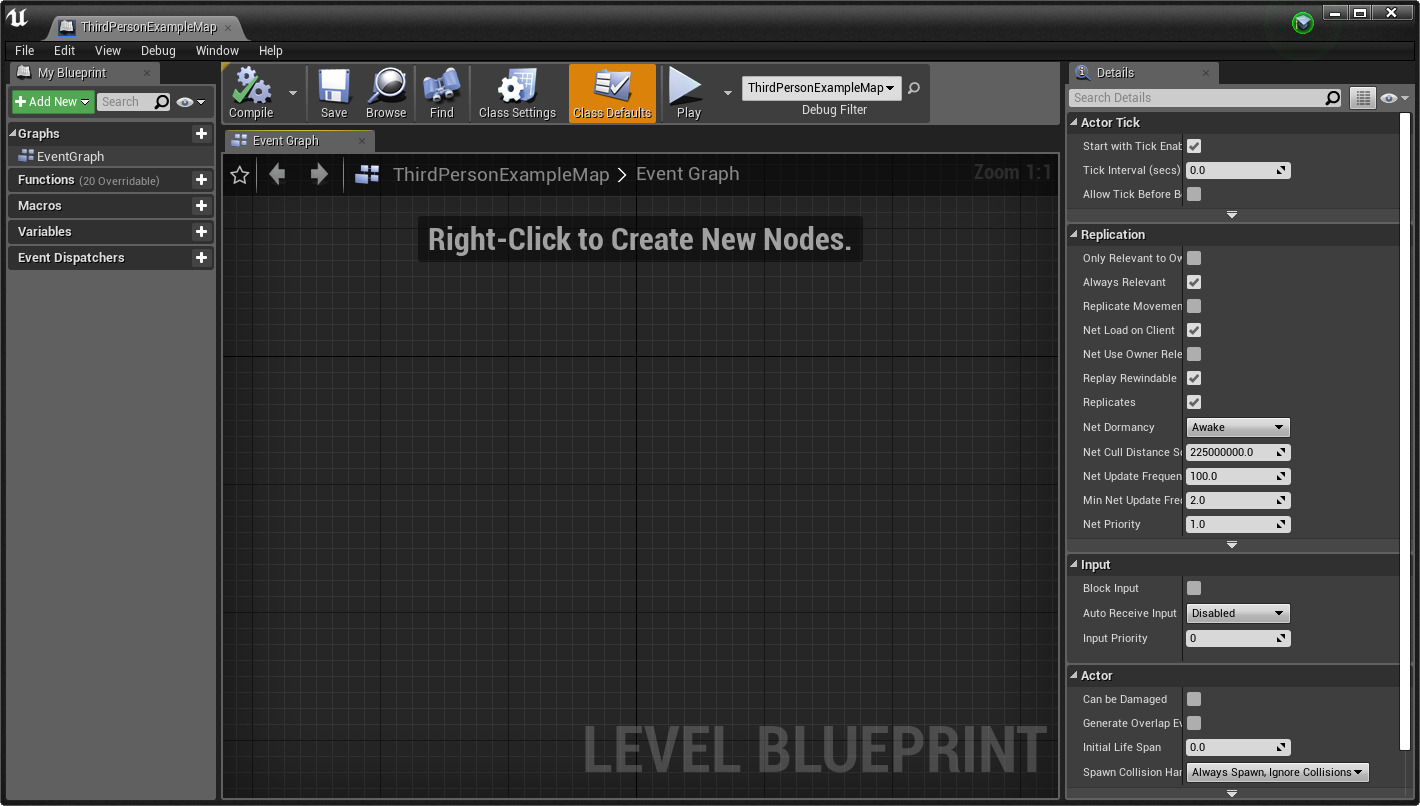
The
Blueprint Editor
only uses
Graph Editor
,
My Blueprints
panel, and
Details
panel. The
Class Defaults
panel using the
Class Defaults

Referencing Actors
Often, you will need to connect a reference to an Actor to a Target pin on a node in your Level Blueprint. To get a node that contains an Actor reference:
-
Select the Actor in the Level Viewport or in the World Outliner .
![selected_actor.png]()
-
Open the Level Blueprint.
![Level Blueprint Button]()
-
Right-click in the graph where you would like to add the node.
-
Select Create a reference to [SelectedActor] in the context menu that appears.
![add_reference_to.png]()
Alternatively:
-
Drag and drop an Actor from the World Outliner tab into a graph in the Level Blueprint.
Click image for full view.
The Actor reference node that appears can be connected to any compatible Target pin.

In some cases, you will not need a reference node, as you can connect an output pin with the correct type to the Target input pin.

Adding Events
There are two ways that Events for a specific Actor can be added to a Level Blueprint.
-
Right-click an Actor in the Level, then in the context menu under Level Blueprint , select the Event you wish to add.
![add_event_details_tab.png]()
Alternatively, once you have your Actor selected:
-
Open the Level Blueprint.
![Level Blueprint Button]()
-
Right-click in the graph where you would like to add the node.
-
In the context menu that appears, expand Add Event for [ActorName] and select your desired Event type.
![add_event_for_actor.png]()










