Choose your operating system:
Windows
macOS
Linux
Shading Models control how your Material will reflect incoming light. Or, put another way, it controls how the input data that makes up the Material will be used to create the final look.
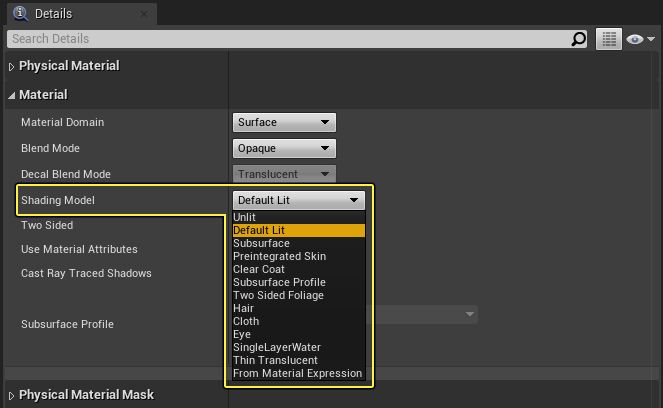
Unreal Enigne has many
Shading Models
designed to achieve a
look
for the materials you set up. For instance, the
Default Lit
Shading Model is one you will likely use for most of your surfaces, while
Clear Coat
or
Hair
Shading Models are intended for other specific surface types to achieve a natural, realistic look that works with lighting appropriately.
Unlit
The Unlit Shading Model only outputs Emissive for color, making this perfect for special effects such as fire or illuminating objects. Note that in this example, the Material is not casting light into the scene. Instead, its high Emissive value results in a glow effect, which is also picked up by the Dirt Mask applied to the camera. It seems to illuminate, but no lighting or shadows will be cast by this object.

When using the Unlit Shading Model, you have access to the following inputs:
-
Emissive Color
-
World Position Offset
-
Pixel Depth Offset
Default Lit
Default Lit is, as the name suggests, the default shading model and will likely be the one that you will use most often. This shading model makes use of direct and indirect lighting, as well as specularity for reflections.

When using the Default Lit Shading Model, you have access to the following inputs:
-
Base Color
-
Metallic
-
Specular
-
Roughness
-
Emissive Color
-
Normal
-
World Position Offset
-
Ambient Occlusion
-
Pixel Depth Offset
Subsurface
The Subsurface Shading Model simulates the effect of Subsurface Scattering. This is a real-world phenomenon in which light penetrates a surface and then diffuses throughout it. It can be most readily seen on such objects as ice, wax candles, and skin. The Subsurface model (as well as the Preintegrated Skin model described below) relies on the Subsurface Color input. You can think of this as the color of the matter just beneath the surface of the object, such that when light scatters through the surface, this color will be seen. For human skin, you can often get good results from using a dark red color. In the Ice Elemental below, a dark blue-green color (with a variety of calculations based on lighting) is used to give a sense of translucent depth to the surface.
For more information on the Subsurface Shading model, please see the Subsurface Shading Model documentation .

When using the Subsurface Shading Model, you have access to the following inputs:
-
Base Color
-
Metallic
-
Specular
-
Roughness
-
Emissive Color
-
Opacity
-
Normal
-
World Position Offset
-
Subsurface Color
-
Ambient Occlusion
-
Pixel Depth Offset
Preintegrated Skin
The Preintegrated Skin Shading Model is very similar in nature to the Subsurface model, but geared toward low performance cost skin rendering on human characters. While not physically perfect, this Shading Model will often give nice results on your characters while being a bit cheaper to render than the Subsurface method. In the image below, the character's flesh has been set to use the Preintegrated Skin Shading Model.

When using the Preintegrated Skin Shading Model, you have access to the following inputs:
-
Base Color
-
Metallic
-
Specular
-
Roughness
-
Emissive Color
-
Opacity
-
Normal
-
World Position Offset
-
Subsurface Color
-
Ambient Occlusion
-
Pixel Depth Offset
Clear Coat
The Clear Coat Shading Model can be used to better simulate multilayer materials that have a thin translucent layer of film over the surface of a standard material. Additionally, this shading model can be used with either metal or non-metal surfaces. It was specifically designed to model this second class of smooth colored films over a non-colored metal.
Some examples include acrylic or lacquer clear coats, and colored films over metals such as soda cans and car paint.

Note that the flecks were done in the Material Editor and are not part of the shading model
Dual-Normal Clear Coat
The Clear Coat Shading Model also has the option to add a second Normal Map for the surface that is below the clear coat layer. This enables the material to more accurately model complex materials such as carbon fiber and car paints, which have a different geometric or reflective surface than the clear coat layer.
|
|
|
|---|---|
|
Clear Coat with Bottom Normal |
Actual Photograph |
When using the Clear Coat Shading Model, you have access to the following inputs:
-
Base Color
-
Metallic
-
Specular
-
Roughness
-
Emissive Color
-
Normal
-
World Position Offset
-
Clear Coat
-
Clear Coat Roughness
-
Ambient Occlusion
-
Pixel Depth Offset
Subsurface Profile
The Subsurface Profile Shading Model is very similar in nature to both the Subsurface and Preintegrated Skin Shading Model, but it is geared towards higher-end skin rendering. If you are trying to simulate skin, especially human skin, this is the best Shading Model to use in order to do so.
When using the Subsurface Profile Shading Model, you have access to the following inputs:
-
Base Color
-
Metallic
-
Specular
-
Roughness
-
Emissive Color
-
Opacity
-
Normal
-
World Position Offset
-
Ambient Occlusion
-
Pixel Depth Offset
Two Sided Foliage
The Two Sided Foliage shading model allows light transmission through the surface of the material creating natural, uniform, looking results, like light passing through the leaves of a tree. The subsurface color is used to define the amount of light transmission and is used for creating masks for things such as the stems and veins of the leaves.
The Two sided Folaige shading model also helps elminate issues present in Subsurface scattering model that works well for skin or thicker surfaces. Using other shading models can cause also lead to incorrect looking results. For example, using Default Lit–like the example below–causes the result to appear almost black on the underside surfaces because it does not simulate any sort of light transmission, which is key for creating realistic looking foliage.
When using the Two Sided Foliage Shading Model, you have access to the following inputs:
-
Base Color
-
Metallic
-
Specular
-
Roughness
-
Emissive Color
-
Normal
-
World Position Offset
-
Subsurface Color
-
Ambient Occlusion
-
Pixel Depth Offset
Hair
The Hair Shading Model enables you to create natural looking hair that simulates multiple specular highlights: one representing the color of light, and another representing a mix of hair and light color.

When using the Hair Shading Model, you have access to the following inputs:
-
Base Color
-
Scatter
-
Specular
-
Roughness
-
Emissive Color
-
Tangent
-
World Position Offset
-
Backlit
-
Ambient Occlusion
-
Pixel Depth Offset
Cloth
The Cloth Shading Model enables you to recreate materials that best mimic cloth. This includes a thin "fuzz" layer across the cloth surface simulating how light interacts and works with these types of materials.

When using the Cloth Shading Model, you have access to the following inputs:
-
Base Color
-
Metallic
-
Specular
-
Roughness
-
Emissive Color
-
Opacity
-
Normal
-
World Position Offset
-
Fuzz Color
-
Cloth
-
Ambient Occlusion
-
Pixel Depth Offset
Eye
The Eye Shading Model is designed to simulate that of an eye's surface, exposing artistic control over each of the biological parts of the eye. This Shading Model is highly technical and has been developed such that there are very strong dependencies between the shader code, the Material, the shape of the geometry and its UV layout.
Building an eye Material on your own is not recommended without extensive experience in shader development. If you are interested in creating realistic humanoid eyes, we recommend extracting the eye geometry from the Digital Humans example project available on the Epic Games Launcher in the Learn tab. Use the Material assigned to the eye geometry in that project as-is , replacing the necessary textures to suit your purpose.

When using the Eye Shading Model, you have access to the following inputs:
-
Base Color
-
Metallic
-
Specular
-
Roughness
-
Emissive Color
-
Opacity
-
Normal
-
World Position Offset
-
Iris Mask
-
Iris Distance
-
Ambient Occlusion
-
Pixel Depth Offset
Single Layer Water
The Single Layer Water Shading Model enables you to achieve the effect of a transparent water surface while using an Opaque Blend Mode. This reduces the cost and complexity of using Materials that require the Transparent Blend Mode.
When using the Single Layer Water Shading Model, you have access to the following inputs:
-
Base Color
-
Metallic
-
Specular
-
Roughness
-
Emissive Color
-
Opacity
-
Normal
-
World Position Offset
-
Ambient Occlusion
-
Refraction
-
Pixel Depth Offset
For more information, see Single Layer Water Shading Model .
Thin Translucent
The Thin Translucent Shading Model supports physically based translucent material types, enabling you to create true tinted or colored glass that handles specular and background objects accurately.
For example, when creating a tinted glass material, both the white specular highlight and the tinted background are needed. This Shading Model renders both in a single pass with a physically based shader that accounts for light bounces from the air into the glass, and from the glass into the air.
When using the Thin Translucent Shading Model, you have access to the following inputs:
-
Base Color
-
Metallic
-
Specular
-
Roughness
-
Emissive Color
-
Opacity
-
Normal
-
World Position Offset
-
Ambient Occlusion
-
Pixel Depth Offset
From Material Expression
The From Material Expression (or Per-Pixel) shader model is an advanced feature enabling you to combine multiple shading models into a single Material (or Material Instance) through logic in the Material Graph.
When the Shading Model is set to From Material Expression , the Shading Model input will become available and you can use the Shading Model node in your Material Graph to set it.
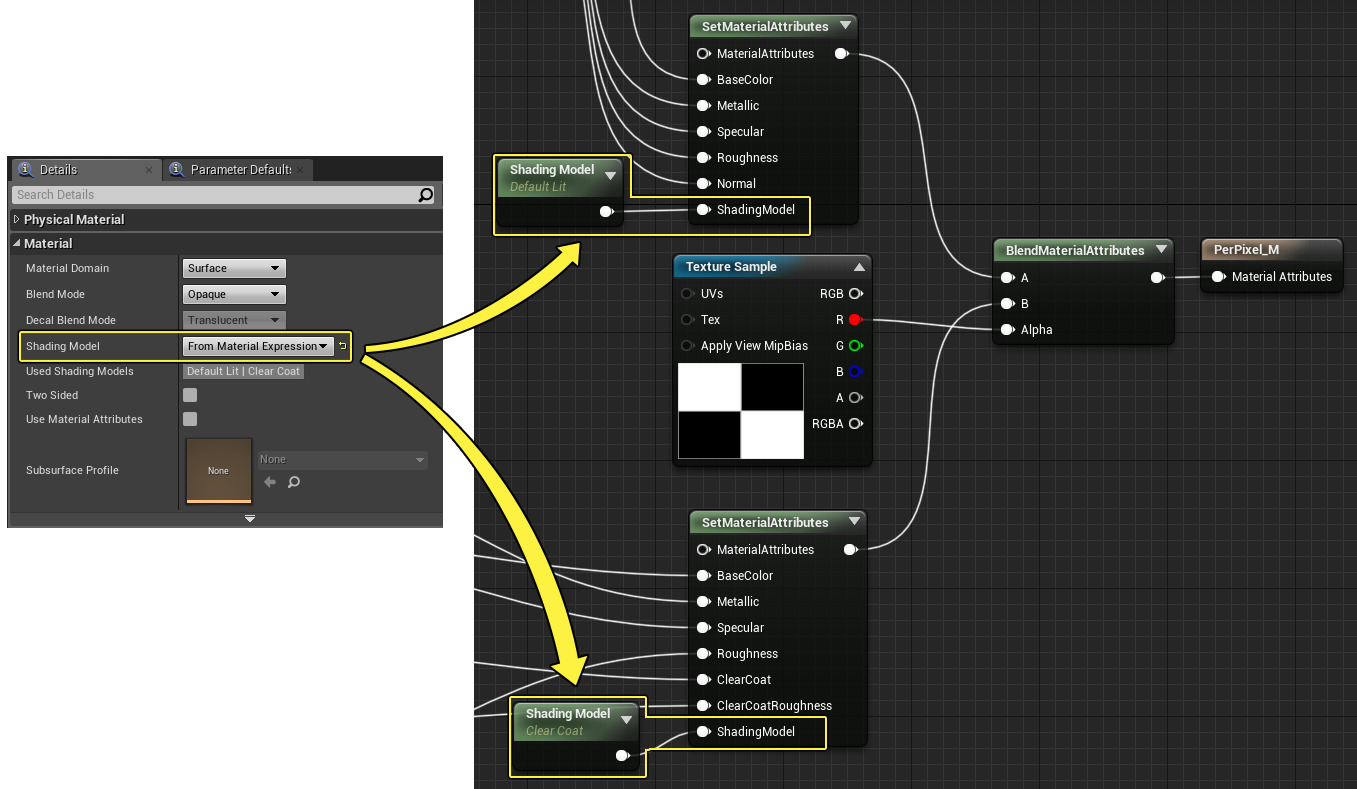

When using the From Material Expression Shading Model, you have access to the following inputs:
-
Base Color
-
Metallic
-
Specular
-
Roughness
-
Emissive Color
-
Normal
-
World Position Offset
-
Ambient Occlusion
-
Pixel Depth Offset
-
Shading Model
For additional information and example use cases, see From Material Expression shading model.



















