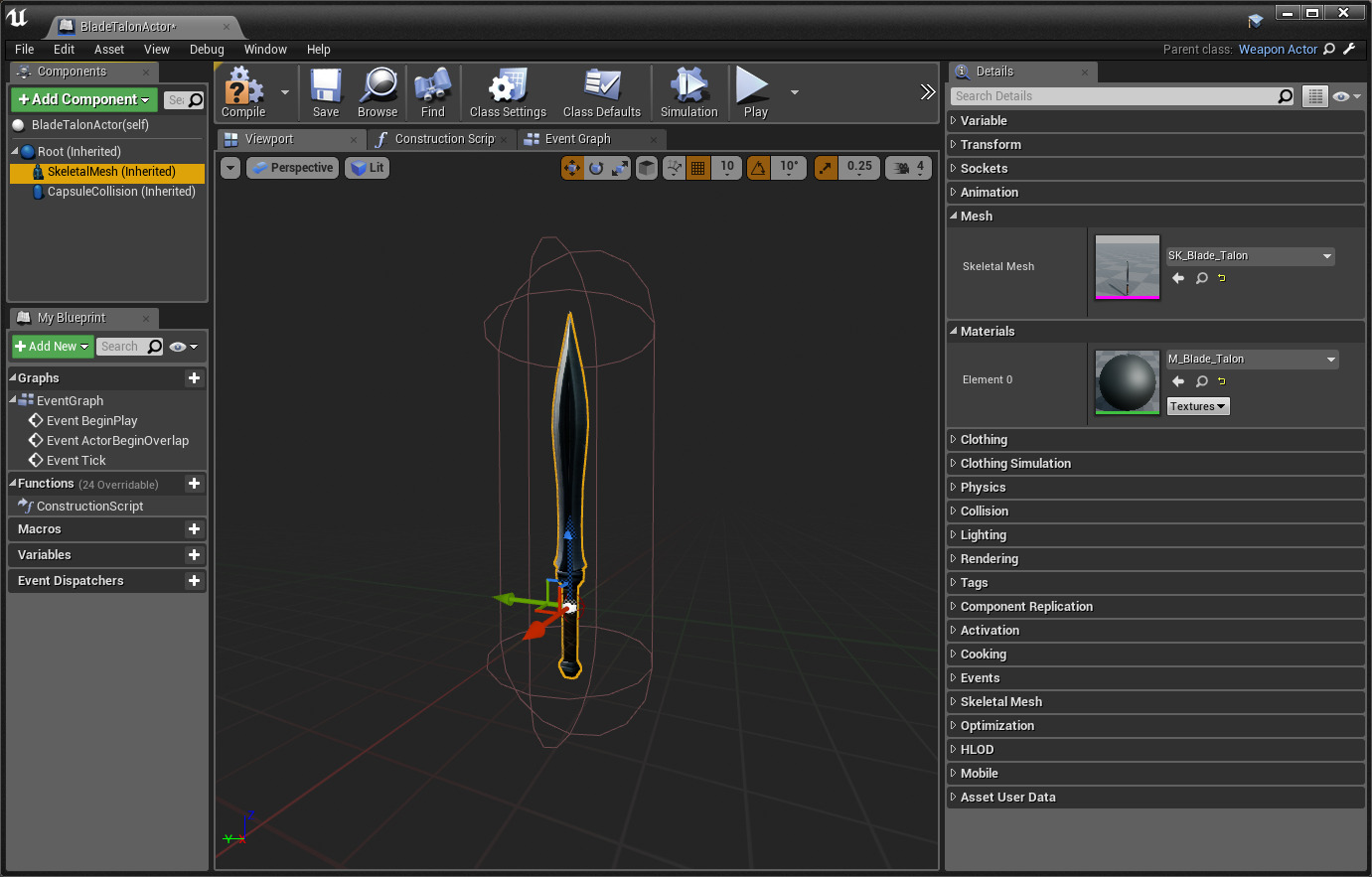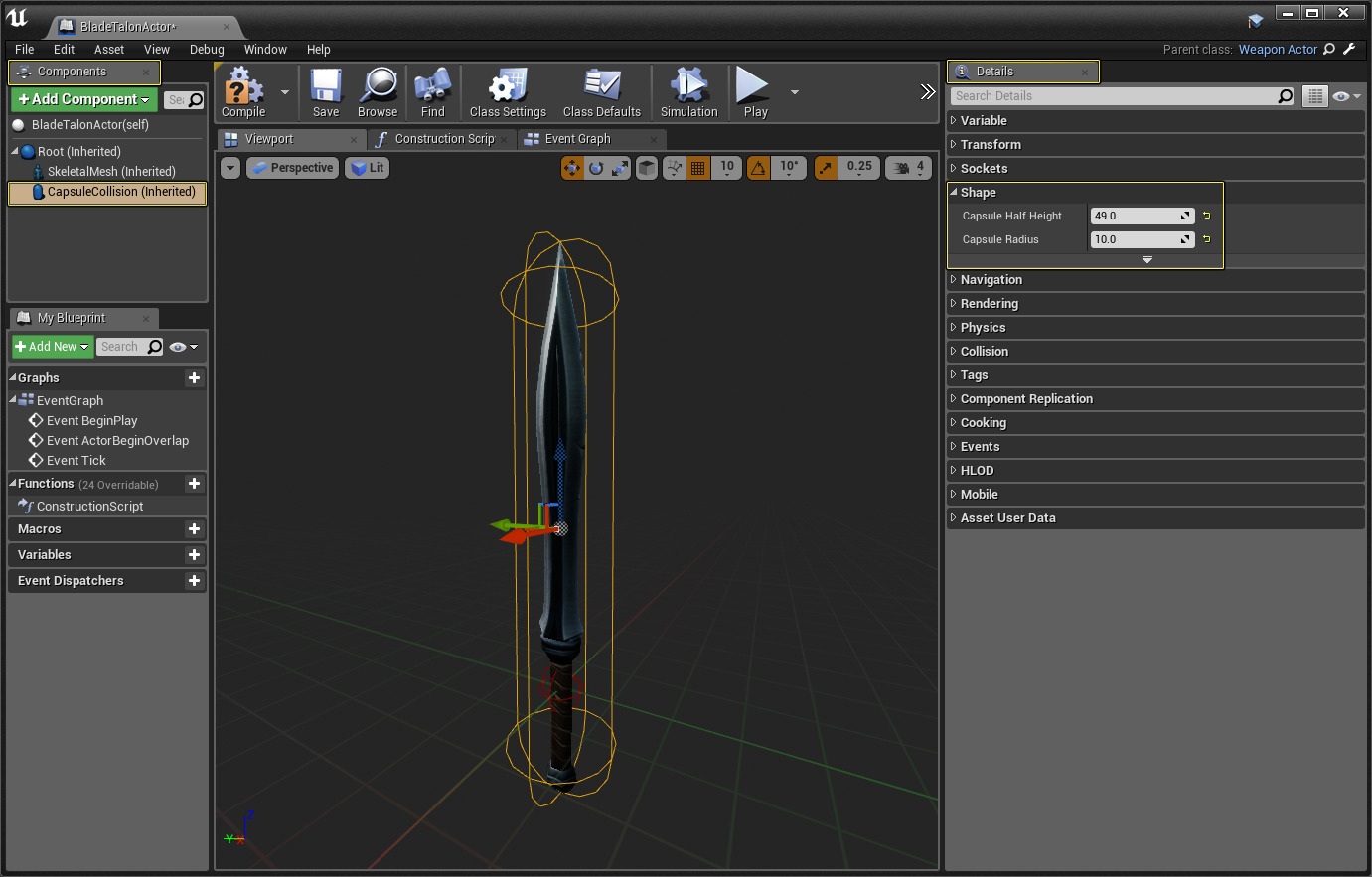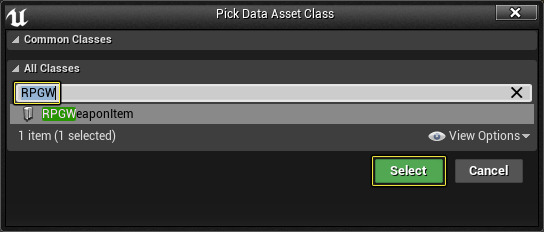Choose your operating system:
Windows
macOS
Linux
By default Action RPG (ARPG) provides the player with a single weapon that they can use for battle. As the game progresses, and the player gathers more and more souls from the enemies that they vanquish, the player can unlock four additional weapons to use. In the following How-To, we will take a look at adding a new weapon for the player to purchase and use in ARPG.
Steps
-
First, locate the Weapons folder and then make a new folder named Blade_Talon .
![image1.png]()
-
Next, you will need to locate a Skeletal Mesh to use for a weapon. For this example, we will be using the SK_Dual_Blade_Talon Skeletal Mesh from the Infinity Blade Weapons pack.
![image13.png]()
-
Use the Migration tool to help you move the SK_Dual_Blad_Talon Skeletal Mesh and all of its assets from the Infinity Blade Weapons pack to the Blade_Talon folder in Action RPG.
![image4.png]()
-
Now, remove the word Dual from each of the assets names and make sure to replace it with the appropriate asset tag.
![image6.png]()
-
In the Content Browser , go to the Blueprints > Weapons folder and then create a new Blueprint that has WeaponActor as the Parent Class and a name of BladeTalonActor .
![image11.png]()
-
Open up the BladeTalonActor Blueprint and in the Components tab, select the SkeletalMesh(inherited) option. Then in the Details panel, under the Mesh section,change the Skeletal Mesh to point to the SK_Blade_Talon Skeletal Mesh.
Click for full image.
-
Next, in the Component tab, select the CapsuleCollision (Inherited) component and then in the Details panel under the Shape section, set the Capsule Half Height to 49 and the Capsule Radius to 10 .
Click for full image.
Because the Capsule Collision is used to determine if something has been hit or not, it is very important that the entire weapon is inside of the Capsule Collision volume.
-
When that is completed, compile and save your newly created weapon Blueprint and then locate the Items\Weapons folder.
![image14.png]()
-
Now we need to create a Data Asset that will be used to connect all of the needed assets for the Blade Talon sword to function together. To do this, first, right-click in the Content Browser and from the displayed list, go to the Miscellaneous section and then select the Data Asset option from the displayed list.
![image9.png]()
-
Next, in the Pick Data Asset Class window, under the All Classes section input RPGW into the search box and then select the RPGWeaponItem option, press Select to complete the process.
![image5.png]()
-
Give the newly created Data Asset a name of Weapon_Talon then double-click on it to open it up.
-
Inside of the Weapon_Talon Data Asset , under the Weapon section, set the Weapon Actor to the BladeTalonActor Blueprint that was created in step five. This will make sure that when this weapon is selected, the correct Skeletal Mesh will be used.
![image2.png]()
-
Next, we will need to set up all of the information that this item will display when viewed in the store. To do this you will need to expand the Item section and then fill in the following sections with the following information.
![image7.png]()
Property
Value
Description
Item Type
Weapon
The type of item.
Item Name
Talon Sword
The name of the item. This name will be displayed in the store.
Item Description
Short and dangerous!
The description of the item. This description will be displayed in the store.
Item Icon
T_UI_Weapon_Sword
The icon that will be shown in the store.
Price
100
The cost of the item in the store.
-
Now we need to set up the level that this asset can be and also how many instances of this asset the player can have in their inventory at one time. To do this expand the Max section and input the following values for the following parameters.
![image7-1.png]()
Property
Value
Description
Max Count
1
The maximum number of this asset that can be in inventory at once.
Max Level
1
Maximum level this asset can be.
-
Now we need to set up which ability will be used when this weapon is equipped. To do this expand the Abilities section and set the Granted Ability input to GA_PlayerSwordMelee .
![image7-2.png]()
When using the GA_PlayerSwordMelee ability you will see trails when the weapon is used. To get rid of these trails you will need to make a new Gameplay Ability which uses a different Montage To Play that does not use trails.
End Result
With the Weapon_Talon data asset now set up, make sure to save all of the assets and then launch Action RPG. When the game loads, open up the store and you should now see the Talon Sword as a weapon you can purchase and use just like in the following video.