Choose your operating system:
Windows
macOS
Linux
Users with iOS version 10 and above will no longer have access to the iOS Game Center Application. All of the functionality of the Game Center app has been moved into the iOS operating system (OS). Because of this, you will need to create a UI that will display all of the items that used to be displayed by Game Center.
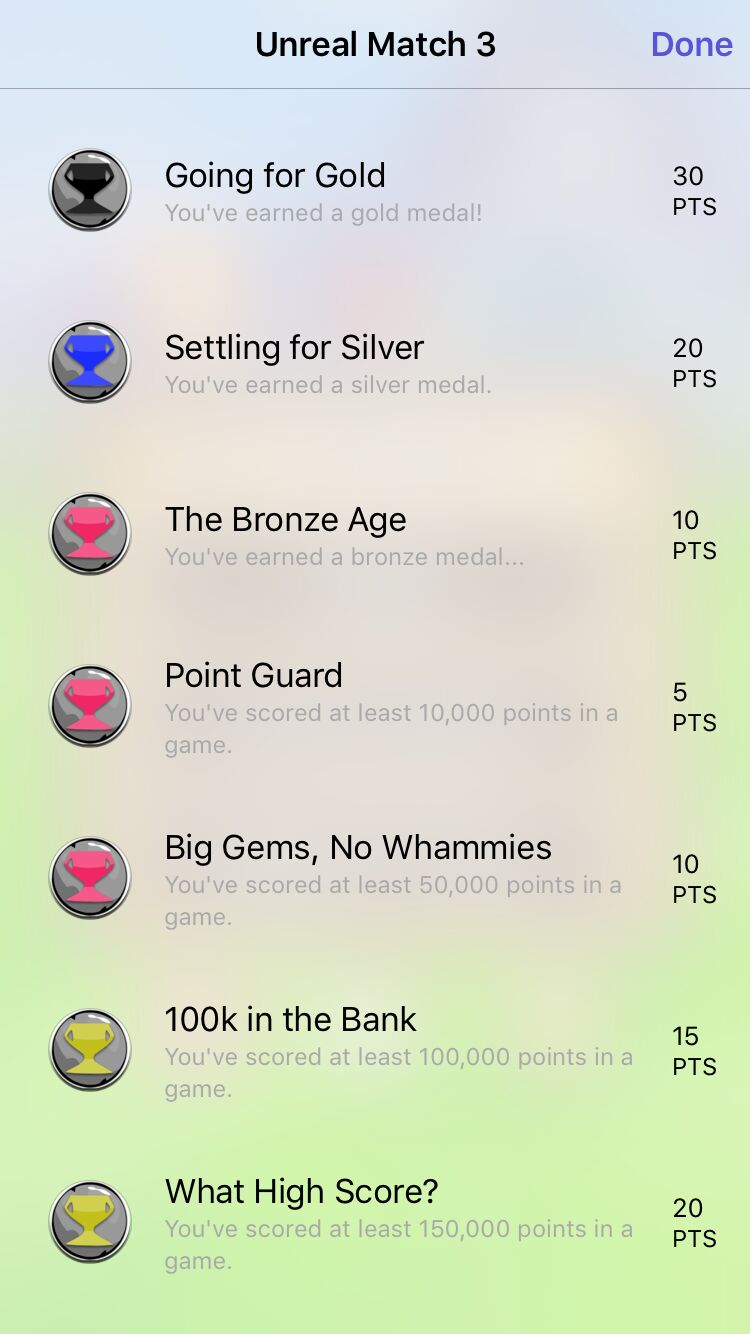
Configuration
Please see Leaderboards, Achievements and Challenges for information on setting up the iOS Game Center for your application.
For your Unreal Project:
-
In the Edit menu in Unreal Editor , select Project Settings to view the configuration options for your project.
-
On the left, Select the Platforms: iOS tab.
-
Set Enable Game Center Support to True .
If you are planning to release your application on both Android and iOS devices, please see Using Google Play Achievements for addition information on setting up your achievements.
Caching your Achievements
Cache Achievements will request from the platform's game service the list of achievements and the values the current player has for said achievements. You'll be able to use the Get Cached Achievement Value if this node returns successfully.
Note that it is a latent node, and thusly has a number of execution output pins. The top most is a "pass through," that works like any other execution output pin. The other two pins ( On Success , and On Failure ) will execute when the online service returns (or fails to return) a value. When the execution returns a success
In Blueprints:
The example below is from the Global Game Instance Blueprint in the Unreal Match 3 sample game. After the user logs into the device's game platform (Game Center, Google Play), we run the Cache Achievements node and actually halt execution (by not having anything execute off the top output execution pin) at this point to give the service time to return all the achievements:

Reading Values from your Achievements
The Get Cached Achievement Progress will return the progress of a given Achievement ID for the provided Player Controller , and only work if a Cache Achievements node was run earlier and returned successfully.
For iOS Game Center, this value is actually a floored float, as they store it as an integer. A float is received for Google Play Services.
In Blueprints:
The example below is from the Global Game Instance Blueprint in the Unreal Match 3 sample game. Once the achievements are cached, we run through a loop pulling achievement names, as well as their target scores, from arrays, and do a quick comparison to any offline values found. We then accept the higher value of the service or the local values:

Writing Values to your Achievements
The
Write Achievement Progress
will send a message up to the platform's achievement system to write a percentage (0.0% - 100.0%) based
Progress
to the provided achievement for the given user (
Player Controller
and
User Tag
). For "one off" achievements you will always pass in
100.0
for
Progress
, while for incremental achievements, you'll be passing in some lesser percentage until the user reaches
100.0
for that achievement.
For iOS Game Center, this value is actually sent as an integer, as they only have 1-100 incremental achievements. A float is sent for Google Play Services.
Note that it is a latent node, and thusly has a number of execution output pins. The top most is a "pass through," that works like any other execution output pin. The other two pins ( On Success , and On Failure ) will execute when the online service returns (or fails to return) a value. When the execution returns a success the Written Achievement Name , Written Progress , and Written User Tag will return non-null values equal to what you passed into the node.
In Blueprints:
The example below is from the Global Game Instance Blueprint in the Unreal Match 3 sample game. There's a loop that compares the current achievement value to the metrics required to increase that achievement, and if progress has been made, the Write Achievement event is called:

This was done because latent nodes can't be used in Functions.
Showing the Platform Specific Achievement Screen
The Show Platform Specific Achievement Screen will show the achievements of the provided Player Controller for the current platform.
In Blueprints:
The example below is from the GameOverButtons Blueprint Widget in the Unreal Match 3 sample game. When the ShowAchievements button is pressed, the game will attempt to show the achievement screen for the current platform.
