Choose your operating system:
Windows
macOS
Linux
In order to understand and use the content on this page, make sure you are familiar with the following topics:
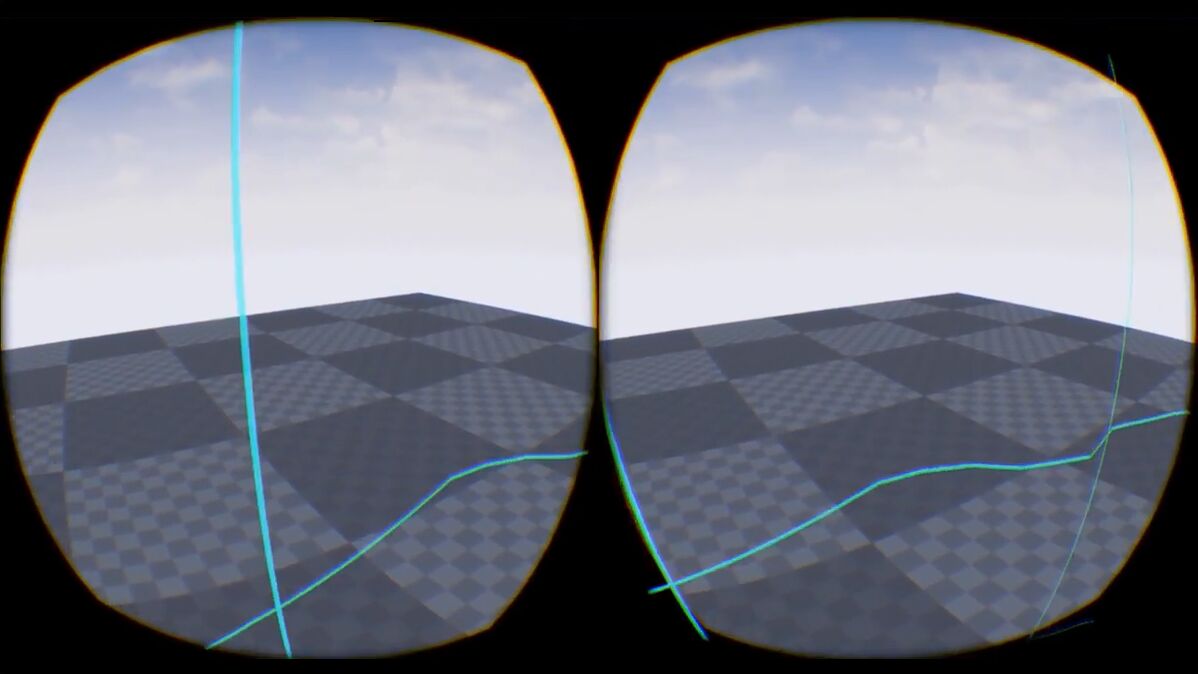
The Oculus Guardian system is used to display the boundaries of the VR interaction area. As a tracked device approaches the boundaries, the Oculus Runtime automatically provides visual cues notifying the user of this. In the following How - To we will take a look at adding the Oculus Guardian system to your UE4 projects player Pawn.
For the Guardian system to work, you will need to make sure you have set it up using the Oculus App. For more information on how to do this, please see the official Oculus Guardian System Setup pages.
It is NOT possible nor advisable to disable the Guardian system from inside UE4. You can, however, adjust how UE4 will react to the user getting close to the boundaries.
Steps
To add the Oculus Rift Guardian system to your UE4 player pawn, you will need to do the following:
-
Open up your projects player Pawn Blueprint and make sure the Components tab is visible.
-
Click on the Add Component button and from the displayed list search for the OculusRiftBoundy component. When located, click on it to add it to the Component list.
![HTGuardian_System_00.png]()
-
When completed, your player pawn should look like the following image.
![HTGuardian_System_01.png]()
End Result
Now, launch your project in VR and put on your Rift HMD and when you approach the bounds of your VR interaction area, you should see something similar to the following video.
UE4 Project Downloads
Below you will find a link to where you can download the UE4 project that was used to create this example.

