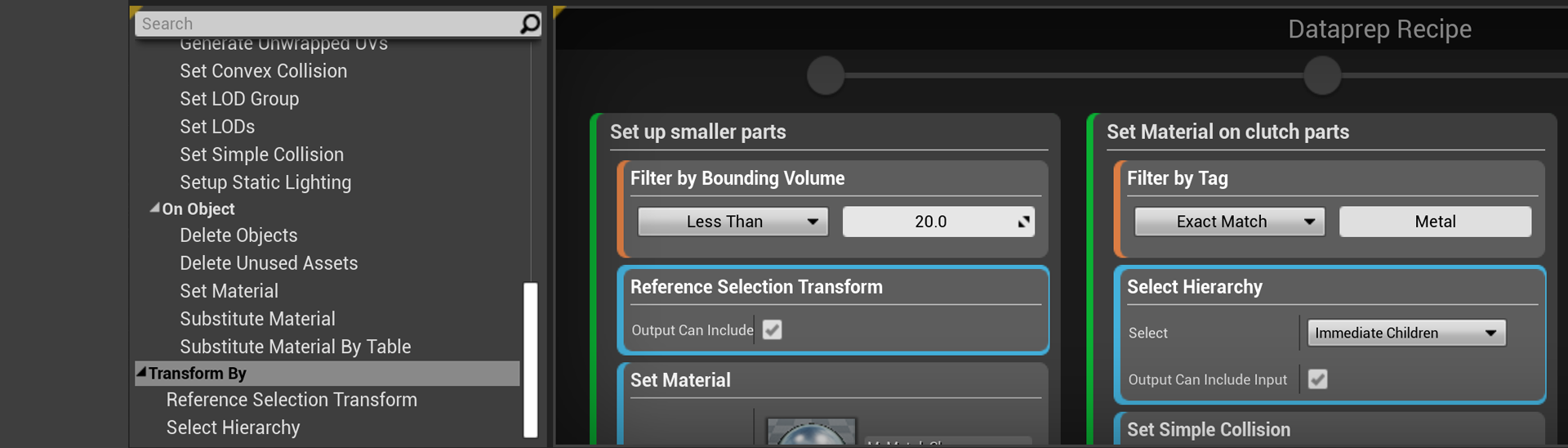Choose your operating system:
Windows
macOS
Linux
This page describes each of the Transform blocks that you can use in the Visual Dataprep system to change the objects selected for an Action.
Each type of Transform block encapsulates a specific type of modification that the Unreal Editor can make to the selection of Assets and Actors passed to it. The block then passes the modified selection on to the next block below it within the same Dataprep Action.
Transform blocks are like filters, in that they determine the set of Actors and Assets that other Dataprep blocks in the same Action will operate on. However, a filter block can only cut down the list of objects passed down to it. A Transform block, on the other hand, can add objects to the current selection.
Common Controls
All Transform blocks offer the Output Can Include Input setting.
-
When this setting is enabled, the Transform block always adds the Actors and Assets passed in to the block to the output selection that it passes on to the next block in the Dataprep Action.
-
When this setting is disabled, the Transform block only adds the Actors and Assets passed in to the block to the output selection if those Actors and Assets also pass the other selection criteria built in to the block.
Reference Selection Transform
This operation checks each Actor and Asset in the input list looking for references to other Assets in the temporary world. It then adds each referenced Static Mesh, Material, and Texture Asset that it finds to the output selection that it passes on to the next block.

Select Hierarchy
For each Actor passed in to this block, this transform looks for other Actors that are children of that input Actor. It then adds all of those child Actors to the output selection that it passes on to the next block.

|
Setting |
Description |
|---|---|
|
Select |
Determines how deeply the selection extends into the descendants of each input Actor.
|
Select Actor Components
For each Actor passed into this block, this transform looks for all Components of previously selected Actors. It then adds those Components to the output selection that it passes on to the next block.

Select Owning Actor
This transform looks for the parent Actor of each Component passed in to this block. It then adds the parent Actor to the output selection that it passes on to the next block.

Select Overlapping Actors
This transform requires you to enable the Dataprep Geometry Operations plugin.
Selects all Actors that fully or partially overlap previously selected Actors.