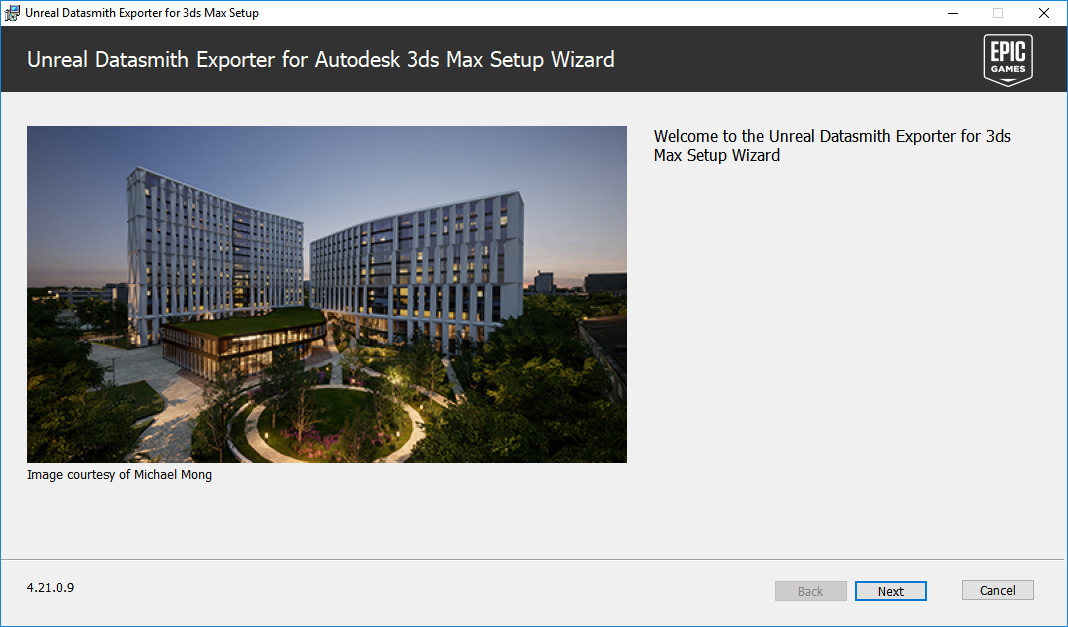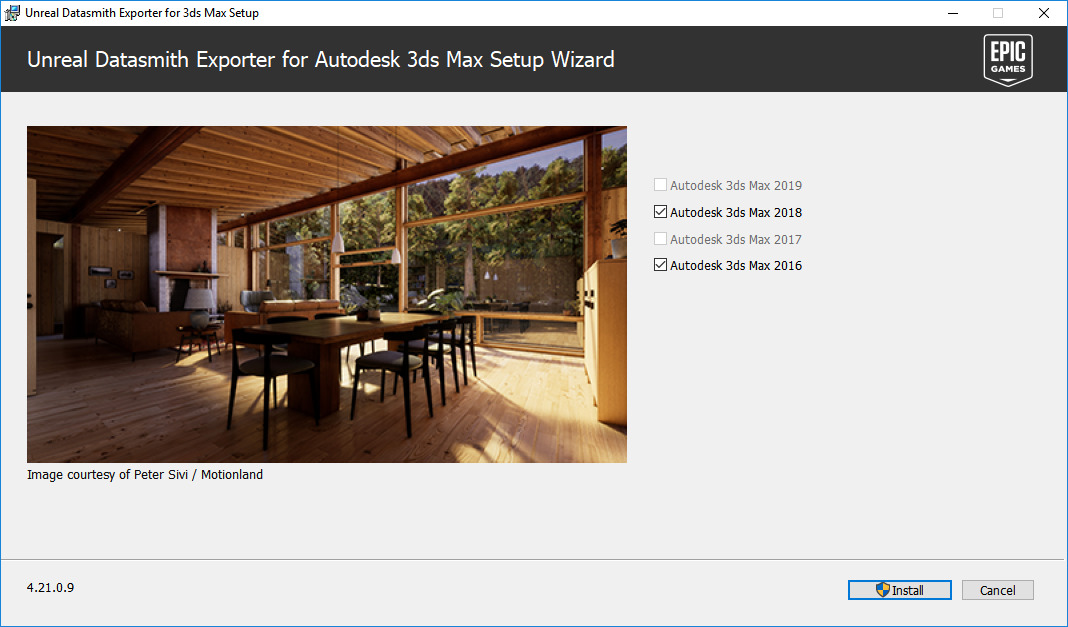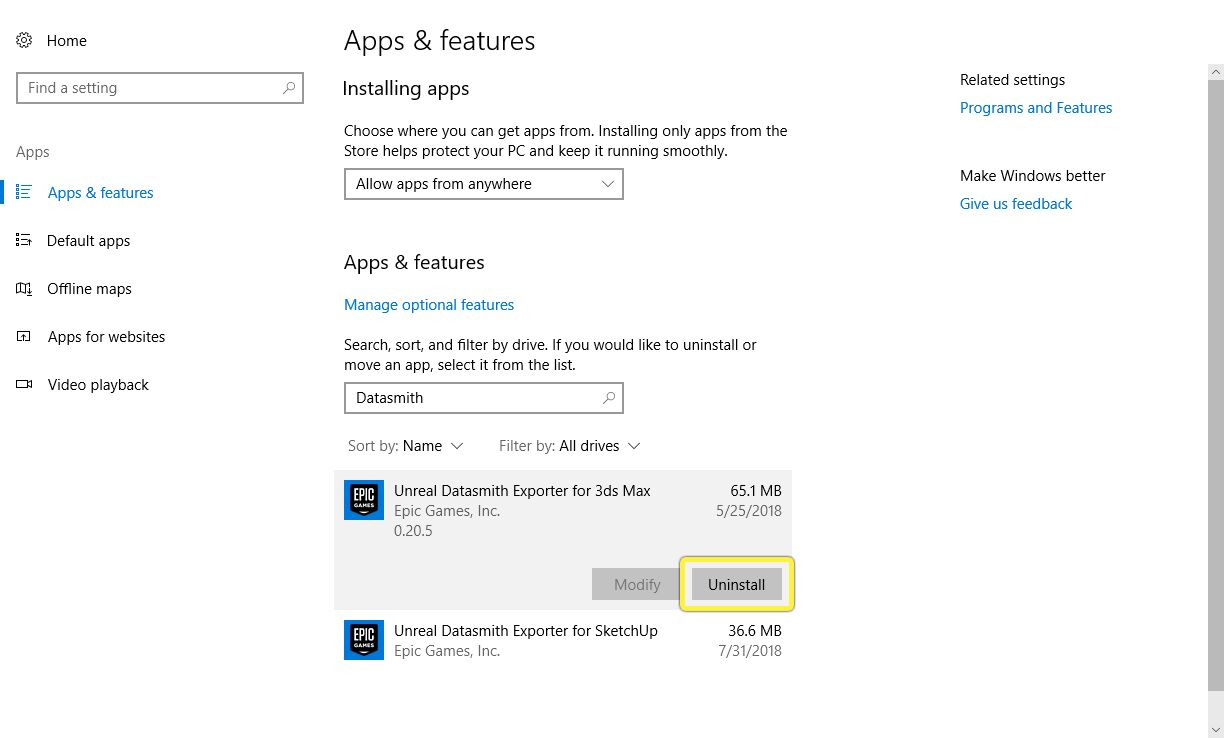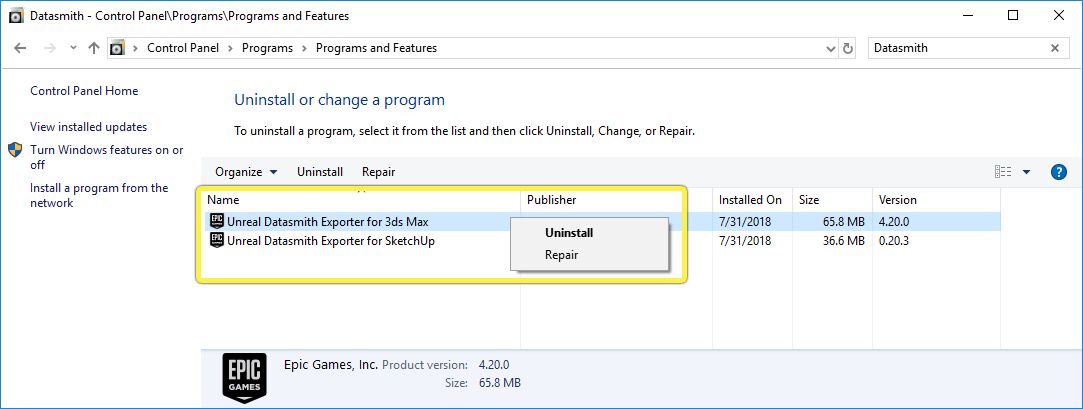Choose your operating system:
Windows
macOS
Linux
Before you can get started working with your 3ds Max content in the Unreal Engine, you need to install the Unreal Datasmith Exporter plugin for 3ds Max.
To see what versions of 3ds Max the exporter plugin currently supports, see Datasmith Supported Software and File Types .
We encourage you to share the download link to the Datasmith Exporter plugins with any number of people, both inside and outside of your organization. Please note, however, that you are not permitted to distribute the Datasmith Exporter plugins themselves.
Installing the Datasmith Exporter for 3ds Max
Follow the steps below to install the Datasmith Exporter plugin for any supported version of 3ds Max that you have installed on your computer.
-
Close any instances of Autodesk 3ds Max that are running on your machine. If any instances are still running, the installation will fail.
-
If you have already installed an older version of the Datasmith Exporter plugin, we recommend uninstalling it first. For details, see Removing the Datasmith Exporter for 3ds Max below.
-
Download the Exporter plugin installer from the Datasmith Export Plugins download page.
-
When the download has completed, run the installer.
![Datasmith Exporter for 3ds Max installer Datasmith Exporter for 3ds Max installer]()
-
Follow the on-screen prompts to continue, and accept the license agreement.
-
The installer automatically detects the versions of Autodesk 3ds Max installed on your system. Check the box for each version that you want to be able to export through Datasmith, and click Install .
![Choose 3ds Max versions Choose 3ds Max versions]()
End Result
Now that you have the Datasmith Exporter plugin installed, you can move on to export a scene from 3ds Max as a .udatasmith file. See Exporting Datasmith Content from 3ds Max .
Epic releases a new version of the Unreal Datasmith Exporter plugin for 3ds Max with every new release of Unreal Engine. If you switch to a different version of Unreal Engine, make sure you download and install the matching version of the plugin.
Removing the Datasmith Exporter for 3ds Max
Use the standard Windows control panel utilities to find and remove the Unreal Datasmith Exporter for 3ds Max application from your system.
For example, on Windows 10, you can use the Apps & features control panel. Click the entry for your Datasmith exporter plugin in the list, then click Uninstall :
Or, use the Uninstall or change a program control panel. Right-click the entry for your Datasmith exporter plugin, and choose Uninstall from the context menu: