Choose your operating system:
Windows
macOS
Linux
Once you install the Datasmith Exporter Plugin for Rhino, you have an
Unreal Datasmith
(
.udatasmith
) filetype available to you when you save or export a scene.
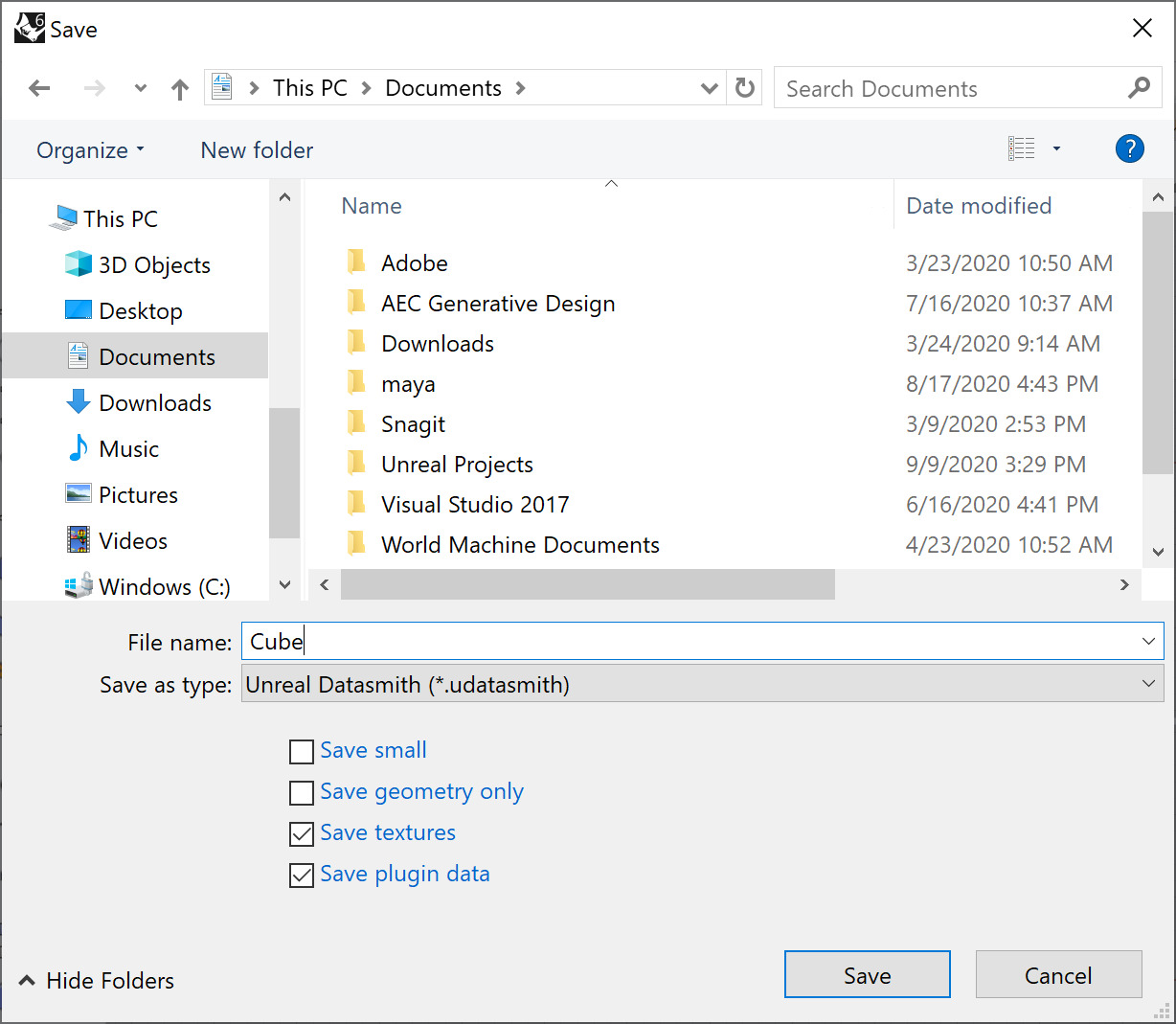
Follow the steps below in Rhino to export your scene using this new filetype.
From the Rhino File menu, select either one of the following options:
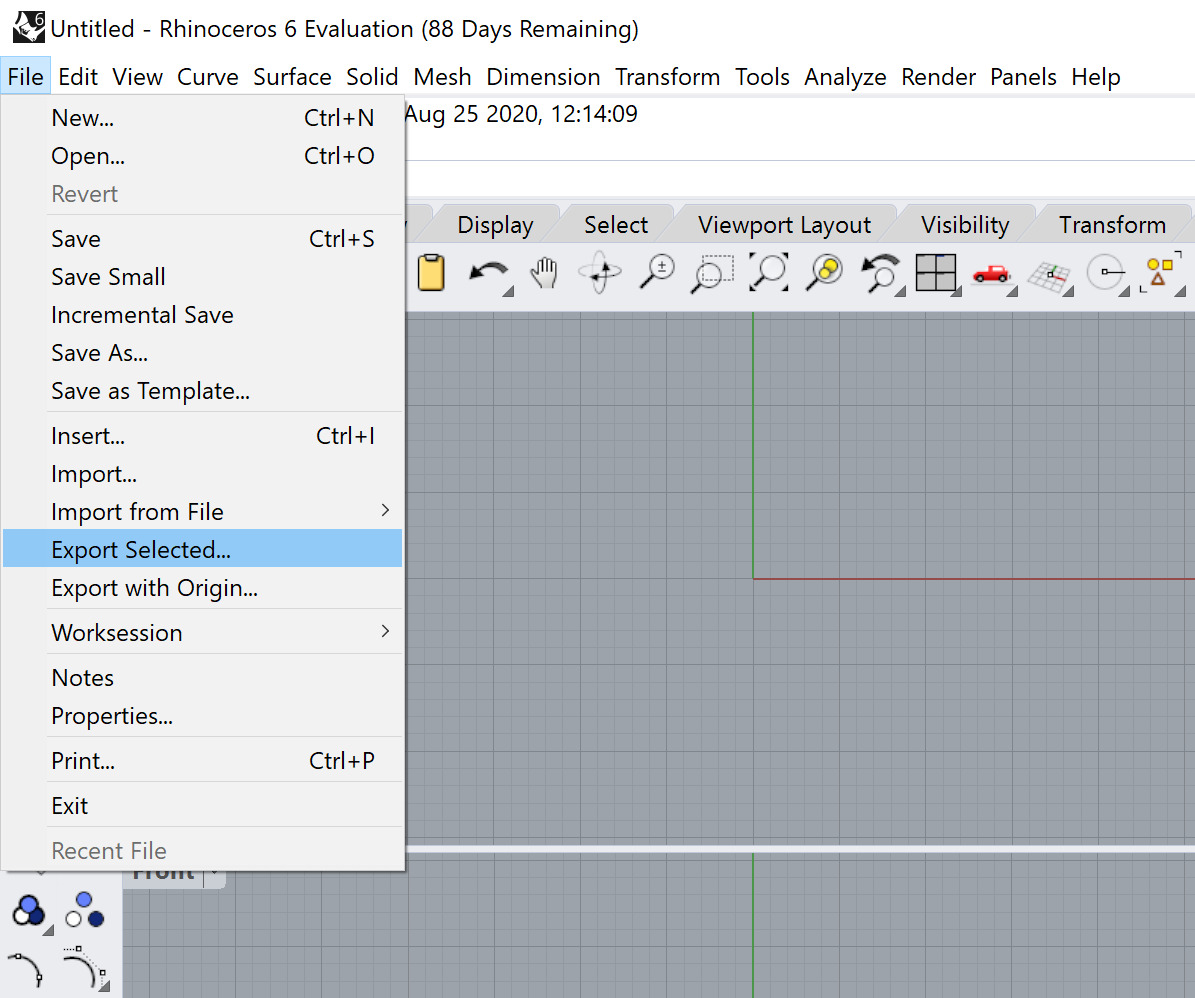
-
Save As : A
.udatasmithfile is created containing all visible elements. -
Export Selected : A
.udatasmithfile is created containing all the selected elements. Layers containing no selected elements are not exported. -
Export with Origin : A
.udatasmithfile is created containing all visible elements. The scene exports with the specified position offset.
In the
Export
window, select the
Unreal Datasmith
(
.udatasmith
) option from the
Save As type
dropdown.

Browse to the location where you want to save your exported file, set the File name , and click Save .
Alternatively, click the
Export 3D View
button on the Datasmith Toolbar. This creates a
.udatasmith
file containing all visible elements.

For more information about the Datasmith toolbar, see Using the Datasmith Toolbar .
End Result
Your
.udatasmith
file should now be ready to try importing into Unreal Engine 4. See
Importing Datasmith Content into Unreal Engine 4
. If your data needs additional cleaning, merging, or other modifications during the import process, see
Visual Dataprep
.