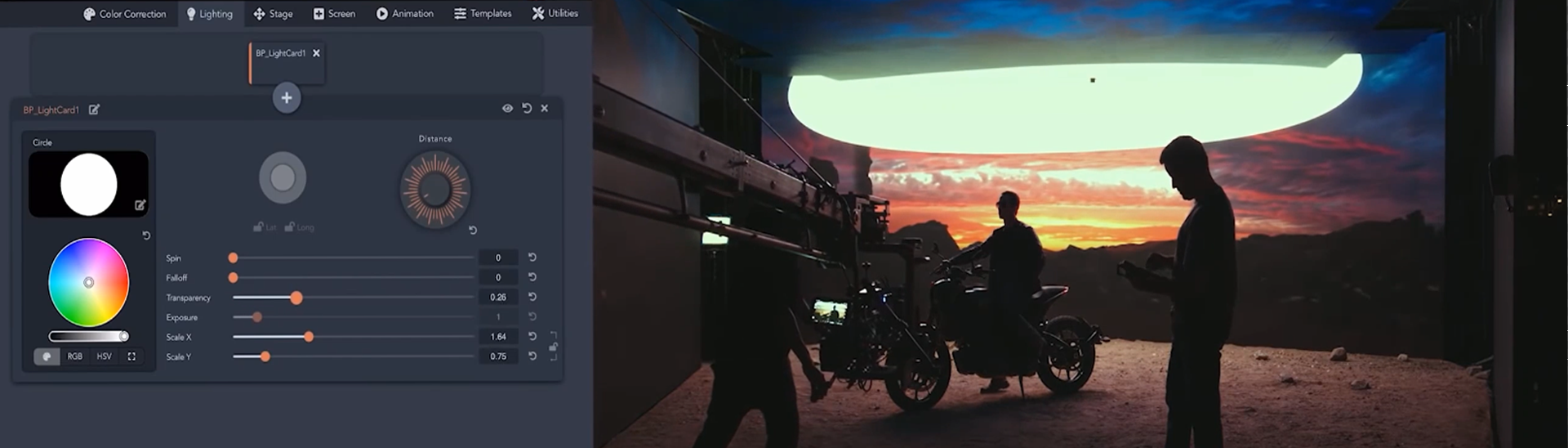Choose your operating system:
Windows
macOS
Linux
Steps
In this section you will connect a Smart lens using an Ambient Master Lockit Plus device using Live Link.
The Smart lens on the production camera will be connected to the Master Lockit Plus and the Master Lockit Plus will connect to the Unreal Engine workstation network by Ethernet.
-
Click Settings > Plugins to open the Plugins Menu . Click the Virtual Production category and search for the LiveLinkMasterLockit plugin.
![Open the Plugins Menu]()
-
Enable the plugin and click Yes on the message window. Click Restart Now to restart the editor.
![Add a Master Lockit]()
![Click Restart Now]()
-
Once the editor finishes loading, go to the Live Link window and click + Source > MasterLockit . Enter the Master Lockit's IP Address and click OK .
![Add a Master Lockit]()
-
Select the Master Lockit Device in the window and click View Options , then select Show Frame Data . Confirm the values are updating correctly in the Live Link section.
![Show Frame Data]()
-
Select the CineCamera Actor in the World Outliner window and go to the Details panel. Select the Live Link Controller component and scroll down to the Live Link section. Click the Subject Representation dropdown and select your Master Lockit Device .
![Add a Master Lockit Device to the Subject Representation]()
-
Select the Camera Component and scroll down to the Focus Settings . Verify that changing the focus and aperture on the physical camera updates those same settings in the CineCamera Actor .
-
Change the Focus Method setting from Manual to Disabled . This stops the focus changing on the CG Cinema Camera as focus is being controlled by the physical camera
![Change Focus Method from Manual to Disabled]()
Results
In this guide you connected your Master Lockit Device by using Live Link and streamed Focus Iris and Zoom from a Smart Lens on the Production camera.