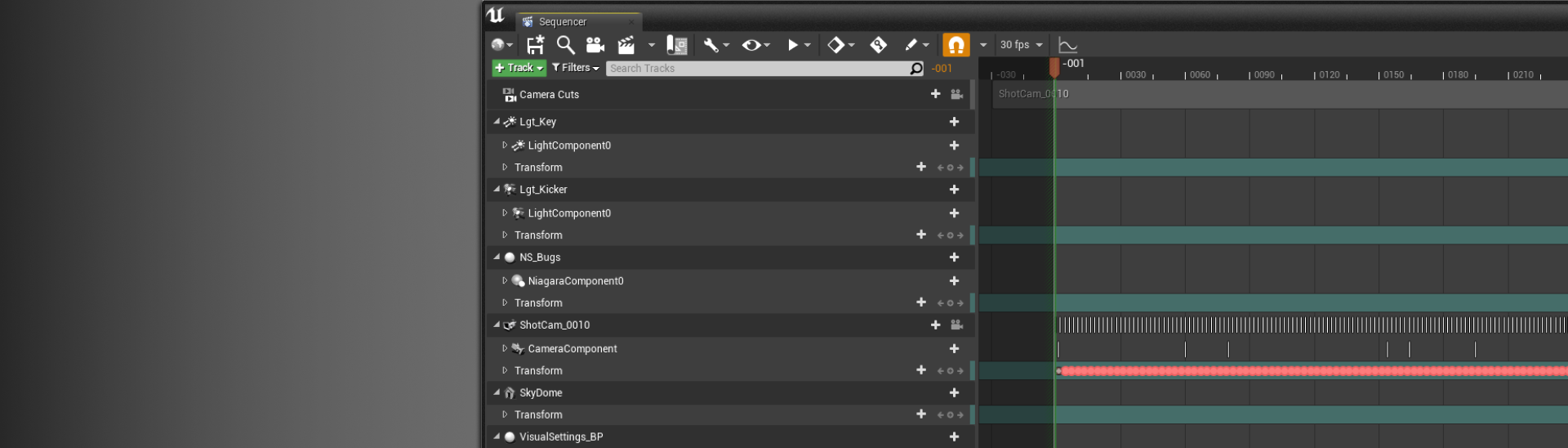The Actor Track is a track that binds to Actors in a Level and provides controls to manipulate their specialized properties or components.
Choose your operating system:
Windows
macOS
Linux
In Sequencer, Actor properties and other elements are accessed by the adding of tracks to your timeline. Depending on the track's type, they can be used to organize your tracks, create keyframes, or enable other auxiliary functions.
Prerequisites
Adding Tracks
Sequencer provides a variety of ways to add tracks to your timeline.
Clicking the + Track button in Sequencer's Outliner will reveal the list of tracks to add to your sequence. Select any track here to add it to Sequencer.
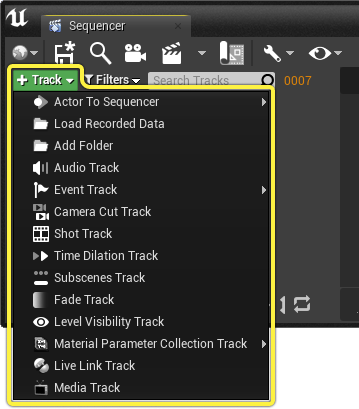
Right-clicking in the empty region of the outliner will also bring up the track list.

Adding Actors
One of the main tracks you will be adding to Sequencer will be Actor Tracks . These are tracks that bind to characters, meshes, particles, Blueprints, and other entities in a Level.
You can add Actors to your sequence by navigating in the Add Track menu to the Actor To Sequencer submenu. Here you can choose any Actor currently in your Level to add to your sequence, or you can also search for a specific Actor using the search bar.

If an Actor is already selected in your Level, then it will be listed at the top of the Actor To Sequencer list for convenience.
You can also drag Actors from other windows, like the 월드 아웃라이너 and add them into Sequencer.

Actors can also be added as Spawnables by dragging them from the 콘텐츠 브라우저 or Place Actors panels.

Adding Components
Some tracks allow for components and other track types to be added under their main header track. This is done to access specific track functionality, such as transform, components, properties, and other similar features.
To add a component track, hover over the track and click the + Track button to view a list of tracks available for the selected track. Typically, this list will be filtered based on the types of tracks and components that track or Actor can support.

Track List
Below is a list of the main tracks you can add in Sequencer.
![]()
The Actor Track is a track that binds to Actors in a Level and provides controls to manipulate their specialized properties or components.
![]()
The Animation Track enables the adding of Animation Sequences to your Skeletal Mesh track.
The Animation Track enables the adding of Animation Sequences to your Skeletal Mesh track.
![]()
시퀀서에서 이벤트를 발동하는 Event, 이벤트 트랙에 대한 설명입니다.
시퀀서에서 이벤트를 발동하는 Event, 이벤트 트랙에 대한 설명입니다.

시퀀서에서 Geometry Cache, 지오메트리 캐시 애셋을 검색하고 활용하는 데 쓰이는 Geometry Cache Track, 지오메트리 캐시 트랙 사용법입니다.
시퀀서에서 Geometry Cache, 지오메트리 캐시 애셋을 검색하고 활용하는 데 쓰이는 Geometry Cache Track, 지오메트리 캐시 트랙 사용법입니다.
![]()
오디오 트랙 추가 및 키프레임을 통한 볼륨/피치 값 조정 방법을 알아봅니다.
오디오 트랙 추가 및 키프레임을 통한 볼륨/피치 값 조정 방법을 알아봅니다.
![]()
페이드 트랙으로 레벨 시퀀스 페이드 인/아웃 하는 방법 예제입니다.
페이드 트랙으로 레벨 시퀀스 페이드 인/아웃 하는 방법 예제입니다.
![]()
레벨 표시여부를 제어하는 방법 예제입니다.
레벨 표시여부를 제어하는 방법 예제입니다.
![]()
레벨 시퀀스의 속도를 올리고 낮추는 방법입니다.
레벨 시퀀스의 속도를 올리고 낮추는 방법입니다.
![]()
서브 트랙을 사용하여 합성을 통해 협업하는 방법을 보여드립니다.
서브 트랙을 사용하여 합성을 통해 협업하는 방법을 보여드립니다.
![]()
시퀀서의 Media Track 으로 레벨의 무비 재생을 제어하는 방법입니다.
시퀀서의 Media Track 으로 레벨의 무비 재생을 제어하는 방법입니다.
![]()
카메라 컷 트랙으로 다중 카메라 사용법을 보여줍니다.
카메라 컷 트랙으로 다중 카메라 사용법을 보여줍니다.
![]()
The Material Parameter Collection Track links to Material Parameter Collections, where you can animate the parameters stored within these assets.
The Material Parameter Collection Track links to Material Parameter Collections, where you can animate the parameters stored within these assets.
![]()
Folder Tracks allow for the organization of your tracks within Sequencer's Outliner.
Folder Tracks allow for the organization of your tracks within Sequencer's Outliner.
![]()
Sequencer's Property Tracks are used to animate an Actor's common variables or properties such as transform, floats, or color.
Sequencer's Property Tracks are used to animate an Actor's common variables or properties such as transform, floats, or color.
Properties
Most tracks have properties that allow for them to be edited and displayed in different ways. These properties are saved in Sequencer and can be shared with others working on your project.
Renaming
To assist in organization, all top-level tracks and components can be renamed in Sequencer. You can rename a track by triple-clicking on the track text, or right-clicking and selecting Rename , or by pressing F2 .

Properties within tracks cannot be renamed. In this image, tracks in Green can be renamed, tracks in Red cannot.

Lock
Tracks can be locked to prevent keyframes on them and their subtracks from being edited. Right-click a track and select Locked to lock that track. When a track is locked, all keyable tracks under it will display with a red border denoting the lock state.

Pin
You can Pin tracks so that they will appear in a separate outliner section at the top of your Sequencer outliner. Right-click a track and select Pinned to pin that track.

Only one track can be pinned within each sequence.
Mute
Muting tracks causes them to become inactive and to not display any of their properties or keyframe results from Sequencer. Right-click a track and select Mute to mute that track.

If an Actor Track is muted, it will also hide the Actor in the viewport.
Solo
When you Solo a track, all other tracks will be muted, allowing for the soloed track to be viewed in isolation. Right-click a track and select Solo to solo that track.

Soloing and muting are editor-only operations and do not impact the Level at runtime, unless you are previewing through Play In Editor .
Search and Filter
You can search and filter for specific track names using Sequencer's search field. Typing the full or partial name of a track will filter out tracks that do not match that name and will include child tracks as part of its search.

Clicking the Filters button will also reveal a list of common track types that you can filter for.