Choose your operating system:
Windows
macOS
Linux
This page provides a beginner's overview of enabling particles in Sequencer and is intended for those who are new to Cinematics and Unreal.
Prerequisites
-
You have read through the 시퀀서 기본 page and have already created and opened a Level Sequence in your level.
-
You have created a project using the 시작용 콘텐츠 template, which gives you access to some example particles.
Adding a Particle to Sequencer
Start by adding a particle to your Level. Do this from the Content Browser by navigating to a Particle System asset and dragging it into your Level.
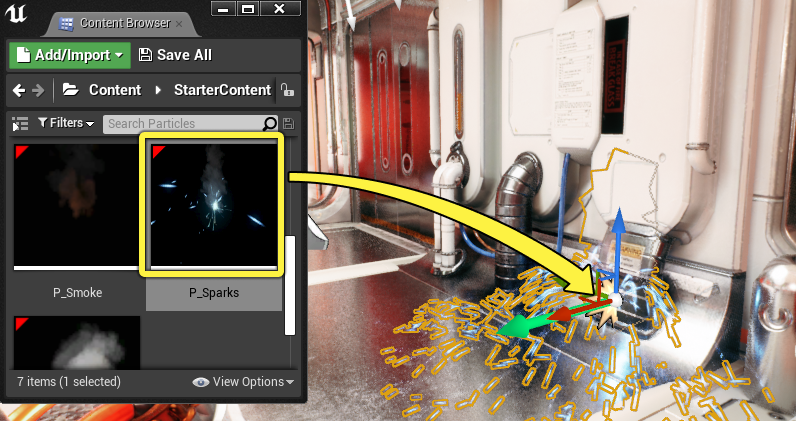
If your effect runs continuously then it is a good idea to disable the Auto Activate property in the Particle's Details Panel . Examples of this include sparks, fire, and smoke particle systems.
With Auto Activate disabled you can instead control the system's activation in Sequencer .

Next, with your sequence open and the particle system selected, click the + Track button and select Actor to Sequencer > Add ‘ Particle System ' .
This will add a track referencing the particle system into your sequence.

Finally, click the + Track button on your particle system track and select FX System Toggle Track to add the FX System track.

If you are using a Niagara System , you will need to add a Niagara Component track before adding the FX System track.
Region Effect
This section describes how to enable or disable continuously running particle systems. You may want to only have these active for a duration of time, so it will be necessary to create Activate and Deactivate keyframes.
First, select the FX System track and press Enter . This will set an Activate keyframe on the particle system track which enables the particle system.

Next, move the playhead marker to a later point in the sequence by dragging it.
Then click the dropdown menu on the FX System track and select Deactivate . This will automatically set the Deactivate keyframe and will disable the particle system.

Now when you play your sequence, you should see the particle activate and deactivate at their corresponding keyframes.

Trigger Effect
This section describes how to set up a "one-off" particle system. This system will impulse its particles once and will not loop continuously, similar to an explosion or impact.
To start, click the dropdown menu on the FX System track and select Trigger . This will allow you to set trigger keyframes which have no enable/disable states.

Next, move the playhead marker to a chosen time in the sequence by dragging it.
Select the FX System track and press Enter to place a keyframe.
You should now see your particle system trigger.

You can set as many Trigger keyframes as you want for the particle system. They will all trigger with their corresponding keyframes when the sequence is played.

