Choose your operating system:
Windows
macOS
Linux
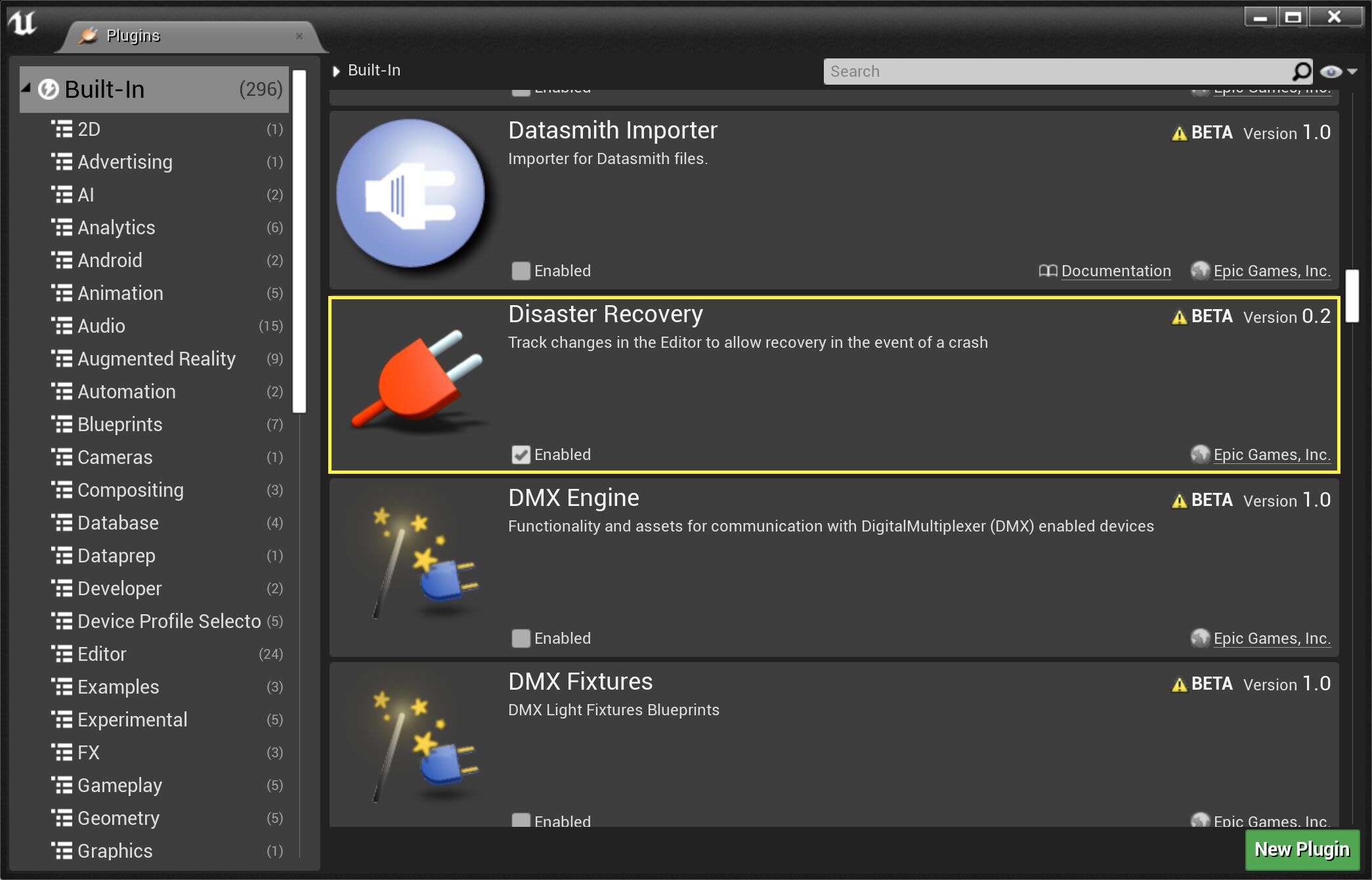
The Disaster Recovery system is a plugin designed to help with the recovery of an Unreal Engine 4 (UE4) session when it crashes or ends abnormally. Disaster Recovery reads each change to an Actor or Asset package as a transaction and maintains a list of the most recent transactions, similar to the Multi-User Editing workflow,. These transactions can then be played back in the event of an engine crash to restore any lost work. This can save you time sorting through save and auto save files.
Since it works specifically with Levels, Actors, and other assets, this system is great for Tech Artists, Level Designers, and anyone who works within the level files.
This feature is currently in Beta and is not enabled by default. To enable Disaster Recovery, head to Edit > Plugins > Disaster Recovery and click the Enable checkbox.
How It Works
When the Editor launches, Disaster Recovery automatically checks to see if the last sessions ended abnormally. If it did, the Editor will retrieve the previously recorded list of transactions and will offer to replay them for you. You can choose to replay some or all of the transactions to help recover work that may have been lost when the last Editor session crashed.
Limitations
The Disaster Recovery system is still a Beta feature, and is not intended as a replacement for auto-save. This system works best in conjunction with auto save files. Its support is limited to level editing and Sequencer, so it is best to make sure that the auto-save feature is enabled:
Each save and auto-save are counted as transactions within the system.
You can speed up the auto-save process by telling UE4 to not include map files in the auto save. This can be done by opening up the Editor Preferences, navigating to Loading & Saving, and disabling the Save Maps feature.
Importing large assets (> 2GB) is supported but will consume a large amount of disk space as the system records the transaction. If you know you are going to be working with large assets it is recommended that you disable the recovery system temporarily:
You can do this by going to Project Settings > Plugins > Disaster Recovery and clicking the Is Enabled checkbox.
Once the assets have been imported and saved, head back to Project Settings and re-enable the system.
Alternatively, you can reclaim the disk space used by the Disaster Recovery system by using the Recovery Hub , which can be found in the Windows menu, under Developer Tools > Recovery Hub :
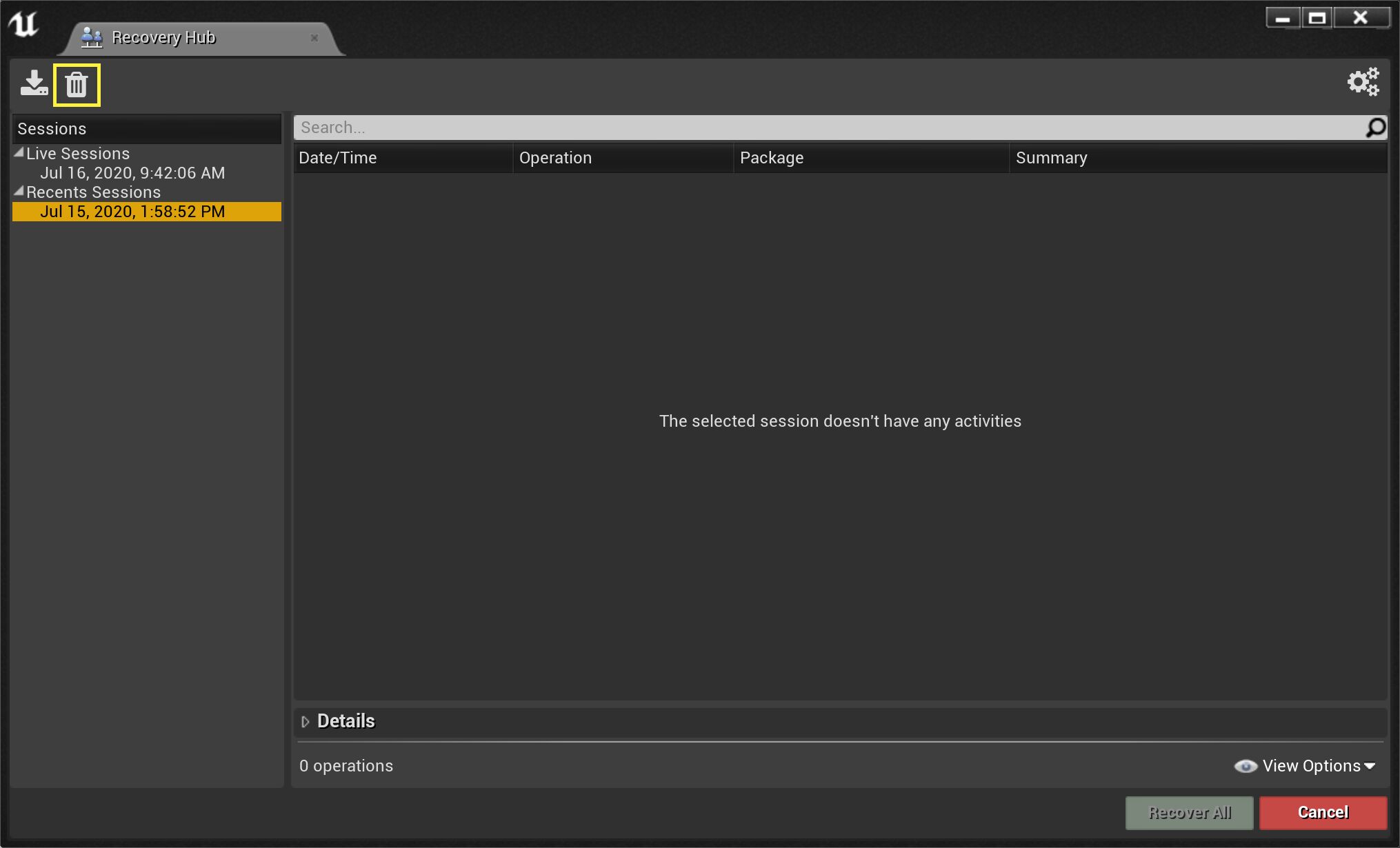
Select one or more sessions, then delete them using the trash button in the top left corner. The disk space can take a few seconds to be returned.

