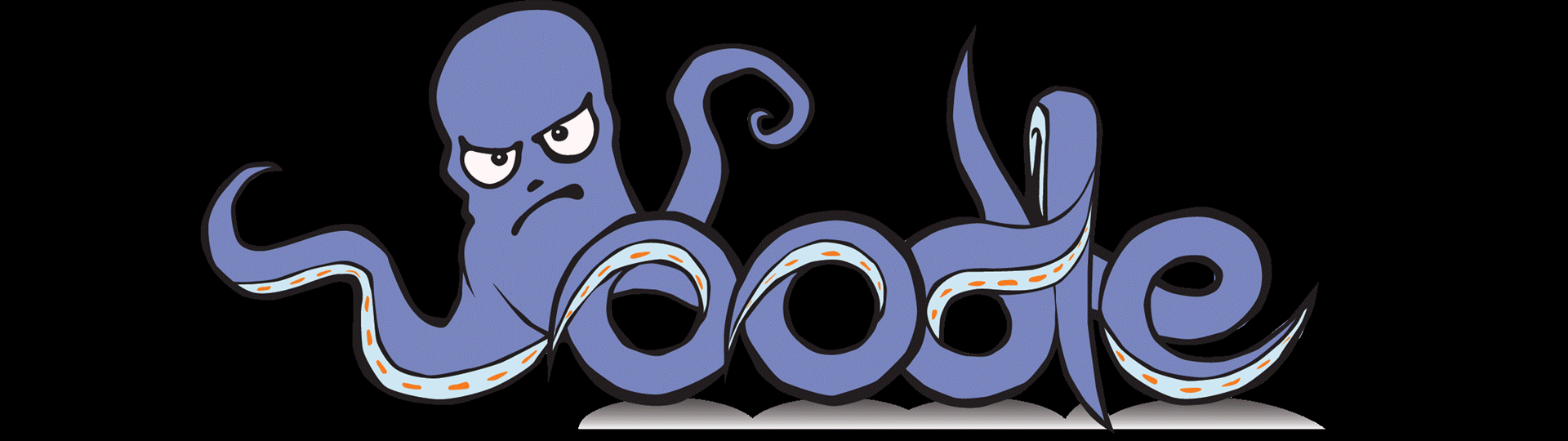Choose your operating system:
Windows
macOS
Linux
Oodle Data
provides a compression format for
.pak
files and IOStore files. It is supplied as a plugin which should be enabled by default.
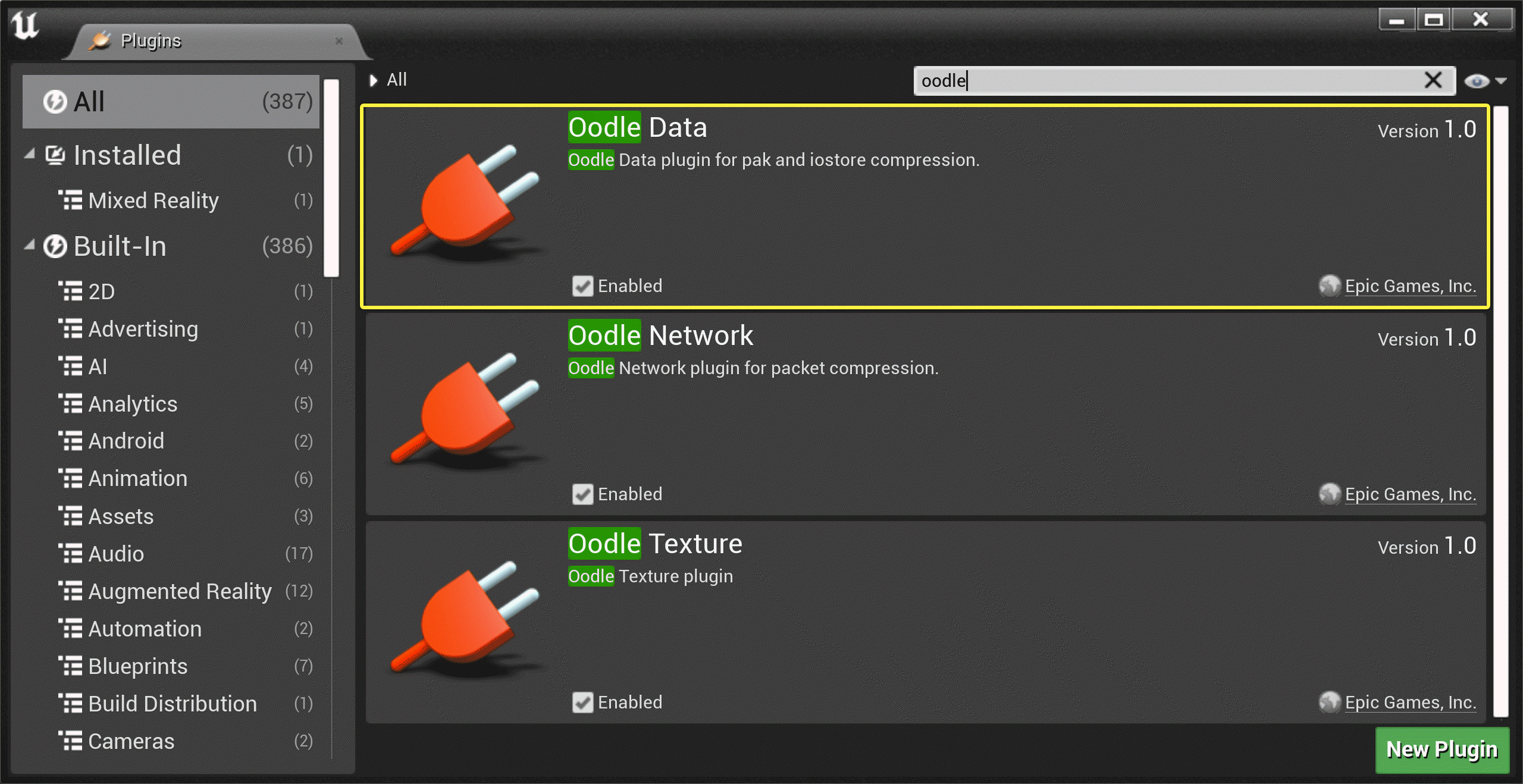
The parameters and settings for using Oodle Data with IOStore files are identical to those for .pak files in UE 4.27.
When packaging, you will know you are using Oodle Data if you see a log similar to the following, with your specific settings listed for method and level:
Oodle v2.9.0 initializing with method=Kraken, level=3=Fast
In other contexts where you need Oodle Data to decode the packages files, you will see the following in the log:
LogPluginManager: Mounting plugin OodleData
Key Concepts for Oodle Data
Oodle Data exposes two controls for managing the output: The compression method and the compression level . It is important to understand the distinction between them:
-
The compression method trades off how small the data gets with how fast it is to decode.
-
The compression level determines how long it takes to encode the data.
The decoder at runtime never needs to know what method was used.
Compression Methods
There are four different compression methods available, representing different levels of compression and decode speed.
|
Method |
Description |
|---|---|
|
Kraken |
High compression with good decode speed, the usual default. |
|
Mermaid |
Less compression and faster decode speed; effective when CPU usage is limited or on platforms with less CPU power. |
|
Selkie |
Even less compression and faster than Mermaid. |
|
Leviathan |
More compression and slower to decode than Kraken. |
Compression Level (Effort Level)
Compression Level is a number between -4 and 9, representing encoding speed. Compression level values are referred to as follows:
|
Level |
Name |
Other Information |
|---|---|---|
|
-4 |
HyperFast4 |
|
|
-3 |
HyperFast3 |
|
|
-2 |
HyperFast2 |
|
|
-1 |
HyperFast1 |
|
|
0 |
None |
Just copies the raw bytes. |
|
1 |
SuperFast |
|
|
2 |
VeryFast |
|
|
3 |
Fast |
Good for daily use. |
|
4 |
Normal |
|
|
5 |
Optimal1 |
|
|
6 |
Optimal2 |
Recommended baseline optimal encoder. |
|
7 |
Optimal3 |
|
|
8 |
Optimal4 |
|
|
9 |
Optimal5 |
Enabling Oodle Data
Due to various overrides, there are several different places where you need to enable and configure Oodle Data. The baseline method for enabling it is using the Packaging settings in the Project Settings window.
In the Project Packaging settings, you will have to expand the Advanced parameters to see these.

These settings can also be edited directly in your
BaseGame.ini
file under the
[/Script/UnrealEd.ProjectPackagingSettings]
header.
Properties / Settings
These are the relevant properties in the Project Packaging area, with the equivalent
.ini
file setting.
|
Property |
.ini File Setting |
Description |
|---|---|---|
|
Create compressed cooked packages |
bCompressed |
When enabled, Unreal will compress output packages unless overridden. |
|
Pak File Compression Format(s) |
PakFileCompressionFormats |
Sets the list of compression formats. Set it to Oodle to use Oodle Data. |
|
Pak File Compression Commandline Options |
PakFileAdditionalCompressionOptions |
Specifies additional options to pass to the compression format. For Oodle, we recommend this be set to
|
|
Use this Compression Format not hardware override |
bForceUseProjectCompressionFormatIgnoreHardwareOverride |
If set, the
|
|
Pak File Compression Method |
PakFileCompressionMethod |
Specifies the compression method as previously described (for example, Kraken). |
|
Encoder Effort Level for Debug & Development |
PakFileCompressionLevel_DebugDevelopment |
Specifies the amount of time to spend encoding. This is a number from the previously-described Compression Level settings (3 by default). |
|
Encoder Effort Level for Test & Shipping |
PakFileCompressionLevel_TestShipping |
Specifies the amount of time to spend encoding. This is a number from the previously-described Compression Level settings (5 by default). |
|
Encoder Effort Level for Distribution |
PakFileCompressionLevel_Distribution |
Specifies the amount of time to spend encoding. This is a number from the previously-described Compression Level settings (7 by default). |
Example Settings
In your
BaseGame.ini
file, this is a representative set of settings:
[/Script/UnrealEd.ProjectPackagingSettings]
bCompressed=True
PakFileCompressionFormats=Oodle
PakFileAdditionalCompressionOptions=-compressionblocksize=256KB
PakFileCompressionMethod=Kraken
PakFileCompressionLevel_Distribution=7
PakFileCompressionLevel_TestShipping=5
PakFileCompressionLevel_DebugDevelopment=3
bForceUseProjectCompressionFormatIgnoreHardwareOverride=FalsePlatform-Specific Exceptions
If a given target platform supports hardware data compression, it is likely exposed in the
DataDrivenPlatformInfo.ini
file in the platform's configuration directory, for example:
[DataDrivenPlatformInfo]
HardwareCompressionFormat=Zlib
However, if you want to bypass the hardware data compression and use Oodle Data anyway, you can set
bForceUseProjectCompressionFormatIgnoreHardwareOverride=True
in the platform's
(Platform)Game.ini
file settings.
This will cause the packaging for the target platform to use Oodle Data, rather than the (in this example) hardware zlib.