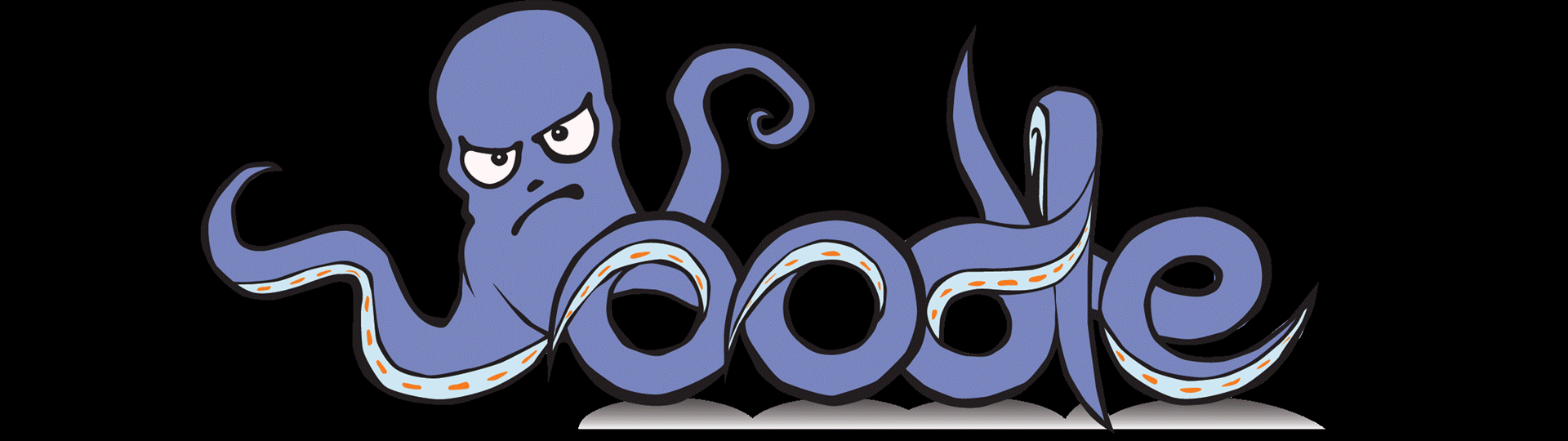Choose your operating system:
Windows
macOS
Linux
Oodle Network
exposes a compression system for network streams. Integrating this into your project is a bit more hands-on compared with other Oodle solutions, requiring packet captures, familiarity with
BaseEngine.ini
, and offline ‘training' of the compressor. It uses the offline training step to dramatically speed up the compression time.
Setting Up Oodle Network
The following is a summary of the steps necessary to use Oodle Network:
-
Verify the Oodle Network plugin is enabled.
-
Capture packet data of your online gameplay, using the most realistic data possible.
-
Train the compressor, creating dictionary files for use at runtime.
-
Configure Oodle Network to use those files.
-
Ensure those files are packaged with your game.
More information about these steps is available in the sections below.
Enabling Oodle Network
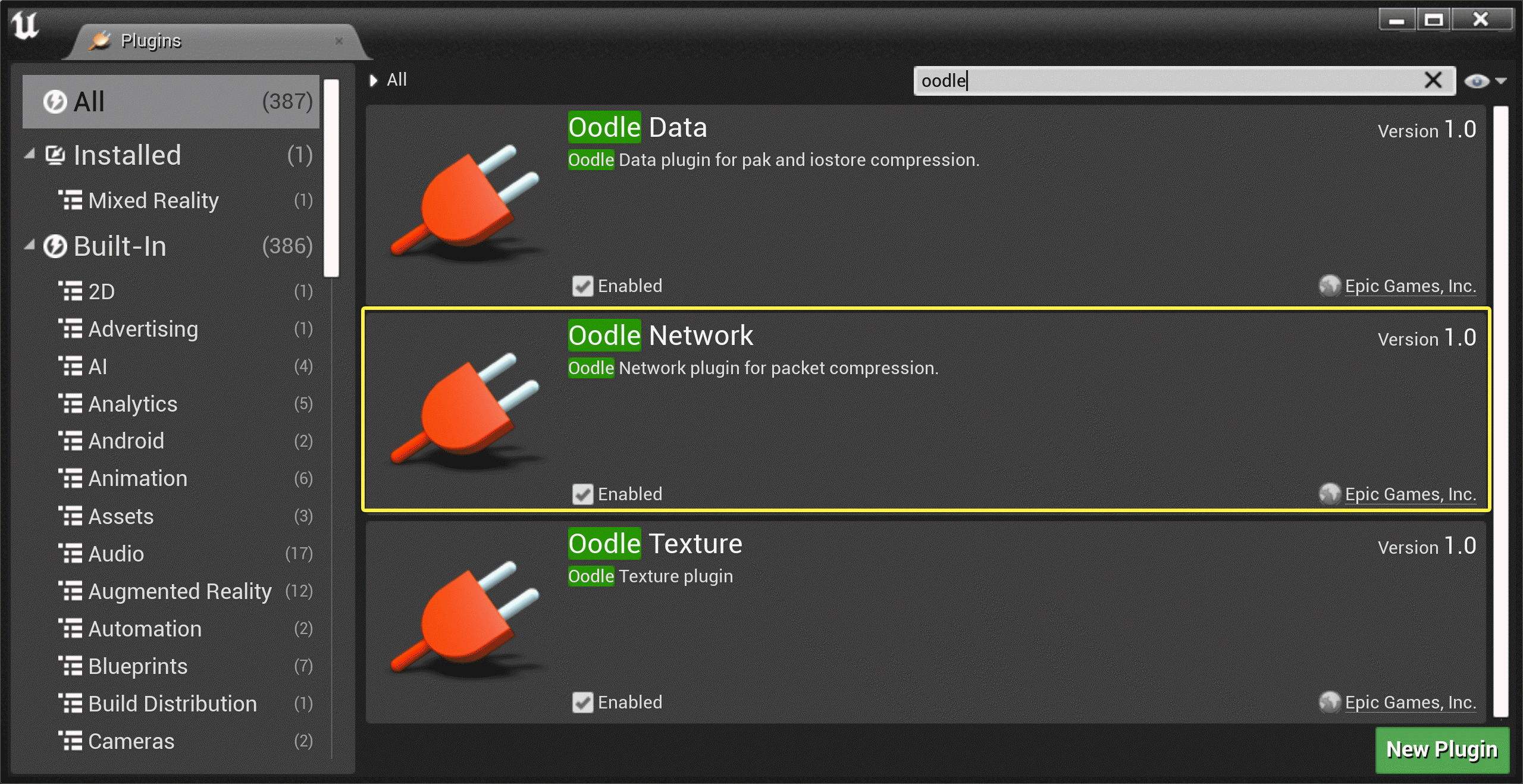
The plugin itself should be enabled by default, and you should see that noted in the startup log:
LogPluginManager: Mounting plugin OodleNetwork
However, you need to tell Unreal Engine to use this plugin when working with network streams. To do this, you need to edit your
BaseEngine.ini
file, in four places:
[GameNetDriver PacketHandlerProfileConfig]
+Components=OodleNetworkHandlerComponent
[PendingNetDriver PacketHandlerProfileConfig]
+Components=OodleNetworkHandlerComponent
[DemoNetDriver PacketHandlerProfileConfig]
+Components=OodleNetworkHandlerComponent
[PacketHandlerComponents]
Components=OodleNetworkHandlerComponent
Those variables will cause Unreal Engine to use Oodle Network for network streams. The first three entries specify the component for the relevant Net Drivers. If no components are specified for a given Net Driver, then Unreal Engine checks the
PacketHandlerComponents
section.
When debugging, you may need to connect an actual client to do any code-level debugging, as packet handlers are only created on active connections.
Additionally, Oodle Network will look for the following
BaseEngine.ini
file block for configuration:
[OodleNetworkHandlerComponent]
bEnableOodle=true
PacketLogFile=PacketDump
ServerDictionary=
ClientDictionary=
ServerEnableMode=AlwaysEnabled
ClientEnableMode=AlwaysEnabled|
Setting |
Description |
|---|---|
|
bEnableOodle |
When set to false, Oodle will not compress any data. |
|
PacketLogFile |
This defines the prefix for the filename to write out when capturing packet data . |
|
ServerDictionary |
The path to the server-side dictionary file created from the training step. This file needs to be included when packaging your game. |
|
ClientDictionary |
The path to the client-side dictionary file created from the training step. This file needs to be included when packaging your game. |
|
ServerEnableMode |
Provides a way to conditionally disable compression for certain memory constrained platforms. Options:
|
|
ClientEnableMode |
Provides a way to conditionally disable compression for certain memory constrained platforms. Options:
|
Capture Packet Data
Packet capturing is done by playing your game with Oodle Network enabled in a special mode. This playthrough should be representative of typical play, as the quality of these packet captures affects the quality of the compression you get.
Whichever executable is acting as the server should be run with
-OodleCapturing
:
UE4Editor.exe ShooterGame -game **-OodleCapturing** -windowed -log
Clients should be connected without
-OodleCapturing
:
UE4Editor.exe ShooterGame -game -windowed -log
Packet captures are written to the
Saved/Oodle
directory for the project and configuration. You need to collect many packet captures (50 MB or more) to create a properly representative data set for training. Training takes place using all the packet captures in a directory.
Training
The Oodle Network trainer is a commandlet that reads all of the packet captures and creates dictionaries out of them. These dictionaries are used for compressing the network streams between server and clients.
This is the command to run the trainer commandlet:
UE4Editor.exe ShooterGame -run=OodleNetworkTrainerCommandlet AutoGenerateDictionaries -CompressionTest
The default dictionary size is 4MB and can be overridden with the
-DictionarySize=(size in bytes)
command line option.
The trainer reads the packet captures from the same directory that Oodle Network writes them to, and writes the resulting dictionaries to the
Content/Oodle
directory:
Content/Oodle/ShooterGameInput.udic
Content/Oodle/ShooterGameOutput.udicA log will report the compression rates achieved with the generated dictionaries:
OodleNetworkHandlerComponentLog: Compression test results:
OodleNetworkHandlerComponentLog: - CompressionTestPackets: 380, Size: 10428 (~0MB)
OodleNetworkHandlerComponentLog: - Uncompressed: 10428 (~0MB), Compressed: 6699 (~0MB)
OodleNetworkHandlerComponentLog: - Total Savings: 35.759495At this point, training is complete.
If your game changes patch to patch in appreciable ways, you need to retrain Oodle Network on new packet captures, and release new dictionaries with the patch.
Configuring
The server-side and client-side dictionaries should be specified in the
BaseEngine.ini
file:
ServerDictionary=Content/Oodle/ShooterGameOutput.udic
ClientDictionary=Content/Oodle/ShooterGameInput.udic
Once configured, you should be able to use the
stat OodleNetwork
command and view the real-time compression rates in games where stats are enabled.
Packaging
As long as Oodle Network is enabled for your target platform, the dictionary files should be automatically included. You can confirm this by listing the contents of your pak file and searching for the relevant entry:
UnrealPak.exe Path\To\ShooterGame\Saved\StagedBuilds\WindowsNoEditor\ShooterGame\Content\Paks\ShooterGame-WindowsNoEditor.pak -list
...
LogPakFile: Display: "ShooterGame/Content/Maps/ShooterEntry_BuiltData.uasset" offset: 326025216, size: 735 bytes, sha1: BF611DF661BA7260E086145D328AC09E9E1149FB, compression: None.
LogPakFile: Display: "ShooterGame/Content/Maps/ShooterEntry_BuiltData.uexp" offset: 326026004, size: 286 bytes, sha1: 44DB46D2C5EC43395C2659E97D4B94DCE0064E6A, compression: Oodle.
LogPakFile: Display: "ShooterGame/Content/Oodle/ShooterGameInput.udic" offset: 326027264, size: 46416 bytes, sha1: 95EE01894C1E72CD12105652186515573E42C3FE, compression: Oodle.
LogPakFile: Display: "ShooterGame/Content/Oodle/ShooterGameOutput.udic" offset: 326074368, size: 24339 bytes, sha1: EE0602B1263815475FE75BA5D953D7A7963CAF71, compression: Oodle.
LogPakFile: Display: "ShooterGame/Content/ShaderArchive-Global-PCD3D_SM5.ushaderbytecode" offset: 326100992, size: 5427343 bytes, sha1: 129EED3E7BB14E54ACEB72F4A5D813CD1F8E5FA6, compression: None.
...
If you get an error retrieving an encryption key, try packaging with
-skipencryption
for this test.