UDN
Search public documentation:
UnrealEngine2FeaturesMatinee
日本語訳
한국어
Interested in the Unreal Engine?
Visit the Unreal Technology site.
Looking for jobs and company info?
Check out the Epic games site.
Questions about support via UDN?
Contact the UDN Staff
한국어
Interested in the Unreal Engine?
Visit the Unreal Technology site.
Looking for jobs and company info?
Check out the Epic games site.
Questions about support via UDN?
Contact the UDN Staff
Unreal Ed Features Matinee Movie
Document Summary: This document high lights some of the features of the unreal engine showcased in a Matinee movie (downloaded from this page). Document Changelog: Last updated by Jason Lentz (DemiurgeStudios?), for creation purposes. Special thanks to Tom Lin for his Matinee and Modeling assistance. Original author was Jason Lentz (DemiurgeStudios?).Introduction
This document is a companion to the Matinee movie (also available in AVI form) downloadable at the bottom of the page. Matinee is an in game movie making tool that allows you to create a movie that runs once you start the game. The Matinee movie included with this document demonstrates how the various features of the Unreal Runtime engine can be used to create realistic and engaging interactive environments. This document goes into greater depth into the various features and includes links to more thorough documents describing these features. Note that this feature preview works with the UnrealEngine2Runtime, which is based on the final build of Unreal Engine 2. It does not include those features added for Unreal Tournament 2004. For additional details on Unreal Engine features, see the UnrealEngine2Features? document.Geometry Types
The Matinee movie starts out taking a look at some example of the different types of geometry. The Unreal Engine has the different geometry types so that type can be optimized for various purposes. Below there are brief descriptions of the various geometry types seen in the Matinee movie.StaticMeshes (Static Geometry)
 StaticMeshes are Unreal's most common and widely used geometry type. They are designed to be used for static geometry and due to their fast rendering time, StaticMeshes can be placed in a scene in great quantity. Typically they are used to flesh out a scene adding detail and visual structure to an environment. In this map, StaticMeshes are used for the trees, the buildings, the openings to the underground area, and much of the decorations within the underground area.
StaticMeshes are also used as the base for several other geometry types, such as Movers (meshes that can move along a series of key-framed positions), DecoLayers (described in the next section), particles for particle systems, attachments to skeletal meshes, and more.
StaticMeshes are Unreal's most common and widely used geometry type. They are designed to be used for static geometry and due to their fast rendering time, StaticMeshes can be placed in a scene in great quantity. Typically they are used to flesh out a scene adding detail and visual structure to an environment. In this map, StaticMeshes are used for the trees, the buildings, the openings to the underground area, and much of the decorations within the underground area.
StaticMeshes are also used as the base for several other geometry types, such as Movers (meshes that can move along a series of key-framed positions), DecoLayers (described in the next section), particles for particle systems, attachments to skeletal meshes, and more.
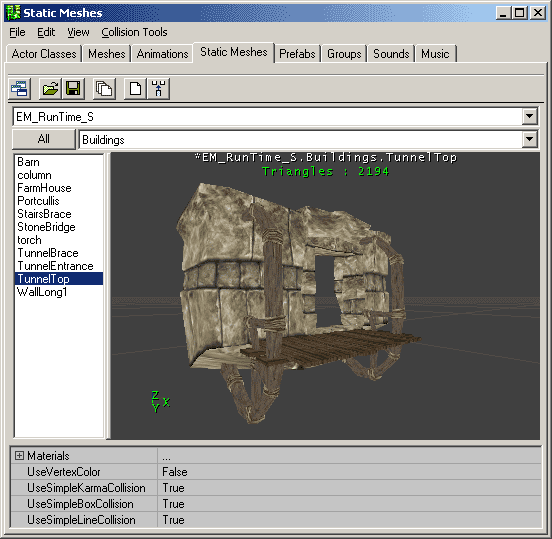 Within Unreal Ed, the StaticMesh Browser (shown above), allows you to peruse the various libraries of StaticMesh Packages as well as alter some of their properties for all instances of that mesh.
Within Unreal Ed, the StaticMesh Browser (shown above), allows you to peruse the various libraries of StaticMesh Packages as well as alter some of their properties for all instances of that mesh.
DecoLayers (Geometry attached to Terrain)
 This geometry type is actually a part of the Terrain. DecoLayers are StaticMeshes that are randomly spread across the Terrain as determined by their settings. They will not collide with the player and will fade out over a specified distance. Also when the Terrain is altered in the editor, they will remain attached to the ground.
In this example, Decolayers are used for the bushes. If you watch closely, you can see them fade out as they get farther away.
This geometry type is actually a part of the Terrain. DecoLayers are StaticMeshes that are randomly spread across the Terrain as determined by their settings. They will not collide with the player and will fade out over a specified distance. Also when the Terrain is altered in the editor, they will remain attached to the ground.
In this example, Decolayers are used for the bushes. If you watch closely, you can see them fade out as they get farther away.
Skeletal Meshes
 Another geometry type is the Skeletal Mesh. These are meshes that have been rigged with a bone system that allows them to animation (such as character models). Skeletal Meshes are created in 3rd party modeling programs with key-framed animations (including motion capture animations) and then imported into the Unreal Editor.
Two Skeletal Meshes can be seen in the Matinee demo: the boy and girl models. For more about these models see the UnrealDemoModels document. Also their complete library of animations can be seen in the Animations Browser. Feel free to open it up in the editor and look through all the possible animations available for the boy and girl skeletal meshes.
Another geometry type is the Skeletal Mesh. These are meshes that have been rigged with a bone system that allows them to animation (such as character models). Skeletal Meshes are created in 3rd party modeling programs with key-framed animations (including motion capture animations) and then imported into the Unreal Editor.
Two Skeletal Meshes can be seen in the Matinee demo: the boy and girl models. For more about these models see the UnrealDemoModels document. Also their complete library of animations can be seen in the Animations Browser. Feel free to open it up in the editor and look through all the possible animations available for the boy and girl skeletal meshes.
Karma Actors (Geometry with Physics)
 Karma Actors, such as the barrels in the Matinee movie, are StaticMeshes that have been imbued with physics properties, allowing them to bounce about in a nondeterministic fashion. They are called Karma Actors because the Karma Engine is the fully functional physics engine that has been integrated into Unreal.
Karma Actors, such as the barrels in the Matinee movie, are StaticMeshes that have been imbued with physics properties, allowing them to bounce about in a nondeterministic fashion. They are called Karma Actors because the Karma Engine is the fully functional physics engine that has been integrated into Unreal.
 In additions to just giving simple meshes physics property, ragdoll physics can also be given to Skeletal Meshes. Once ragdoll physics is set up for a character model, that model will crumple and bend over geometry as if they were rag dolls.
In additions to just giving simple meshes physics property, ragdoll physics can also be given to Skeletal Meshes. Once ragdoll physics is set up for a character model, that model will crumple and bend over geometry as if they were rag dolls.
Terrain
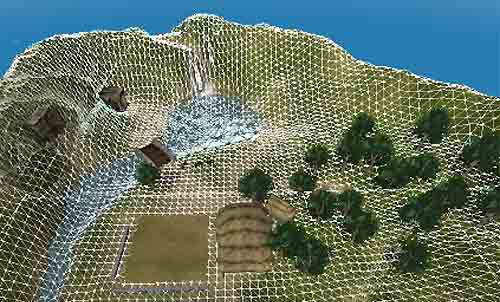 Terrain is a geometry type that is created within the Unreal Editor. By using the Terrain Editor within Unreal Ed, you sculpt grayscale height maps simply by painting on the terrain. Just as easily, different textures can be painted on, scaled, rotated, and blended into each other. The Terrain Editor allows for fast and easy Terrain creation.
Terrain is a geometry type that is created within the Unreal Editor. By using the Terrain Editor within Unreal Ed, you sculpt grayscale height maps simply by painting on the terrain. Just as easily, different textures can be painted on, scaled, rotated, and blended into each other. The Terrain Editor allows for fast and easy Terrain creation.
BSP (Binary Space Partitioning a.k.a. Constructive Solid Geometry)
 BSP geometry is the back bone of all the geometry. It is geometry created within the editor that uses Boolean operations to carve out the basic game space. While this basic geometry type is slower to render than most types, it is very powerful when used to cull other portions of the map. The Matinee movie shows how the BSP sections (or zones) are culled in a wireframe mode. The BSP zones also cull all other geometry that cannot be scene from the player's current zone. Watch as everything disappears the further the camera pans back into the room.
BSP geometry is the back bone of all the geometry. It is geometry created within the editor that uses Boolean operations to carve out the basic game space. While this basic geometry type is slower to render than most types, it is very powerful when used to cull other portions of the map. The Matinee movie shows how the BSP sections (or zones) are culled in a wireframe mode. The BSP zones also cull all other geometry that cannot be scene from the player's current zone. Watch as everything disappears the further the camera pans back into the room.
Texturing Tools
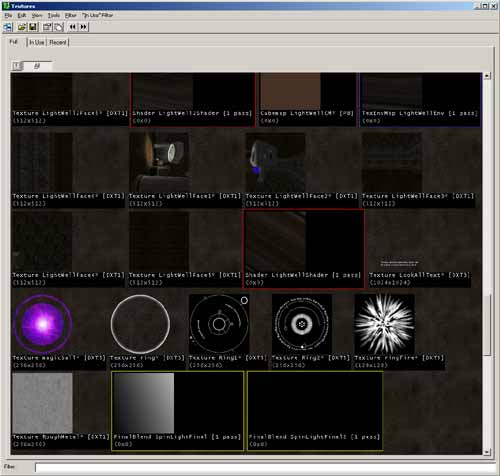 The Unreal Engine also has powerful texture manipulation tools that allow for countless effects. Below a few of the ways in which textures can be manipulated.
The Unreal Engine also has powerful texture manipulation tools that allow for countless effects. Below a few of the ways in which textures can be manipulated.
Texture Properties & Material Browser
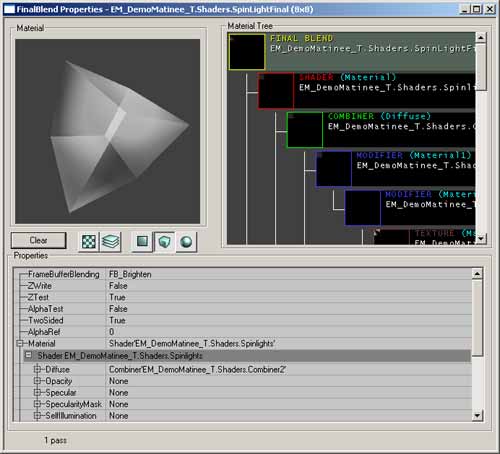 Each Texture has its own set of properties in which basic information is stored such as whether it's 2-sided, masked, uses an alpha channel, clamps versus wraps, as well as other textures that it may reference for animation purposes or detail textures. The properties window also allows you to see the other textures in a visual hierarchical tree on the right as well as a display on the left that can show any texture in the tree or just the resulting texture. Very complex operations and layers can be assigned to a Texture but the properties window allows you to easily manage them.
For more on creating and using textures, see the MaterialTutorial document.
Each Texture has its own set of properties in which basic information is stored such as whether it's 2-sided, masked, uses an alpha channel, clamps versus wraps, as well as other textures that it may reference for animation purposes or detail textures. The properties window also allows you to see the other textures in a visual hierarchical tree on the right as well as a display on the left that can show any texture in the tree or just the resulting texture. Very complex operations and layers can be assigned to a Texture but the properties window allows you to easily manage them.
For more on creating and using textures, see the MaterialTutorial document.
BSP Texture Tools
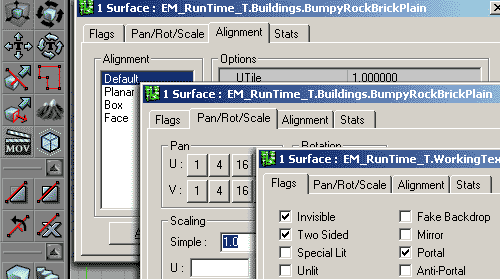 BSP was once the main geometry type for level building before StaticMeshes and Terrain were introduced. As a result, there are still many tools for tweaking and modifying the various aspects of BSP. One such example of this is in the flexibility you have with textures on BSP. By selecting surfaces you can map textures in a variety of ways, scale, rotate, and pan the textures as you see fit.
BSP was once the main geometry type for level building before StaticMeshes and Terrain were introduced. As a result, there are still many tools for tweaking and modifying the various aspects of BSP. One such example of this is in the flexibility you have with textures on BSP. By selecting surfaces you can map textures in a variety of ways, scale, rotate, and pan the textures as you see fit.
Terrain Texture Tools
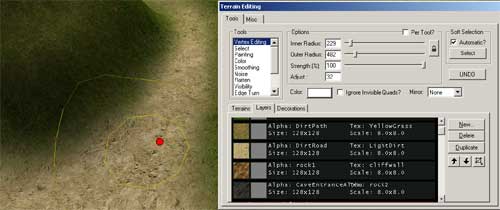 The Terrain Editor has its own set of texturing tools that allow you to paint on your textures directly onto the Terrain, with each texture being on its own layer. The texture l layers are a combination of grayscale images, much like the Terrain's height map that allow the various textures to seamlessly blend into each other resulting in a very natural look.
The Terrain Editor has its own set of texturing tools that allow you to paint on your textures directly onto the Terrain, with each texture being on its own layer. The texture l layers are a combination of grayscale images, much like the Terrain's height map that allow the various textures to seamlessly blend into each other resulting in a very natural look.
Audio
The Audio capabilities are on par with every other aspect of the Unreal Engine. It is compliant with the OpenAL-based audio subsystem standards on Windows, Linux and Macintosh, and on Xbox it is DirectSound3D-based. The Ogg Vorbis streaming sound format (also supported on Windows, Linux and Macintosh) offers higher quality audio with smaller sizes than MP3 without royalties. The high fidelity sound environment supports 3D spatialization, attenuation, pitch and Doppler shifting. With compatible sound cards, level designers as well as programmers have access to the EAX 3.0 effects through setting up sound environments that can simulate countless acoustic settings.Special Effects
 Through combining a variety of the features within the Unreal Engine, uncountable special effects can be created. In the Matinee movie you can see a water fall, flaming torches, sparklers, magical spell effects, flying lights, waving detailed tree shadows, and there's much more than can be done. Below are some of the tools available that can be used to create additional special effects.
Through combining a variety of the features within the Unreal Engine, uncountable special effects can be created. In the Matinee movie you can see a water fall, flaming torches, sparklers, magical spell effects, flying lights, waving detailed tree shadows, and there's much more than can be done. Below are some of the tools available that can be used to create additional special effects.
Particle Systems
 Particle Systems or Emitters are highly adaptable and can be modified to accomplish almost any visual effect. Emitters can be set up not only to trigger sprites, but also animated textures as well as StaticMeshes.
Particle Systems or Emitters are highly adaptable and can be modified to accomplish almost any visual effect. Emitters can be set up not only to trigger sprites, but also animated textures as well as StaticMeshes.
Fluid Surfaces
 Fluid Surfaces are dense patches of triangles in plane that react to player movement in a fluid-like manner. An example of a Fluid Surface can be seen towards the end of the Matinee movie as one of the character models runs through the edge of a small pond.
Fluid Surfaces are dense patches of triangles in plane that react to player movement in a fluid-like manner. An example of a Fluid Surface can be seen towards the end of the Matinee movie as one of the character models runs through the edge of a small pond.
Projectors
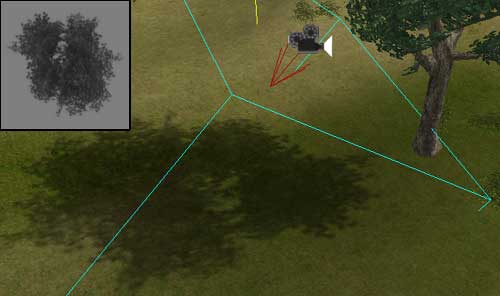 Projectors, as the name might suggest, are simply textures that are cast on surfaces. Projectors can be used to accomplish a variety of effects ranging from detailed shadows (as demonstrated in the Matinee movie), to beams of light in mist or fog when coupled with emitters, and damage decals.
Projectors, as the name might suggest, are simply textures that are cast on surfaces. Projectors can be used to accomplish a variety of effects ranging from detailed shadows (as demonstrated in the Matinee movie), to beams of light in mist or fog when coupled with emitters, and damage decals.
Downloading and Installing
Because the map file requires additional content (such as the UDN models), the DemoMatinee.zip compressed archive file contains an Unreal module installer (Umod) for the Runtime. This will install all the required packages to run the map. To install after downloading and extracting the compressed archive, simple run the Umod file enclosed and follow the installation instructions. Coming soon...Also available is an AVI version of the in game Matinee movie so that those who do not have the Runtime installed can view the movie.
