UDN
Search public documentation:
LayersBrowserReference
日本語訳
中国翻译
한국어
Interested in the Unreal Engine?
Visit the Unreal Technology site.
Looking for jobs and company info?
Check out the Epic games site.
Questions about support via UDN?
Contact the UDN Staff
中国翻译
한국어
Interested in the Unreal Engine?
Visit the Unreal Technology site.
Looking for jobs and company info?
Check out the Epic games site.
Questions about support via UDN?
Contact the UDN Staff
UE3 Home > Unreal Editor and Tools > Layers Browser Reference
Layers Browser Reference
Overview
Opening the Layers Browser
Layers Browser Interface
The Layers Browser is comprised of three main section: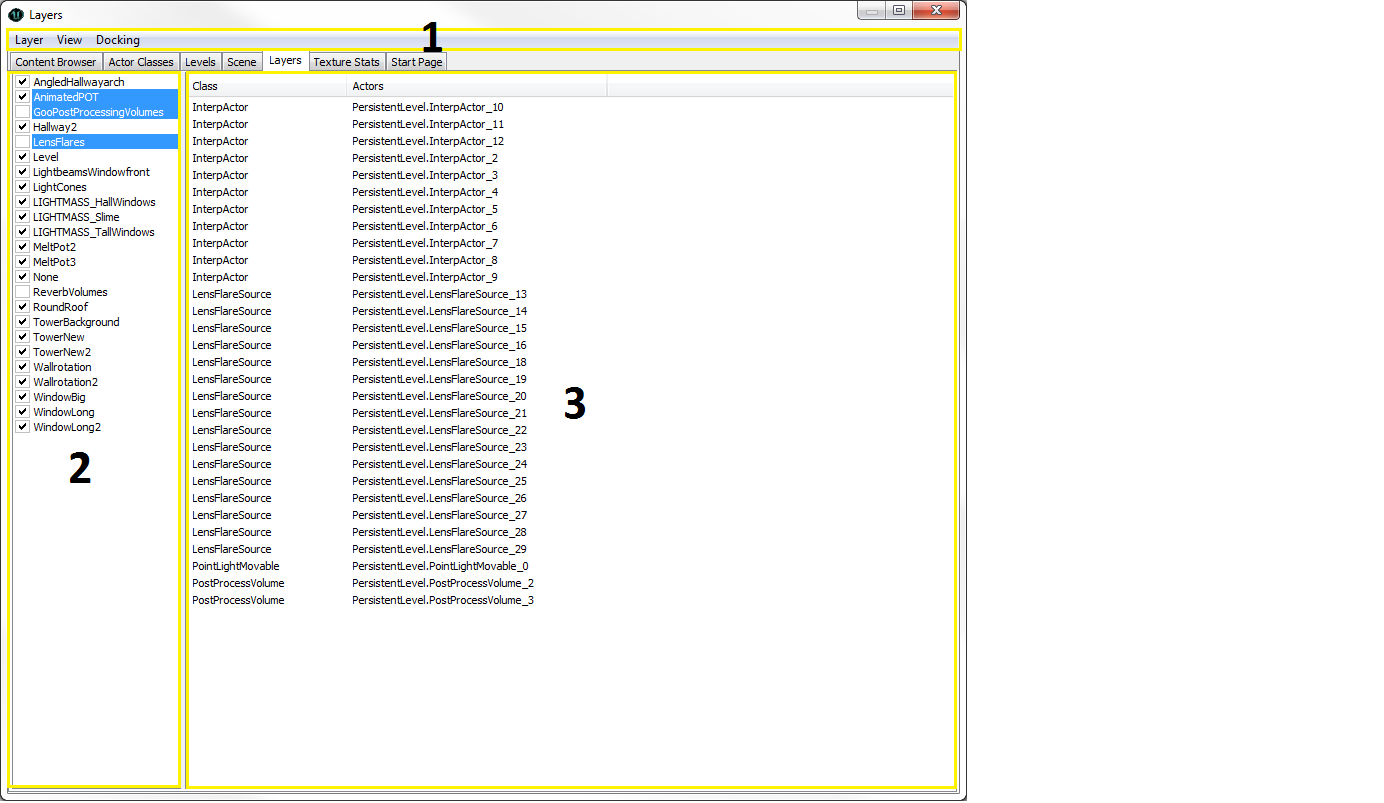
Menu Bar
Layer
- New... - Create a new Layer.
- Rename... - Rename the currently-selected Layer.
- Delete... - Remove the currently-selected Layer from the Layers list.
- Add Selected Actors to Layer - Add selected Actors to the currently-selected Layer
- Delete Selected Actors from Layer - Remove selected Actors from the currently-selected Layer.
- Select Actors - Select Actors in the current Layer.
- Deselect Actors - Deselect Actors in the current Layer.
- Make All Layers Visible - Makes all layers visible.
View
- Refresh Refreshes the layer list
Docking
- Docked - This option will dock a currently floating browser into the main browser window. When the current browser is docked, this option appears checked.
- Floating - This option will undock a docked browser from the main browser window causing it to become a floating browser in its own window. When the current browser is floating, this option will be checked.
- Clone Browser - This option will create a duplicate of the current browser.
- Remove Browser - This option will remove or delete the current browser. This option is only enabled on cloned browser windows.
Layers List
Initially, everything you add to your Level will be placed in the default None layer. As you add more Actors and create more layers, they will appear in the list. Next to each layer is a checkbox. If checked, the Actors in the layer will be visible; otherwise, they will not be visible. It is possible to select multiple layers by control-clicking and or shift-clicking the layers. Be aware that when you duplicate an Actor, that new Actor will remain in the layer that its parent actor was in. Because of this it is good to start placing your Actors into layers as soon as you create them to make setting up the Layers browser a little more manageable.Actor List
The Actor List displays all of the actors contained within any and all layers selected in the Layers List. Any time a new layer is selected in the Layers List, the Actor List will become populated with all of the actors contained within that layer or layers. This list can be sorted by the class of the actors or by actor name. Double-clicking any actor in the list will select it in the viewport so it can be modified.Creating New Layers
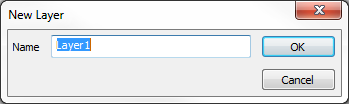 A window will pop up and you can then name your layer. The Actors in this layer now belong to two layers, the one you just created and the default layer, None.
A window will pop up and you can then name your layer. The Actors in this layer now belong to two layers, the one you just created and the default layer, None.
