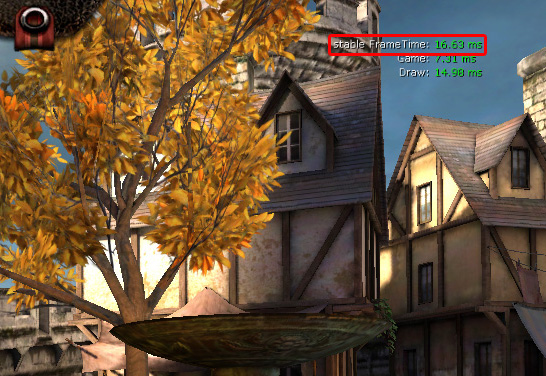UDN
Search public documentation:
MobileGPUProfilingCH
English Translation
日本語訳
한국어
Interested in the Unreal Engine?
Visit the Unreal Technology site.
Looking for jobs and company info?
Check out the Epic games site.
Questions about support via UDN?
Contact the UDN Staff
日本語訳
한국어
Interested in the Unreal Engine?
Visit the Unreal Technology site.
Looking for jobs and company info?
Check out the Epic games site.
Questions about support via UDN?
Contact the UDN Staff
移动设备GPU分析
概述
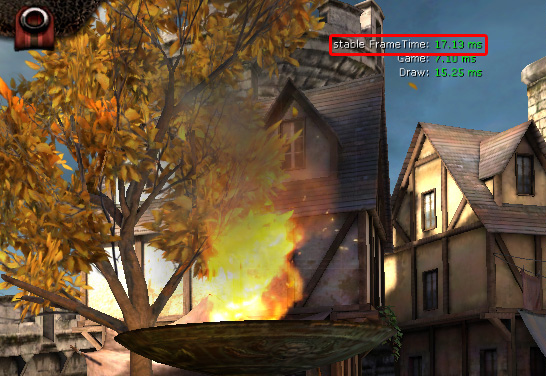
测量移动设备上的GPU时间
用变量ProfileEx来测算一些渲染特性对性能的影响
ProfileEx ?
Profile experiment: to profile features only by looking at stat unit (alternating it on/off)
This is useful on platforms that don't support any other profiling functionality.
Make sure VSYNC is off and ideally you are in "pause".
"Stat unit" and "StableFrameTime" are activated with the feature.
FeatureMask in hex (add to combine, 0 is off, e.g. 0x1a = 0x10 0x08 0x02):
0x001: Deferred shadow projection
0x002: Depth of Field
0x004: Bloom
0x008: Shadows (shadow map generation and projection)
0x010: Depth resolve (mobile only)
0x020: Bloom/DOF blur (mobile only)
0x040: Force Gaussian to blur with 4 samples at max
0x080: Fog (mobile only)
0x100: Translucency
0x200: Skeletal meshes
0x400: StaticMeshes
0x800: Particles (only toggles rendering)
ProfileEx 0x100
to profile translucency
ProfileEx 0x500
to profile translucency and static meshes
if(!GetProfileExState(0x2, View.Family->CurrentRealTime))
{
// we want to profile with the feature off
OutSettings.bEnableDOF = FALSE;
}
如何调整通用设置功能以适应特定平台
MobileFog=True MobileHeightFog=False MobileSpecular=True MobileBumpOffset=True MobileNormalMapping=True MobileEnvMapping=True MobileRimLighting=True MobileColorBlending=True MobileColorGrading=False MobileVertexMovement=True MobileOcclusionQueries=False ; 0 means no sharpening, -0.5 results in sharper textures but slightly slower rendering and more shimmering MobileLODBias=-0.5
MobileSceneDepthResolveForShadows= TRUE