UDN
Search public documentation:
PlayInEditorUserGuide
日本語訳
中国翻译
한국어
Interested in the Unreal Engine?
Visit the Unreal Technology site.
Looking for jobs and company info?
Check out the Epic games site.
Questions about support via UDN?
Contact the UDN Staff
中国翻译
한국어
Interested in the Unreal Engine?
Visit the Unreal Technology site.
Looking for jobs and company info?
Check out the Epic games site.
Questions about support via UDN?
Contact the UDN Staff
In-Editor Gameplay Feature
Document Summary: Explains how to use the in-editor gameplay feature (seen as "Play Level" and "Play From Here" in the editor.) Document Changelog: Created by Josh Adams.Overview
A new feature in UE3 is the ability to preview the game without having to leave the editor. There are two ways to do this.- Select "Build | Play Level"
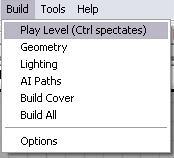
- Right-click in a viewport, and select "Play From Here"
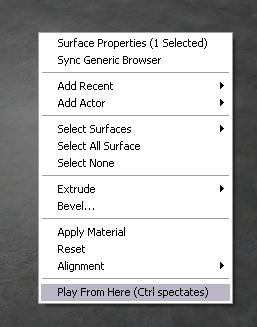
Play Level
"Play Level" will start the game normally as if you had run loaded the map, so you will start at a PlayerStart actor (or however your particular game starts up).Play From Here
"Play From Here" will start the game, but you will be teleported to the location where you right-clicked. This makes it much faster to test a specific part of the map, which can really save time while testing the huge maps of the future!Modifying gameplay options
Either way you start the in-editor game, if you hold down the Control key, the game will start in spectator mode (assuming your game has a spectator mode). If you need to modify the URL options that are sent to the game, you can add options to the Engine .ini file. You would set the "InEditorGameURLOptions" property in the "Editor.EditorEngine" section. For example:[Editor.EditorEngine] InEditorGameURLOptions=?SuperDuperMode=1
Notes
A new feature was added in the April 2007 QA-Approved Build to leave notes in PIE. Simply enter the following to leave a note:=dn this is mynote text=
